If your Mozilla Firefox web browser on your Windows PC is not running smoothly, you can use the Refresh Firefox feature to reset and restore your browser settings to the default value in Windows 11/10. Earlier versions had the Reset Firefox button, which essentially did the same, but in recent versions, you have the Refresh Firefox feature.
How to Reset or Refresh Firefox to default
I decided to give my Firefox a new start and clicked on the Refresh Firefox button here on the notification bar, but to Refresh Firefox manually, you can also do the following:
- Open Firefox
- Click on the 3-lined Settings Menu
- Click on Help
- Select Troubleshooting information
- And finally, click on the Refresh Firefox button.
This image explains the locations for the clicks:
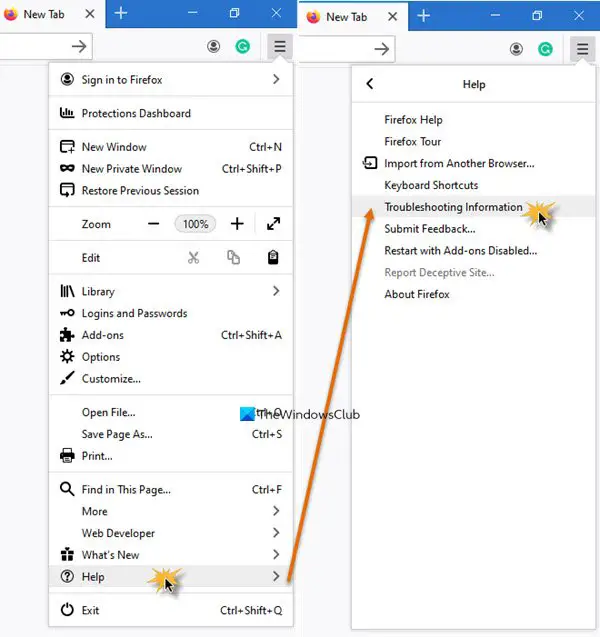
You will see the button on the right side of the Troubleshooting information page:
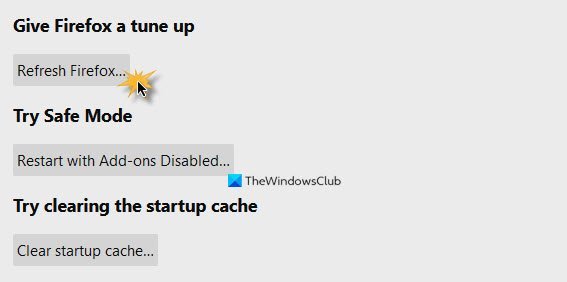
The following window will open next.
When you carry out this process, Firefox will:
- Create a new profile folder
- Browser settings will be restored to their defaults
- Firefox settings and personal data will be stored in the new profile folder.
The following will be removed:
- Extensions and themes will be removed along with extension data
- Plugins, will not be removed but will be reset
- Customizations will be removed
- Website permissions
- Modified preferences, added search engines, DOM storage, security certificate and device settings, download actions, plugin settings, toolbar customizations, user styles and social features will also be removed.
The following will not be removed. They will be saved and backed up:
- Cookies
- Browsing History
- Download History
- Bookmarks
- Saved Form History
- Saved passwords
- Personal dictionary
- Open windows and tabs.
All other options and settings will be reset to the default and you will see a Import Complete window.
Once these settings are imported and saved, the process will run to its completion.
Once the refresh is completed, restart your Firefox and check how it performs. I did see a material difference! Do let us know if you noticed a difference.
Firefox users are aware of how their favorite browser – like most others – tends to go slow, freeze or crash over a period of time. While one can always try and troubleshoot such Firefox Freezing or Crashing or Firefox slowing down issues, if it does not work for you, refreshing Firefox is the last and best option you should consider, before thinking of a reinstall.
What to do if Firefox is running slow?
If Firefox is running low on your computer, first of all, check if you are using its latest version. If not, update Firefox to the latest version. In addition to this, you can clear cookies and caches, update your video card drivers, etc. If Firefox hangs or stops responding frequently, you need to upgrade your hardware, like installing an SSD.
Go here if you want some free tools to Speed Up Firefox.
How much RAM should Firefox take?
There is no exact data that defines how much RAM Firefox should take. The RAM consumption by a web browser depends on the number of tabs you open and the websites you visit. If the website that you visit uses heavy graphics, your browser will consume more RAM. Firefox can work on a computer with 4 GB RAM but you may experience performance issues with Firefox. If your system has 4 GB RAM, we suggest you install an SSD instead of upgrading your RAM. This will resolve the Firefox performance issues.

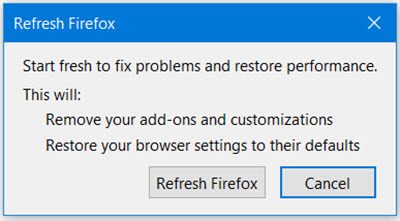
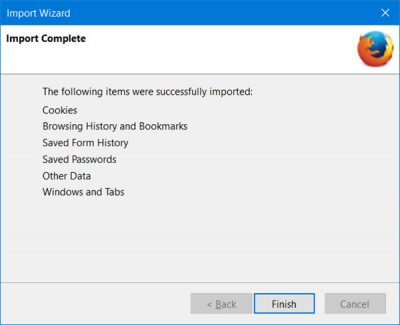
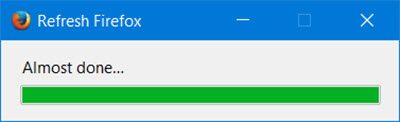
Such a useful but frustrating solution to a sluggish browser. I will spend upwards to an hour getting the settings and addons (tab mix is a pain) just right and then…bamm. All gone with a click (or 3) of the mouse. This is always a last resort for me.
Simple and precise tutorial on how to cure sluggish browser. Though I haven’t tried it but I hope it solves my problem.
Just blow it away and reinstall it. There’s also a partially useful setting ccleaner that compacts the mini sqldb that holds its management data.
i need put bottom to “refresh”
no “reload”