TeamViewer can help us connect to a remote computer. But sometimes, when someone tries to connect to a remote computer, it throws out the Protocol Negotiation Failed error message.
![TeamViewer Protocol negotiation failed [Fix]](https://www.thewindowsclub.com/wp-content/uploads/2019/08/TeamViewer-Protocol-negotiation-failed-error.png)
The error states,
Protocol Negotiation Failed. Please try again.
This error occurs when a user tries to establish a connection with a remote computer. The cause of this error is an interruption in the connection establishment of the software. This interruption can be caused by an antivirus, firewall, or any other network configuration error.
Fix Protocol negotiation failed error on TeamViewer
The following methods will help you in effectively fixing the Protocol negotiation failed error in TeamViewer on Windows:
- Flush DNS.
- Configure the Windows Firewall accordingly.
- Disable the Antivirus temporarily.
- Update TeamViewer.
1] Flush DNS
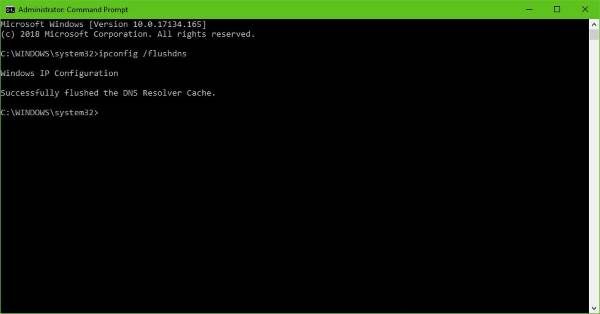
Open Windows Command Prompt, and execute the following three commands sequentially in order to flush the DNS cache:
ipconfig/release ipconfig/renew ipconfig/flushdns
Exit the Command Prompt and check if that fixes your issue.
You can try to reset Winsock & reset TCP/IP as well.
2] Configure the Windows Firewall accordingly
You will have to allow TeamViewer in the Windows Firewall settings.
Open the Control Panel and visit the following location:
Control Panel > All Control Panel Items > Windows Defender Firewall > Allowed apps
Now, click on Change Settings. From the list, locate TeamViewer and check both Private and Public connection for it.
Click on OK.
This should fix your issue.
3] Disable the Antivirus temporarily
Some antivirus might be hampering the proper functioning of the security key. We recommend you to turn the Antivirus solution or Windows Defender off temporarily and check if that troubleshoots your issues.
4] Update TeamViewer
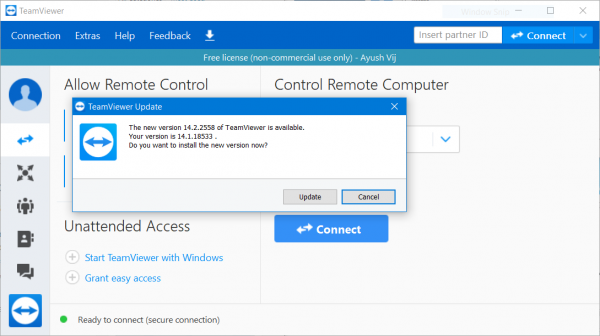
You need to update TeamViewer for all the users.
Run TeamViewer, click on Help in the Menu ribbon and then select Check for updates… If an update is found, you will get notified within a few seconds with pop-up mini window.
Select Update and follow the onscreen instructions, and get the latest updates for TeamViewer installed.
All the best!