If when you try to open Windows Security Center or any other Settings page on Windows 11/10, you receive an error prompt stating Page not available, Your IT administrator has limited access to some areas of this app, then this post is intended to help you. The error is related to the Windows Security or Windows Defender app, where part of the application is not accessible. It can be the App and Browser control or Device Security or any section of the Windows Security app. In this post, we will identify the potential causes, as well as provide the most suitable solutions you can try to successfully resolve the issue.
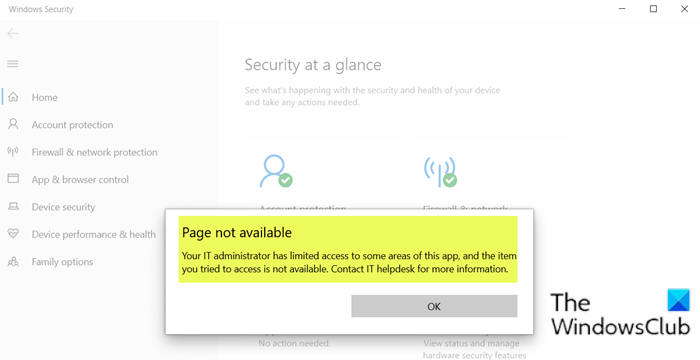
Windows allows IT admins to block access to a complete app or part of it through Group Policy Editor. It applies to any application if it can be controlled through Privacy Policy or Registry Settings. Since Windows Security is the default security solution for all Windows users, IT admins will not want you to change anything of it. You may be an admin, but if your computer is managed by someone else, he may have disabled parts of it.
Why does this error occur?
This error occurs primarily because the user’s account is not authorized to access part of Windows Security. It can also occur because your PC might have a group policy that restricts you from customizing the experience any further than the applied settings.
When you encounter this issue, you’ll receive an error prompt with the following full error message;
Page not available
Your IT administrator has limited access to some areas of this app, and the item you tried to access is not available. Contact IT helpdesk for more information.
The error refers to insufficient permissions which can be due to the following:
- Third-party antivirus software.
- Group Policies in effect.
Page not available, Your IT administrator has limited access to some areas of this app
If you’re faced with this Page not available, Your IT administrator has limited access to some areas of this app issue in Windows Security, you can try our recommended solutions below in no particular order and see if that helps to resolve the issue.
- Work or School Account
- Ensure you’re logged in as Administrator
- Uninstall 3rd party security software (if applicable)
- Check Group Policy setting
- Manually enable Windows Security Center
- Reset Windows Security Center
- Contact your system administrator.
Let’s take a look at the description of the process involved concerning each of the listed solutions.
You should try the solutions below, if your Windows 11/10 PC is not part of a corporate network managed by an IT administrator; otherwise, contact your IT admin as indicated on the prompt.
1] Work or School Account
If your computer is part of a corporate account or a school account, you may not be able to do much. It admins disable some features on purpose, so they can’t be changed by you or anything else. This assures computer safety and policy.
However, if you feel you need to change it, get in touch with your IT admin, and get it changed.
Read: Core Isolation Memory Integrity Page not available in Windows 11
2] Ensure you’re logged in as Administrator
First and foremost, make sure you are signed in as an Administrator. If you have multiple accounts created on your system, log in to the administrative account. If you’re logged on to Windows with any other account without admin privileges, you’ll get the Page not available error when opening Windows Security Center.
Read: Your IT administrator requires a security scan of this item
3] Uninstall 3rd party security software (if applicable)
If you have any third-party security software installed on your Windows 11/10 PC, you may encounter this issue. In this case, to fix this issue, you’ll have to remove all third-party antivirus programs from your PC using the dedicated AV removal tool to remove all files associated with your antivirus program. Even if you have earlier, via the Programs and Features applet, uninstalled any third-party security software but still getting this error, chances are, that there are residual files from the AV software which is still interfering with the proper functioning of Windows Security Center.
Read: The system administrator has limited the computers you can log on with
4] Check Group Policy setting
If this happened on a self-managed computer where there are one or two admin account, then something may have changed the setting limiting access to some areas of this app. It is similar to the error we received earlier where complete access to Windows Security was blocked. The image below shows how the group policy and sections of Windows Security is mapped to each other
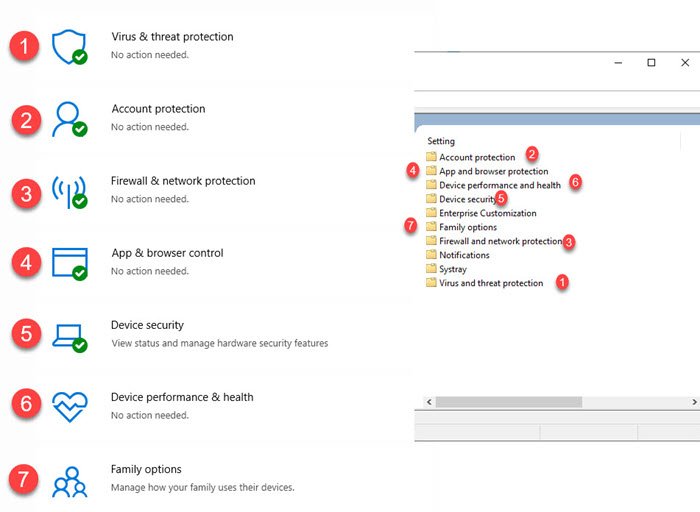
Now that you understand the mapping, its time to change settings of the section that is blocked for you. Open Group Policy Editor by typing gpedit.msc in the Run prompt (Win + R). Then navigate to:
Computer Configuration > Administrative Templates > Windows Components > Windows Security.
Open the section which is disabled for you or is missing from the app. You will need to open each policy and change the access to not configured or disabled. As an example, Health and Device Performance policy was disabled for me, and when I changed the related policy to Disabled, it enabled access for me.
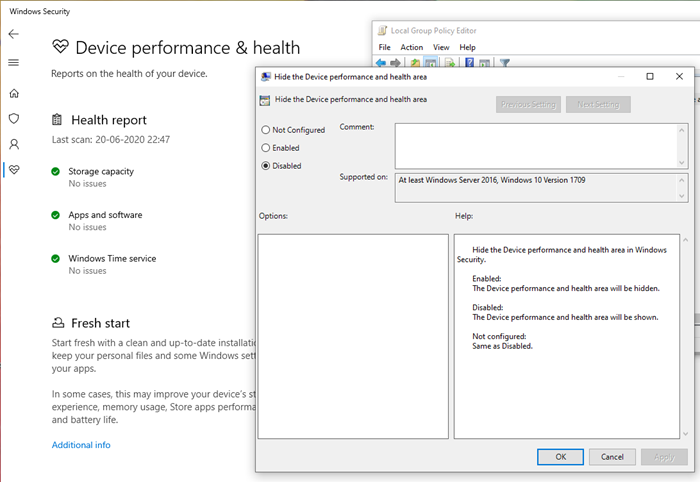
Here is the complete list in the same order you will see in the policy.
- Account protection
- App and browser protection
- Device performance and health
- Device Security
- Family Options
- Firewall and network protection
- Notifications
- Systray
- Virus and Threat Protection
If you do not have access to Group Policy, and instead can use Registry, then image below details out on what you need to get this resolved.
The set of the related Registry is available under HKLM > Software > Policies > Windows Defender Security.
You will have to change the DWORD value for each of the keys to 0, which means not configured or disabled.
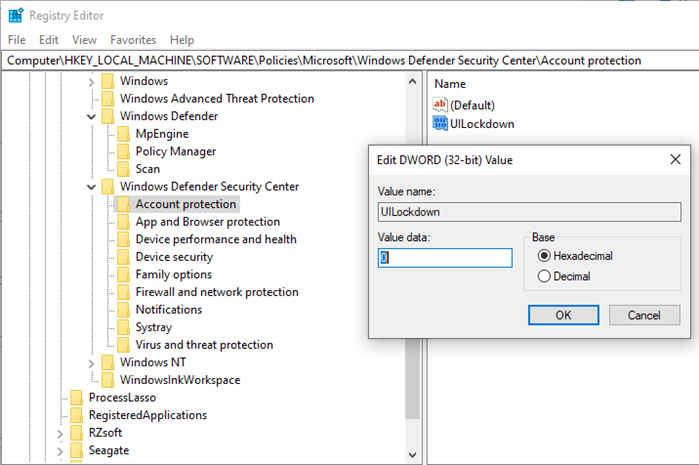
If you notice, the order of setting in Registry and Group Policy are the same. Find the full details on the Registry in the post titled Your IT administrator has disabled Windows Security.
You might also take a look at this setting.
Similar to how an IT admin can block certain things, a PC admin can do the same. However, unlike IT admin, getting it changed here can be easy. For example, if you need to test a website for a malicious attempt, you need to disable or enable Microsoft Defender Exploit Guard.
As your PC admin, to go to the following path and change the policy
Microsoft Defender Antivirus > Microsoft Defender Exploit Guard > Network Protection, and change the policy.
The policy clearly says—
Enable or disable Microsoft Defender Exploit Guard network protection to prevent employees from using any application to access dangerous domain.
Once you are done, the PC admin can always change it back to the default setting.
Similarly, the settings can be changed by the Registry, but you will have to know exactly what should be changed. In the Registry Editor, you need to go to the following path and change accordingly.
HKLM\Software\Policies\Microsoft\Windows Defender\Policy Manager
Related: How to reset all Local Group Policy settings to default.
5] Manually enable Windows Security Center
If for some reason the Windows Security Center has been disabled, you’ll need to manually enable the app.
Related: Some settings are managed by your organization message in Windows .
6] Reset Windows Security Center
This solution requires you to simply reset the Windows Security app and see if that helps.
Related Read: Change Windows Security settings instantly with ConfigureDefender.
7] Contact your system administrator
If your computer is part of a business where the IT team can only change most of the settings, then you will need to connect with them. You may not have complete access to Group Policy and the ability to change anything. If the company chose not to allow access, then that’s something you will have to adjust. Do note that even if the access is blocked, the app is doing its job in the background as configured by the admin. You may need to contact your system administrator and see if any Group Policy setting has been applied.
We have seen posts out there that even ask you to upgrade the OS, Restore it, and sometimes Reset it. Those resolutions are not even close to the resolution of the problem. It is a straight forward case where policy has been changed either by an IT admin or anything else for home computers.
At the maximum, if there is another admin account on the computer, it may have disabled the access for you even though you are an admin, It would be a good idea to get in touch with the user or create another admin account, and use that to resolve the problem.
Related post: Security at a glance page in Windows Security is blank.