Windows users are familiar with the balloon notifications, which one saw in Windows 7 and earlier, near the taskbar notification area or system tray. These balloon notifications helped inform users about the happening on their computers. While this was a useful feature, many preferred to change its display time or disable balloon notifications, using the Ultimate Windows Tweaker.
In Windows 11/10, similar App Toast Notifications appear on your desktop. It is via these notifications that the Windows apps communicate with the users. If you wish, you can turn off these notifications.
Read: How to enable or disable Notifications from apps and other senders.
Turn On or Off Toast Notifications for Windows Apps
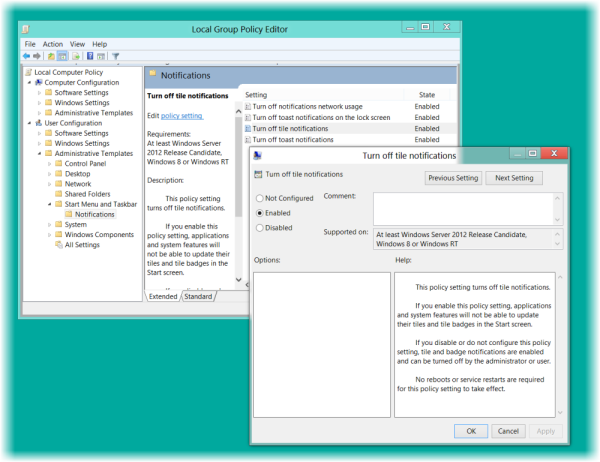
Using the Group Policy Editor, you can disable the option to change these toast notifications. To do so open the Local Group Policy Editor or gpedit.msc and navigate to:
User Configuration > Administrative Templates > Start Menu and Taskbar > Notifications.
Now in the right side pane, you will see options to:
- Turn off notifications of network usage
- Turn off Toast notifications on the lock screen
- Turn off Tile notifications
- Turn off Toast notifications.
Double-click on the one/ones you wish to disable, check Enabled, click Apply/OK.
You will see that the option/s will no longer be offered in Settings.
Hope this helps!
Also see how to Disable, Enable, Clear History of Live Tile Notifications.
What are Windows Toast notifications?
Toast notifications provide information about an event that has just occurred. It may require you to take action or simply do nothing. It can be displayed on your Desktop or the Lock screen.
How do I turn on or off Toast notifications?
You can use Windows Settings or the Group Policy Editor to turn on or off Toast notifications in Windows 11/10. The steps have been mentioned here.
