This post features solutions to fix the Modern Warfare GPU Driver Version error. Call of Duty Modern Warfare is one of the best first-person shooter games to offer intense multiplayer modes and cutting-edge graphics. But recently, some users have complained that the GPU driver version error keeps troubling them while launching the game. The complete error message reads:
GPU driver version
Your GPU driver version does not meet the minimum requirements for running Call of Duty®: Modern Warfare ® II.
To ensure best performance and functionality, go to the manufacturer’s website to download and install the latest drivers.
Fortunately, you can follow some simple suggestions to fix the error.
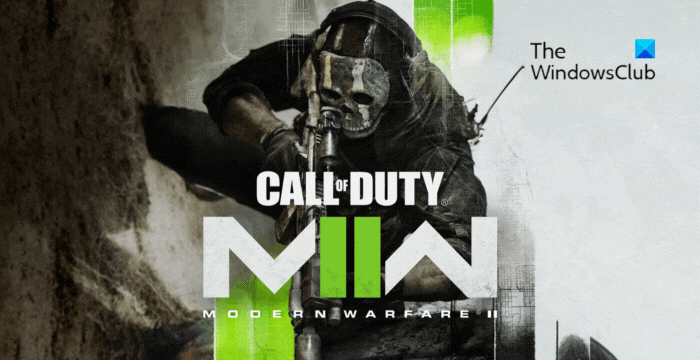
What causes the Driver version error in Modern Warfare?
The driver version error indicates that your device’s graphics drivers are outdated, incompatible, or encountering issues preventing the game from running smoothly. However, there are several other reasons this may occur. Some of them are:
- Software conflicts
- System overclocking
- Outdated or corrupted game files
- Corrupt GPU cache data
Fix Modern Warfare GPU Driver Version Error
Follow these suggestions to fix the GPU Driver Version error in Modern Warfare:
- Check System Requirements
- Update Graphics Drivers
- Clear GPU Cache Data
- Disable Overclocking
- Scan and Repair the Game Files
- Reinstall the Game
Now, let’s see these in detail.
1] Check System Requirements
Before you start with different troubleshooting methods, check if your device meets the recommended requirements to run the game. This is because the GPU Driver Version error can occur if your device lacks the hardware or software to run the game. Here are the recommended requirements to run the game:
- OS: Windows 10 64 Bit (latest update) or Windows 11 64 Bit (latest update)
- CPU: Intel Core i5-6600K / Core i7-4770 or AMD Ryzen 5 1400
- RAM: 12 GB
- Hi-Rez Assets Cache: Up to 32 GB
- Video Card: NVIDIA GeForce GTX 1060, AMD Radeon RX 580, or Intel ARC A770
- Video Memory: 4 GB
2] Update Graphics Drivers

Next, check if the graphics drivers of your device are updated to the latest version available. The drivers can sometimes get corrupted, causing the GPU driver version error in Modern Warfare. Update the graphics drivers and see if it helps.
You can manually download and install drivers on your computer manufacturer’s website or use free Driver Update software tools like NV Updater, AMD Driver Autodetect, and Intel Driver Update Utility.
3] Clear GPU Cache Data
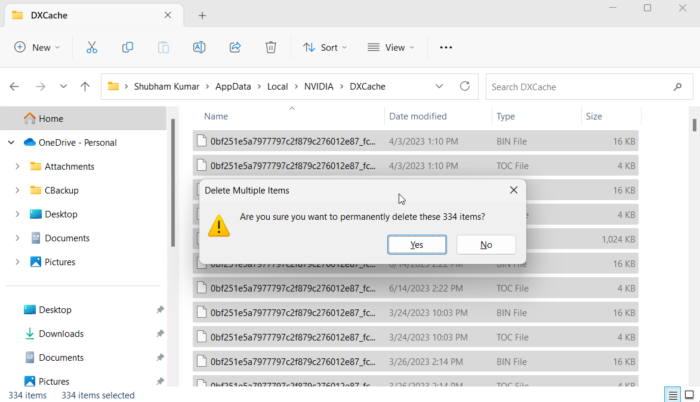
GPU cache data is the data and instructions accessed the most to improve the performance of graphics-related tasks. This data reduces the time the GPU takes to access data, which helps improve overall performance. This data can sometimes get corrupted and cause errors with the GPU. Deleting it can help solve the error. Here’s how:
- Press Windows + R to open the Run dialog box.
- Type
%localappdata%and hit Enter. - Here, open the NVIDIA folder and then the DXCache folder.
- Delete all the contents of the DXcache folder.
- Restart your device and see if the GPU driver error gets fixed.
4] Disable Overclocking
Overclocking increases a component’s clock rate and makes it run faster than designed. This can cause your GPU to malfunction and ultimately crash it. Therefore, disabling overclocking is recommended; otherwise, opt for a different configuration that doesn’t make the GPU crash.
5] Scan and Repair the Game Files
The game files can sometimes get corrupted due to a bug or a recent update. This could also be why the error occurs. To fix this, scan the game files. Here’s how:
On Steam

- Open Steam and click on Library.
- Right-click on Call of Duty Modern Warfare 2 from the list.
- Select Properties > Local Files
- Then click on Verify Integrity of Game Files.
On Battle.net
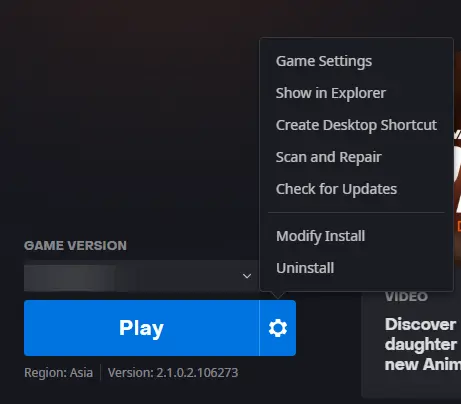
- Launch the Battle.net client and click on Call of Duty Modern Warfare 2.
- Click on the Gear icon and select Scan and Repair.
- Now click on Begin Scan and wait for the process to complete.
- Close the Battle.net launcher, and restart your PC once done.
6] Reinstall the Game
If none of these suggestions helped, you should consider reinstalling the game. This has been known to help most users fix the error.
Read: Fix Disconnected from Steam error in Call of Duty: Warzone
We hope these suggestions help you.
How do I update my GPU driver for COD?
You can update your graphics drivers directly from Windows updates in Settings. However, you can also manually download and install drivers on your computer manufacturer’s website or use NV Updater, AMD Driver Autodetect, and Intel Driver Update Utility.
How to bypass GPU driver check?
To bypass the GPU driver, check for a particular game, open the game Settings, and navigate to Additional command line arguments. Here, type -bypassgpudrivercheck and hit Enter to save changes.
Leave a Reply