Are you among those players who are getting tired of seeing the Lost Ark Server Authentication Failed error message on the screen? In this post, we will address the issue in this article and see what to do when Lost Ark Server Authentication Failed with Error Code 10010.
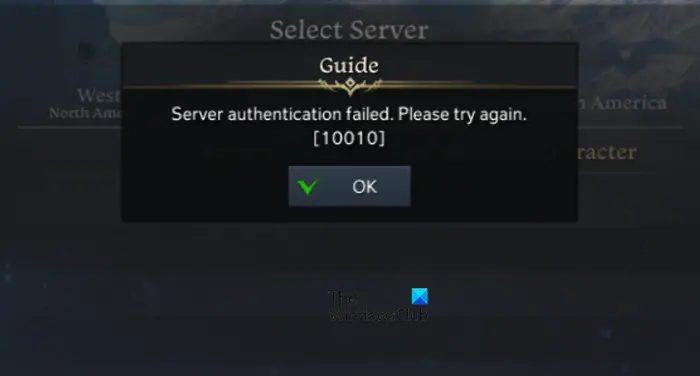
Fix Lost Ark Server Authentication Failed 10010 error
If Lost Ark Server Authentication Failed with Error Code 10010, follow the below solutions to resolve the issue.
- Check server status
- Clear your DNS cache
- Use the Internet troubleshooter
- Verify the integrity of game files
- Enable TLS 1.2
Let’s talk about them in detail.
1] Check server status
The error message, Server authentication failed can be directly the outcome of a server outage. Therefore, you must ensure you are not the only gamer experiencing this effect. There are various online website monitors to rule this out. So if there is no issue with the server, move on, and see the next solution.
Read: Lost Ark cannot connect to the server
2] Clear your DNS cache
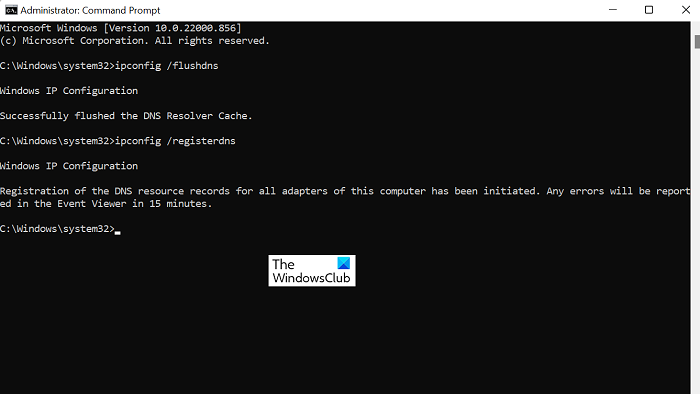
As per users’ reports, the Lost Ark server issue can also stem from the corrupted DNS cache. So flushing the DNS is in order to get the game back to its previous state. Follow the steps mentioned below to do the same:
- Open an administrative command prompt, type cmd, and then, right-click on it and choose the Run as administrator option.
- Type the following and hit the Enter button:
ipconfig /flushdns
- A completion message will appear on the screen with the following message:
Windows IP Configuration. Successfully flushed the DNS Resolver Cache - Now type the following command to register any DNS records that some apps may have recorded in the Hosts file.
ipconfig /registerdns
Lastly, close CMD, restart Lost Ark and then see if the issue persists or not.
3] Use the Internet troubleshooter
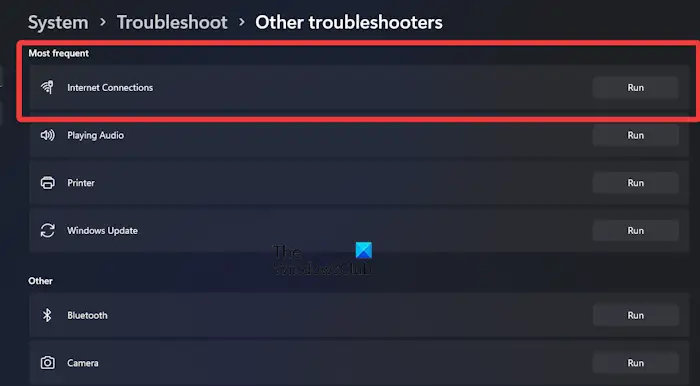
Disconnectivity between the server and the client is the main reason behind this kind of server issue. There are various contributing factors and weak Internet is one of them. Therefore, in this solution, we are going to use the Windows in-built Network troubleshooter to get out of this situation. Here’s how to use the tool:
- Click Win+I to open Windows Settings and go to the System tab.
- Scroll down and select the Troubleshoot menu, and click on the Other troubleshooter option.
- In the Most frequent heading, click on the Run button beside the Internet connection option.
For Windows 10, go to Settings and click Update & Security > Troubleshooter > Additional troubleshooters > Internet Connection > Run the troubleshooter.
4] Verify the integrity of game files

Damaged game files can stop the gamer from enjoying the game with various error codes and messages, server authentication being one of them. Keeping the fact that game files tend to get easily corrupted, Steam has a built-in option, and follow the steps mentioned below to use it:
- Launch Steam, and go to the Library.
- Now, right-click on the game title, and select the Properties option.
- Click on the Local Files tab, and then select the Verify integrity of game files option.
This option scans all the game files, and if any corrupted one is found, it replaces them with a new one. Therefore, wait for the procedure to finish, and then close Steam properly, and restart it. If Lost Ark continues to show server issues, see the next solution,
5] Enable TLS 1.2
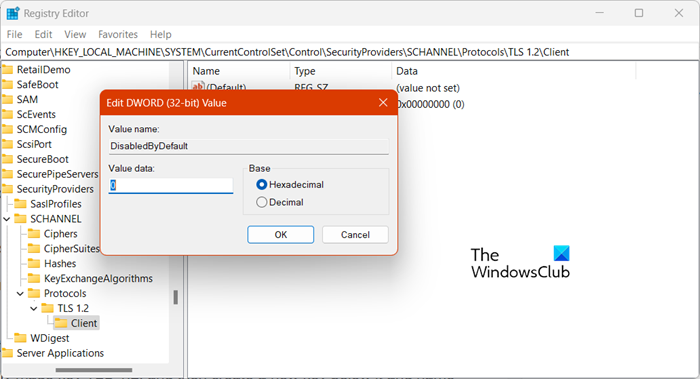
TLS 1.2 can help you to create a stable connection between the computer and the game server. Hence, try doing the same, and then check whether doing so is fruitful or not.
- Click Win+ R to open the Run dialogue box, type Regedit, and then hit the Enter button.
- Once the Registry Editor opens, go to the following location:
HKEY_LOCAL_MACHINE\SYSTEM\CurrentControlSet\Control\SecurityProviders\SCHANNEL\Protocols
- Right-click on the Protocol folder, and click the New > Key option.
- Name the newly made key TLS 1.2, and then create a new key below it and name it ‘Client’.
- Right-click on Client and select New > DWORD (32-bit) value to create a new value.
- Change the name of this newly created value to DisabledByDefault and put the value- 0.
If you can play the game without any errors, good!
Read: Lost Ark Launch Error Code 23, Game client encountered application error
Leave a Reply