It is possible to allow or block cookies on specific websites on Google Chrome using the in-built settings. However, if you are unable to access the Settings page due to some restrictions, you can follow this guide. Here is how you can allow or block cookies from specific websites on Google Chrome with the help of the Local Group Policy Editor and the Registry Editor.
How to allow or block Cookies on specific Websites on Google Chrome
To use the Local Group Policy Editor method, it is mandatory to install the Chrome Group Policy template first, which can be downloaded from chromeenterprise.google. Now, to allow or block cookies on specific websites on Chrome, follow these steps:
- Press Win+R to open the Run prompt.
- Type gpedit.msc and press the Enter button.
- Navigate to the Content settings in Computer Configuration.
- Double-click on the Allow cookies on these sites setting.
- Choose the Enabled option.
- Click the Show button and enter the site names.
- Click the OK button twice.
- Double-click on the Block cookies on these sites setting.
- Choose the Enabled option.
- Click the Show button and enter the site names.
- Click the OK button twice.
To learn more about these steps, continue reading.
To get started, open the Local Group Policy Editor on your PC. For that, press Win+R > type gpedit.msc and press the Enter button.
Once the Local Group Policy Editor is opened on your screen, navigate to the following path:
Computer Configuration > Administrative Templates > Google Chrome > Content setting
Here you can find two settings on the right side:
- Allow cookies on these sites
- Block cookies on these sites
If you want to allow cookies on specific websites, you need to double-click on the Allow cookies on these sites setting and choose the Enabled option.
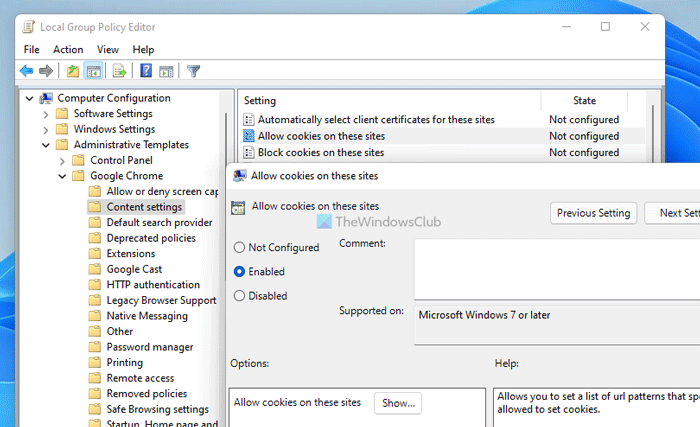
Then, click the Show button and enter the website names in the corresponding boxes.
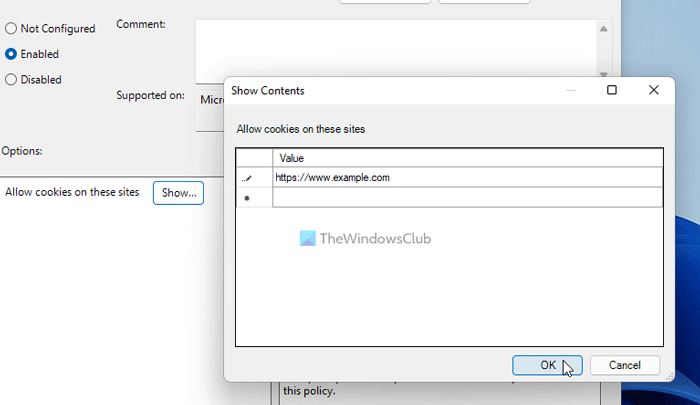
Once done, click the OK button twice to save the change.
At times, you might want to block cookies on specific websites and allow the rest of the sites. In such situations, you need to double-click on the Block cookies on these sites setting, choose the Enabled option, click the Show button and enter the website names.
Important Note: It is mandatory to ensure that both settings do not contain the same website names.
Don’t forget to backup all Registry files and create a System Restore point before following the below steps.
How to allow or block cookies on specific websites on Chrome using Registry
To allow or block cookies on specific websites on Chrome using Registry, follow these steps:
- Press Win+Rto open the Run prompt.
- Type regedit > press the Enter button > click the Yes button.
- Navigate to Policies in HKLM.
- Right-click on Policies > New > Key and set the name as Google.
- Right-click on Google > New > Key and name it as Chrome.
- Right-click on Chrome > New > Key and name it CookiesAllowedForUrls.
- Right-click on CookiesAllowedForUrls > New > String value.
- Name it 1and double-click on it.
- Set the Value data as the website name.
- Right-click on Chrome > New > Keyand name it CookiesBlockedForUrls.
- Right-click on CookiesBlockedForUrls > New > String and name it as 1.
- Double-click on it to set the Value data as the website name.
- Click the OK button.
- Restart your computer.
Let’s delve into these steps in detail.
At first, you need to open the Registry Editor. To do that, press Win+R > type regedit > press the Enter button > click the Yes option. Then, navigate to the following path:
HKEY_LOCAL_MACHINE\SOFTWARE\Policies
Right-click on the Policies key, select New > Key and name it Google. Then, right-click on the Google key, select New > Key, and set the name as Chrome.
Following that, you need to create two sub-keys inside the Chrome key. One is for allowing some websites, and the other one is for blocking websites from storing cookies. For that, right-click on the Chrome key, select New > Key, and set the name as CookiesBlockedForUrl and CookiesBlockedForUrl.
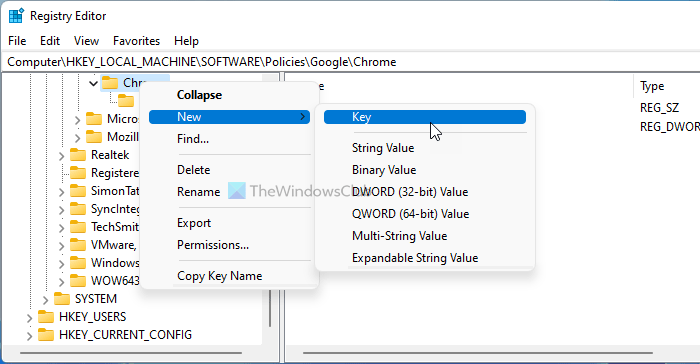
Then, right-click on either key > New > String Value, and name it as 1.
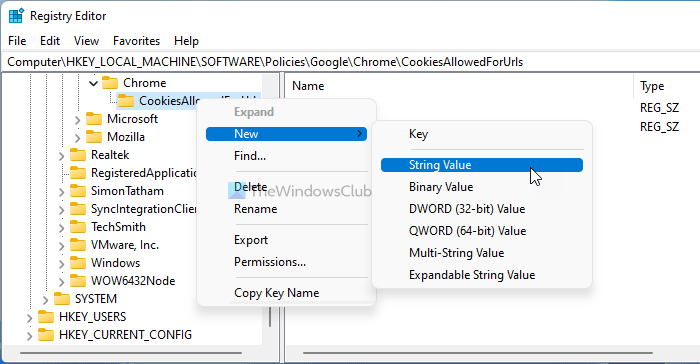
Double-click on this String Value to set the value data as the website name.
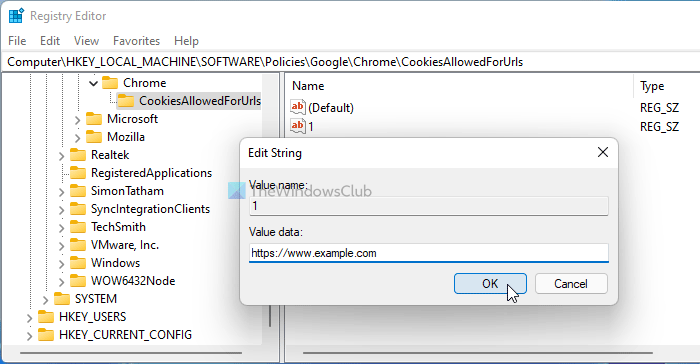
Once done, click the OK button to save the change and reboot your computer.
Read: How to Block or Allow Third-Party Cookies in Chrome.
Do all websites collect cookies?
Almost all websites collect cookies. Some websites display a popup message showing the cookie policy, whereas, some websites do not display such a message. You can also read the cookie policy on the privacy policy page on all websites. Websites use cookies to analyze users’ behavior so that they can increase the users’ experience. There are different types of internet cookies. You can enable and disable all cookies in settings. However, blocking all the cookies can break web pages.
Read: Chrome signs me out every time I close the Browser
Should you block all cookies?
By default, web browsers do not block all the cookies but they have the option to do so. You can enable this option to block all cookies for enhanced protection. However, this action can cause some websites to break. Some browsers, like Firefox, have enhanced tracking protection which blocks bad cookies, crypto miners, fingerprinters, etc., by default.
That’s all! Hope it helped.
Read: How to Disable, Enable Cookies in Chrome browser.