The ATI Catalyst Control Center (CCC for short) is the user interface for the ATI Catalyst Drivers and the replacement for the legacy ATI Control Panel. The Catalyst Control Center works on all ATI graphics cards and is constantly refined by ATI to include new features. ATI Catalyst Control Center (AMD Catalyst Control Center) is a device driver and utility software package for the ATI/AMD line of video cards.
ATI Catalyst Control Center
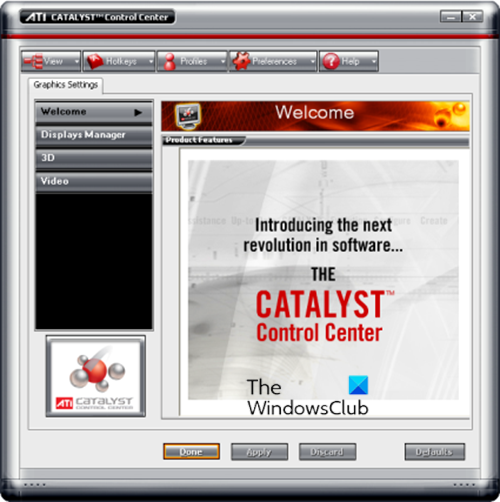
There are several ways to access the ATI Catalyst Control Center.
You can go to Start > Control Panel and double-click on Display to open the Display Properties box, then click Settings > Advanced > Catalyst Control Center and click the ATI Catalyst Control Center button to launch it.
Alternatively, you can right-click on an empty area of the Windows Desktop and select it from the top of the context menu, or use the ‘CCC’ shortcut placed in your Start > All Programs > Catalyst Control Center menu (or on your Desktop).
Views
The first time you open the CCC, you will be asked if you want to use the Basic or Advanced view. The basic view is only for significantly novice users and non-gamers. It does not contain the bulk of the settings required to optimize and configure your CatalysThe the Display manager offers only the most important sett in the standard viewings. A wizard is available to help select the desired settings.
Hotkeys
If you wish to use a range of keyboard shortcuts for various functions of the CCC, you can assign them by clicking the Hotkeys button at the top of the Control Center and selecting ‘Hotkey Manager’. It opens the Hotkeys Manager box, where you can edit hotkey combinations for particular functions. Note that the ‘Enable Hotkeys’ option must be ticked for Hotkeys to work.
Profiles
The profiles option might be convenient if you want to use different graphics card settings in different circumstances. Click the Profiles button and select the ‘Profiles Manager’ to bring up the Profiles Manager. You can save your current Control Center settings under as many profiles as you like by entering a profile name in the box under ‘Enter or select a profile name’, and then click the Save button. However, you can choose which particular settings are saved in the profile and how they can be applied.
Preferences
When you click the Preferences button, you will find several other options, which are covered below:
- Always On Top – As the name implies, if ticked, this option forces the ATI Control Center to always remain on top of all other windows when open.
- Hide Tooltips – Tooltips are the small grey popup boxes that appear every time you highlight a particular setting or option in the ATI Control Center. These give brief descriptions of each setting. If they annoy you, you can tick this option to remove them.
- Hide Toolbar Text – If unticked, this option gives each of the five buttons at the top of the ATI Control Center a text label, such as ‘View’ and ‘Preferences’. If ticked, the buttons remain, but their text will be removed.
- Hide Splash Screen – If ticked, you will not see the ‘ATI Catalyst Control Center’ small intro screen/box before the CCC is opened.
- Enable System Tray Menu – The System Tray menu is another form of quick access to the ATI Control Center. You can remove it by unticking this option. However, if you really must use it, leave a tick here to ensure it loads into memory every time your system starts up and appears in your system tray area.
- Select Language – If selected, it creates a language selection box, where you can choose the language used for all ATI Control Center interface text.
- Select a Skin – If selected, brings up the Skin Select Form box, which allows you to choose a new “skin” (graphical appearance of the dialog boxes) for the ATI Catalyst Control Center. You can choose whichever suits your taste. Some skins may take up slightly more memory, but the entire Control Center takes up so much memory.
- Restore Factory Defaults – Selecting this option will restore all the default settings for the Control Center. It is good to use it if you run into many problems and want to return to default settings to start from scratch.
I hope this post provides you with a basic knowledge of using the ATI Catalyst Control Center!
Related post: How to find out which Graphics Card you have.
Is AMD Catalyst install Manager necessary?
No. The software is old and is available only for Windows 10. On top of that, AMD now offers dedicated software that can automatically download drivers for games and the GPU. However, if the software is updated for Windows 11, the gamers may get some benefits.
What is GPU scaling in Catalyst Control Center?
The GPU scaling feature allows players to change their games’ aspect ratio. There are three ways you can view the image: preserving the original ratio, stretching it to fill the entire screen, or centering it with black bars.
Leave a Reply