Gdrv2.sys is a system driver that comes with Gigabyte’s software tools, often installed alongside utilities like Easy Tune, System Information Viewer (SIV), and App Center. However, a lot of users noticed that after a system or software update, when they started their system, a pop-up saying Gdrv2.sys driver cannot load on this device. In this post, we are going to talk about this issue and see what you can do to resolve it.
A driver cannot load on this device
Driver: gdrv2.sys
gdrv2.sysA security setting is detecting this as a vulnerable driver and blocking it from loading. You’ll need to adjust your settings to load this driver
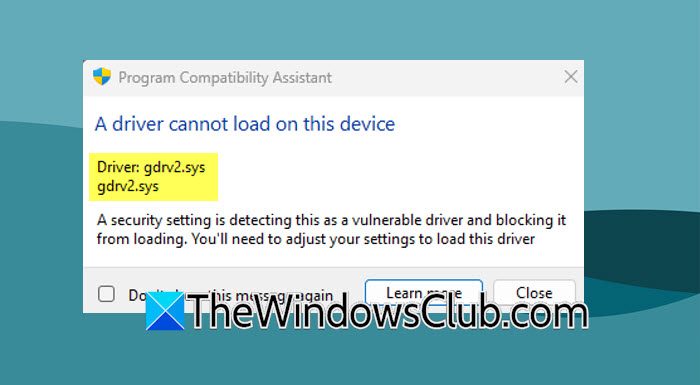
Fix Gdrv2.sys A driver cannot load on this device
If the Gdrv2.sys driver cannot load on your Windows 11/10 computer, you need to follow the solutions mentioned below to resolve the issue.
- Deleted Corrupted Software
- Reinstall the driver
- See if there is a conflicting program
- Disable Memory Integrity
Let us talk about them in detail.
1] Deleted Corrupted Software
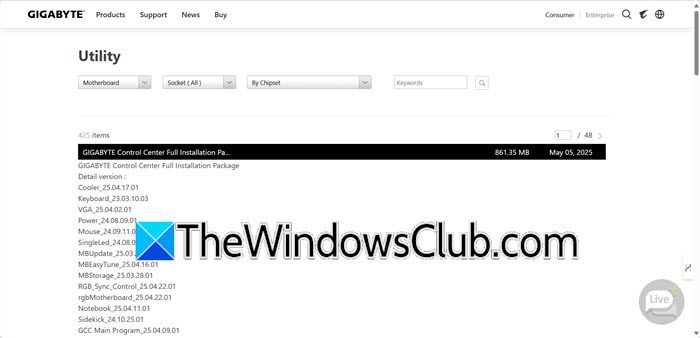
As mentioned earlier, gdrv2.Sys driver is associated with the Gigabyte’s software suite, which includes Easy Tune, System Information Viewer (SIV), and App Center. These tools are provided by Gigabyte to aid your machine, but we can clearly see that they are causing trouble. So, our first solution would be to remove them. You can follow the steps mentioned earlier to do so.
- Open Settings.
- Now, go to Apps > Installed apps.
- See what all the Gigabyte software you have installed, most likely, you will have – Easy Tune, System Information Viewer (SIV), and App Center.
- App Center is usually the culprit, so uninstall it.
- You can download the latest version of the tool if needed from gigabyte.com.
If it didn’t work, reinstall other Gigabyte tools as well.
2] Reinstall the driver
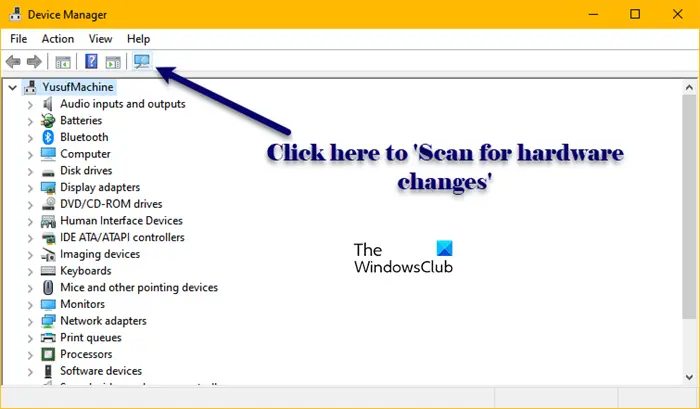
When you install the software mentioned earlier, gdrv2.Sys driver will be updated as well, so there is no need to update it manually. However, if you want to reinstall it, go ahead and uninstall the driver from the Device Manager. Then, click on the Scan for hardware changes icon in the Device Manager and let it do its job.
3] See if there is a conflicting program
Even though these Gigabyte tools are not dependent on other programs, the resources they want to use can be. Therefore, in this solution, we are going to see if there are conflicting programs and will try to disable them. To do so, you need to boot your system in the Clean Boot state. Then, enable processes manually to find out which one is conflicting. If you find the culprit, you need to either disable or delete it.
4] Disable Memory Integrity
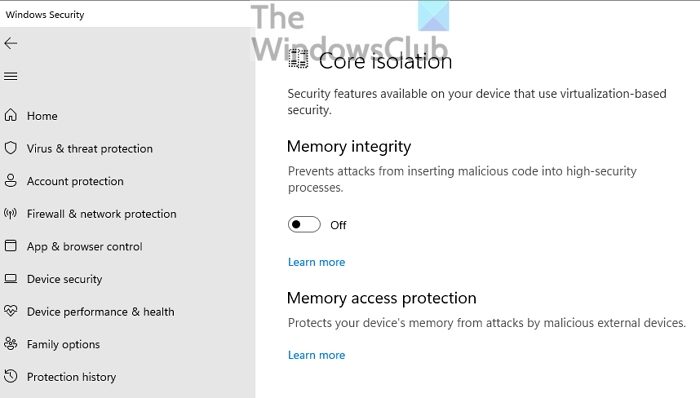
Memory Integrity keeps your system safe from attacks. It stops unauthorized code from running in high-security processes. One of the reasons why gdrv2.Sys is facing a compatibility issue due to the presence of the security feature. So, if you disable Memory Integrity, your issue should be resolved. However, we would vouch against it as it makes your system vulnerable to malware and viruses. But if you want to perform a task using one of Gigabyte’s software programs, you can disable Memory Integrity.
Hopefully, with the help of these solutions, your issue will be resolved.
Read: Gigabyte RGB Fusion not working or detecting anything
Why is Windows blocking the Gdrv2.sys driver?
Windows blocks the Gdrv2.sys driver because it might not be properly signed, is outdated, or is incompatible with the system. Security features like Memory Integrity and Driver Signature Enforcement prevent unverified drivers from loading to protect against potential threats. If the driver comes from Gigabyte’s utilities, it may trigger restrictions due to security concerns. You can fix this by disabling Memory Integrity, updating the driver, or removing the Gigabyte software if it’s causing issues.
Read: A driver can’t load on this device in Windows 11
Is it safe to disable Memory Integrity to fix Gdrv2.sys issues
Turning off Memory Integrity can allow the Gdrv2.sys driver to load, but it makes your system less secure and more open to attacks. If you decide to turn it off, ensure that your system is fully updated and avoid using untrusted applications. It’s generally better to update the driver or remove any software that causes problems before you disable security features.
Also Read: Fix This Driver can’t release to failure GIGABYTE error.