If you try to drag and drop the user folders to the Windows taskbar, you will find that you cannot or that they may merge with the Explorer icon and not maintain their identity. If you access your User Files folder very frequently, and if you’d like to pin it to your taskbar in Windows 11/10, here is how you can do so.
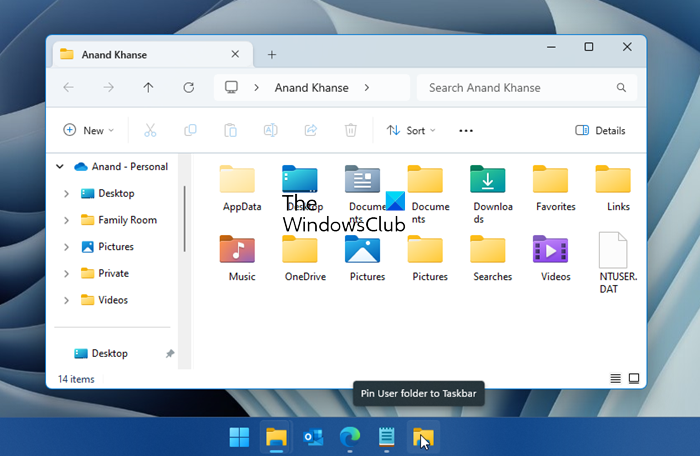
Pin User files or folders to Windows Taskbar
Right-click on Desktop > New > Shortcut.
In the Create Shortcut box, copy-paste the following in the location box:
%SystemRoot%\explorer.exe shell:UsersFilesFolder
Click the Next button.
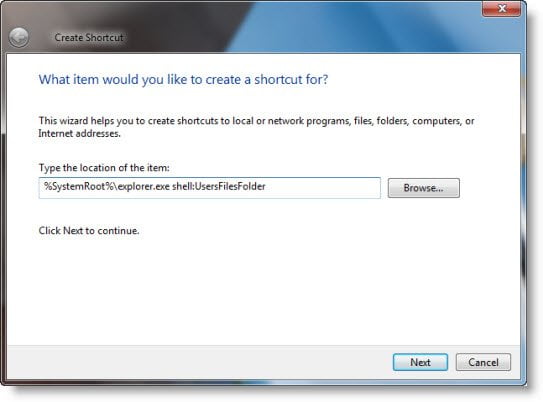
Give the Shortcut a name and click Finish.
Give it a suitable icon by entering its Properties box and selecting Change Icon.
Finally, drag it to the taskbar till you see a message: Pin to Taskbar
That’s it!
Now read: How to pin a Folder or Drive to the Taskbar.
It’s working …!Thanks for useful tips !!