If you want to overlay multiple pictures or put one image on top of another in a Word document, this tutorial will help you. No third-party add-in is required since the built-in options in Microsoft Word do the job pretty well.
Let’s assume that you have two pictures and have to place one image on top of another one for some reason. This is very straightforward if you are using image editing software on your PC. However, Word can also do it.
How to overlay Pictures in Word
To overlay multiple pictures in a Word document, follow these steps-
- Go to the Insert tab.
- Select the Pictures option and choose an image source.
- Right-click on both pictures > Wrap Text > Square.
- Click on one image and drag it on top of another.
Let’s check out these steps in detail.
First, you will have to insert the pictures you want to use. If you already know the process, skip this step. Otherwise, go to the Insert tab and click on the Pictures option.
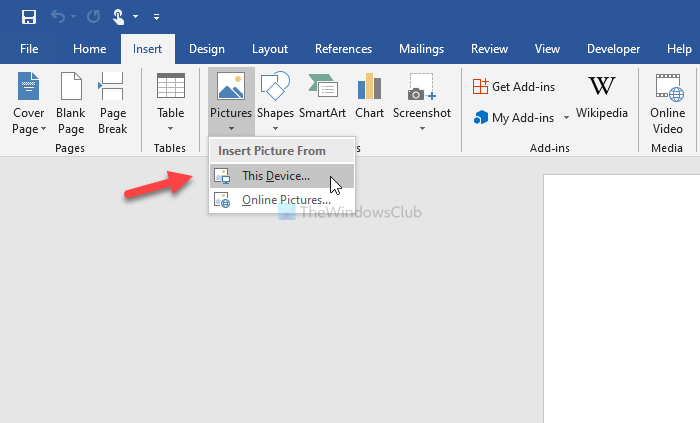
Then, you will have to select the image source. It can be This Device or Online Pictures. If you choose the Online Pictures option, you can search for an image in Bing and insert it from there. Otherwise, if you already have the desired pictures on your computer, you can select the first option.
After inserting both pictures, right-click on each of them, and select Wrap Text > Square.
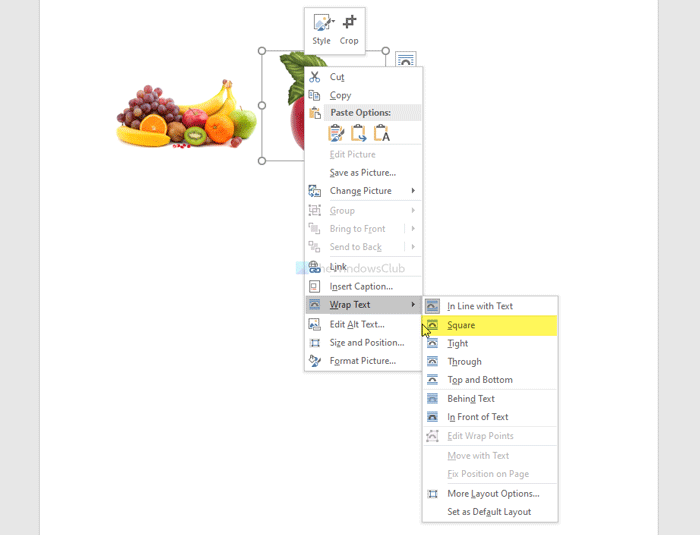
Now, you can drag one image on top of another.

It is possible to resize the image, remove the background, choose borders, effects, layout, etc. You can send an image forward or backward as well. Let’s assume that your desired image is not coming on top of another as it is placed in the background. In that case, select the image > go to the Format tab > select Bring Forward option > choose the Bring Forward option.
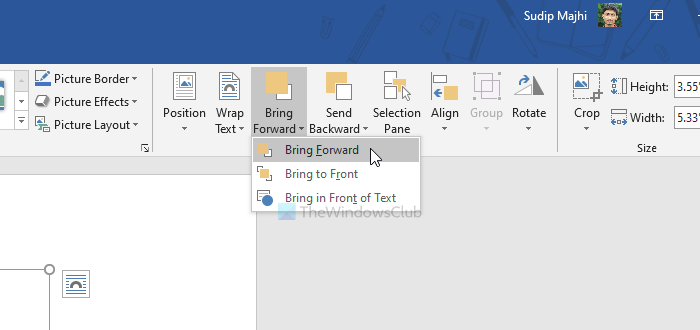
If you have multiple images, choose the Bring to Front option instead of Bring Forward.
The same option is available when you want to send one image to the back. In that case, you must use the Send Backward or Send to Back option.
I hope this guide helps you.
Now read: Word not displaying images correctly.