Phone Link app earlier called the Your Phone app is one of the most useful applications developed by Microsoft since the release of Windows 11/10. It is one of the easiest ways of keeping our devices connected with each other. Not only connected but control our phone calls, notifications, and many other things too.
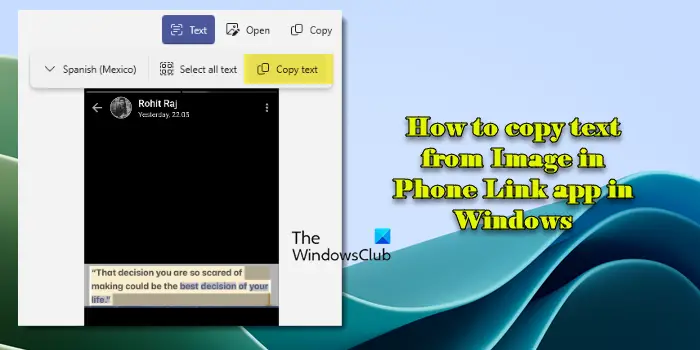
Now, this application has one of the lesser-known but coolest features that allows you to extract text from images without having any OCR software installed. You can simply choose an image from the list of images and take the text out from it.
Since its release, the application has allowed users to sync their smartphones running either on Android or iOS with Windows 11/10. The app allows syncing Messages, Photos, and Notifications with your Windows device. This means you can send messages, view, edit, or delete images, etc.
In this article, we will learn how to copy text from images using the Phone Link app in Windows 11/10.
How to copy text from Image in Phone Link app
To copy text from images using the Phone Link app, ensure your Phone Link app is set up and connected to your Android phone. This requires the Phone Link app on your PC and the Link to Windows app on your phone. Ensure you have the latest version of both apps. Also, ensure that both devices need to be connected to the same Wi-Fi network.
Select the image from which you want to extract the text to perform this task. Send the image to any of your contacts or ask them to send it to you. Now perform the following procedure:
Launch the Phone Link app on your Windows 10/11 PC.
Click the Photos tab on top of the Phone Link application window. Browse and select the photo containing the text you want to copy.
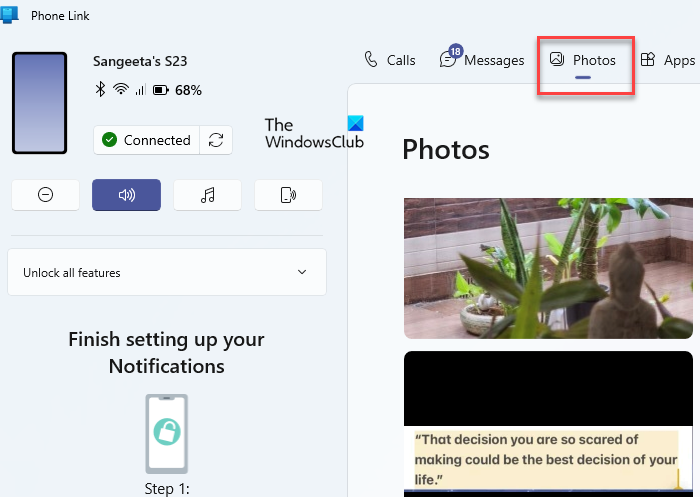
Click the Text icon on top of the photo preview. Phone Link will extract text from the image using OCR (Optical Character Recognition) technology.
After clicking the Text icon, you will see three options: Language dropdown, Select all text, and Copy all text. The Langauge dropdown allows you to select a preferred language from the ones installed on your Windows 11/10 PC. The ‘Select all text’ option selects all the text available on the image with one click.
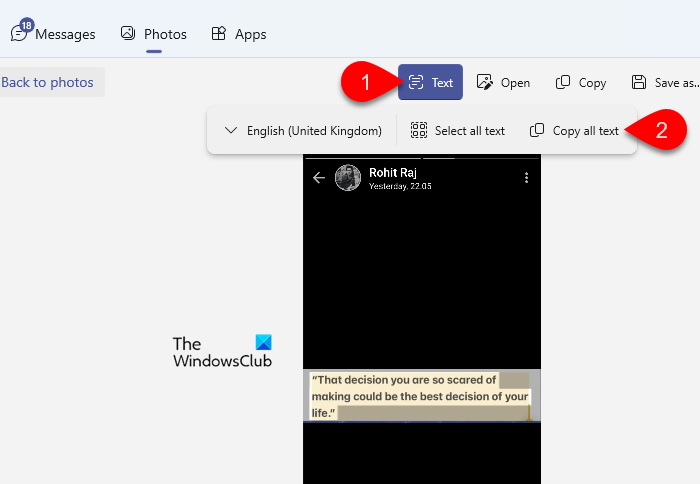
Click Copy all text to copy all the text in the image to your clipboard. Alternatively, move your cursor over the desired text and select it using mouse clicks. Then click the Copy text button. The text should now be copied to your clipboard, ready to paste anywhere.
That’s all about it. I hope you find this useful!
It is one of the most underrated, unknown, and fascinating features of the Phone Link app. Go on and try it out now.
Read: How to set up and use Calls in Phone Link app on Windows PC.
How do I copy text from an image on Windows 11?
You may use third-party applications or Windows built-in Snipping Tool to copy text from an image on your PC. The process involves leveraging OCR (Optical Character Recognition) technology. Open the Snipping Tool and select the area on the screen containing the text. The screenshot will be copied to your clipboard, and a notification will appear. Click on the notification to open the snip in the Snipping Tool editor. Use the Text actions button to scan and extract text from your screenshot. You may copy selected text, all the text, or redact sensitive information like email addresses and phone numbers using the Quick Redact option.
How to copy and paste text between your Android phone and Windows PC?
Several methods allow you to copy and paste text seamlessly between your Android phone and Windows PC. As explained in this post, one of the most integrated ways is using the Phone Link app. Alternatively, cloud-based applications like Microsoft OneNote and Google Keep easily sync notes across devices. You can copy text into a note on your phone, and it will instantly be accessible on your Windows 11/10 PC for copying and pasting.
Read Next: How to copy and paste text between Android Phone and Windows PC.
Leave a Reply