Windows Update in Windows 11/10 exists to keep the operating system, and other Microsoft software updated and requires little intervention from us. This smooth functioning, however, may experience hiccups when any corruption occurs in its system files. Under such circumstances, Windows updates may fail to install. For example, if there’s a system file that has been damaged, an update might fail to install.
Luckily, there is a built-in Windows tool like DISM Tool in Windows 11/10/8 or System Update Readiness Tool in Windows 7/Vista that can resolve the problem. If running the Windows Update Troubleshooter or the WU online troubleshooter has not helped you, perhaps this post will.
Fix corrupted Windows Update system files in Windows 11/10
To fix Windows Update corruption, open an elevated command prompt window. To do this, type Command Prompt or CMD simply in the Search box, right-click Command Prompt, and choose ‘Run as administrator’ option. If you are prompted for an administrator password or confirmation, type the password, or click Allow.
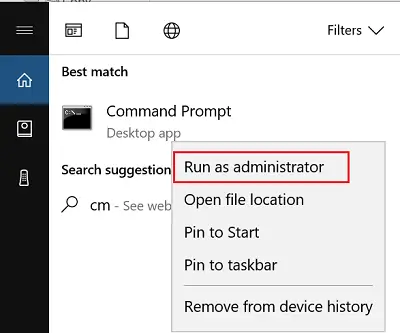
Once done, type the following command, and then press Enter to Run DISM:
DISM.exe /Online /Cleanup-image /Restorehealth
Please note that you will need to be patient, as the process can take several minutes to complete.

When you run the command mentioned above, DISM will replace potentially corrupted or missing system files with good ones.
However, if your Windows Update client is already broken, you will be prompted to use a running Windows installation as the repair source or use a Windows side-by-side folder from a network share, as the source of the files.
You will then be required to run the following command instead:
DISM.exe /Online /Cleanup-Image /RestoreHealth /Source:C:\RepairSource\Windows /LimitAccess

Here, you have to replace the C:\RepairSource\Windows placeholder with the location of your repair source.
Once the process is complete, DISM will create a log file in %windir%/Logs/CBS/CBS.log and capture any issues that the tool finds or fixes.
Close the command prompt, and then run Windows Update again and see it has helped.
Users of Windows 7, Windows Vista, Windows Server 2008 R2, and Windows Server 2008 will have to download the CheckSUR Tool and then run it.
If you need more help on this subject, check this post – Windows Updates fail to install or will not download.
Can DISM fix Windows Update?
Yes, the DISM (Deployment Image Servicing and Management) tool can help fix Windows Update issues. By running the command dism /online /cleanup-image /RestoreHealth in an Administrator Command Prompt, DISM scans and repairs system files that might be causing update errors.
How do I fix corrupted Windows Update files?
To fix corrupted Windows Update files, use the DISM tool by running DISM /Online /Cleanup-Image /RestoreHealth in Command Prompt with administrator privileges. This command repairs the system image and resolves update issues. Follow with sfc /scannow to check for OS file integrity.