If you often get the message Your system is running low on virtual memory while working on Windows 11/10, you may want to try this to resolve the low memory problem.
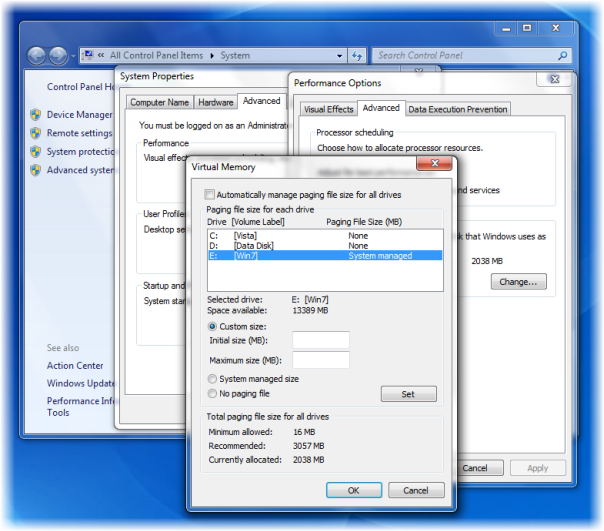
Your system is low on virtual memory. To ensure that Windows runs properly, increase the size of your virtual memory paging file.
Or
Your system is low on virtual memory. Windows is increasing the size of your virtual memory paging file. During this process, memory requests for some applications may be denied.
Your system is running low on virtual memory error in Windows 11/10
When there are too many programs open, like Word or PowerPoint, and your computer feels a shortage of RAM or Random Access Memory, your PC uses a space called Virtual Memory. When virtual memory starts running out, you may find your program taking forever to open, close, or perform.
To resolve this issue, especially if it occurs frequently, you might want to consider increasing your RAM.
Alternatively, you can also increase the virtual memory size on your PC.
To do so, Click Start > Control Panel > System. In the left panel, click Advanced system settings. Next, in System Properties box, select the Advanced tab, and under Performance, click Settings.
Again here, in Performance Options box, click the Advanced tab, then under Virtual Memory select Change.
Now, un-check the check-box: Automatically manage paging file size for all drives
Select the drive (system drive) that contains the paging file and click on Custom size.
Here, you may either choose and type a new size in the Initial size (MB) box or choose the Maximum size (MB) box, then click Set > OK.
Close all earlier boxes by clicking Apply > OK, where required.
I hope this helps!
This post will help you if you see Windows created a temporary paging file on your computer message.
Read next:
i was facing the same problem but your post is very amazing and helpful
excellent article.
it is but it works.
because whenever I have that problem.