If you cannot download a file from the Internet or save or run it using Firefox, Chrome, Edge, Opera, or other browsers on Windows 11/10; that is, when you click a link to download a file, nothing happens, or the Save As dialog box appears and quickly disappears, then this post may be able to help you.
Microsoft Edge and IE use the Attachment Manager to protect you against unsafe attachments and Internet downloads by identifying the file type and the respective security settings. Sometimes, due to some reasons, you may be just disallowed from downloading any files from the Internet. The causes could be varied.
Cannot download a file from the Internet
Here are a few steps you may want to try – in any order – to identify, troubleshoot, and resolve the problem.
1] Check your Internet connection
Check your Internet connection and ensure that it is in working condition. If required change the connection and see.
2] Clear browser cache
Clear Internet Cache, Temporary Files, Cookies, History, etc, using the Disk Cleanup tool, CCleaner, or the built-in browser UI, restart your computer and try again.
3] Choose a different download location
Choose a different download location and see if that helps. Maybe your download folder has become corrupted or has some other problem.
4] Change file name or file type for image
Do not use the default name for saving the file. Save it as a different file-type and/or choose a different name and see if this helps
5] Disable Download Manager
If you are using a Download Manager, disable it and see if that works for you.
6] Temporarily disable security software
If you are very sure that the file is safe, disable Firewall and or your antivirus or security software temporarily and see if the download works.
7] Check Internet Security Options
Do you receive a Your current security settings do not allow this file to be downloaded message? Then ensure that File downloads are allowed.
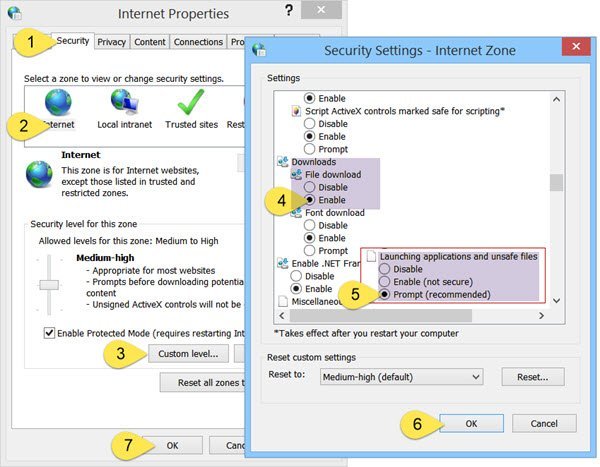
Run inetcpl.cpl to open Internet Options and click the Security tab. Select the Internet zone and click on the Custom level button.
In Security Settings, scroll down to Downloads. Set File download to Enable. Scroll down a bit more and you will see Miscellaneous. Here make sure that Launching applications and unsafe files is set to Prompt (recommended). Click Apply/OK and Exit.
If this does not help, you can reset Internet Security settings by clicking on Reset all zones to default level under Security tab.
8] Check Internet Properties
To download files, your browser needs to create a temporary cache file. If the file is delivered over HTTPS, if response headers are set to prevent caching, and if the Do not save encrypted pages to disk option is set, a cache file is not created. In such a case, the download may fail with the message Cannot Download or File couldn’t be downloaded.
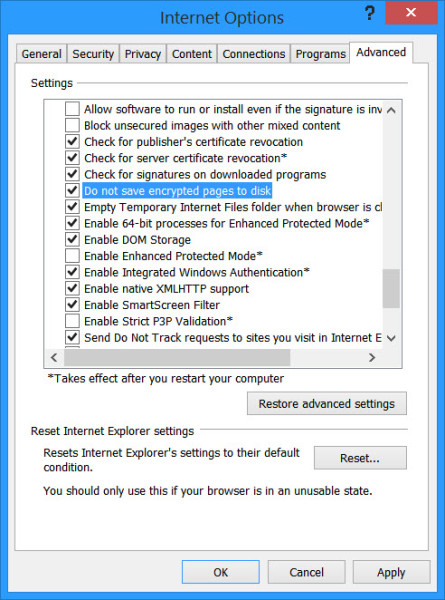
Uncheck this option temporarily and see if it helps. You will get this setting under Internet Options > Advanced tab > Settings.
9] Temporarily disable AV scanning for downloaded files
Most browsers launch your antivirus program to scan files when they finish downloading. While NOT advisable, you may temporarily disable this scanning feature via your browser settings, if you are sure that the file to be downloaded is safe.
You can also disable antivirus scanning of your downloaded files by editing the Windows Registry. To do this, Run regedit and hit Enter to open the Registry. Navigate to the following key:
HKEY_CURRENT_USER\Software\Microsoft\Windows\CurrentVersion\Policies\Attachments
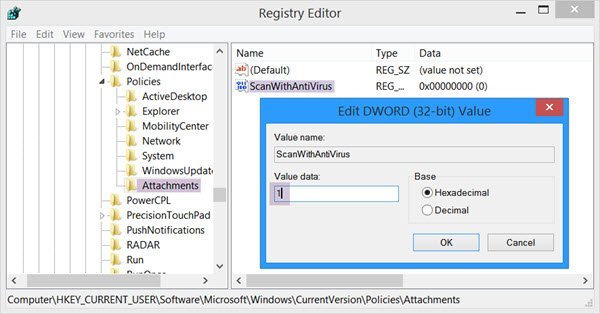
If you do not see the Attachments subkey, create it by right-clicking Policies > New > Key > Type Attachments as the key name. Next, right-click Attachments > select New > DWORD (32-bit). Give Value Name as ScanWithAntiVirus and give it a value 1.
ScanWithAntiVirus registry key values are:
- 1: Will ‘Off’ or disable the scan
- 2: Optional scan
- 3: Will enable the virus scan right after you completely open or save the program or file.
10] Reset your browser
Finally – if nothing works, the only option that is left is to use a different browser or reset your current browser settings to default.
These posts will help you: Reset Edge | Reset Chrome | Reset Firefox.
Do note that some of the steps mentioned above may make your computer less secure. So carry them out only if you are very sure, that the file you are planning to download is safe. Once your work is done, remember to change the settings back.
Please let us know if anything worked for you or if you have any other ideas.
Related: Edge couldn’t download: Blocked, No permission, Virus detected, Network issues
