If your new Chromium-based Microsoft Edge browser is not working properly, you may have to Reset the Edge browser. Maybe the browser starts slowly, is slow to respond, hangs, crashes or does not open at all. In such a case, you may want to reset Edge settings to default. There may come a time when you find that your Microsoft Edge is not working. In this case, you may have to Reset or Repair the Edge browser.
Reset Microsoft Edge browser on Windows 11/10
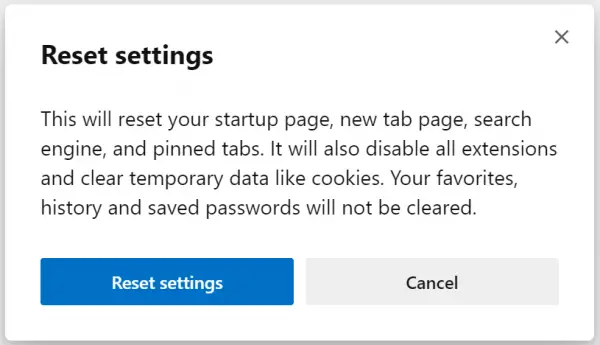
To reset the new Chromium-based Edge browser, follow these steps:
- Open Microsoft Edge
- Click open Settings
- Navigate to Reset Settings
- Click on Restore settings to their default values.
Let us see this in more details.
Launch Microsoft Edge Chromium browser and click on the menu button (three horizontal dots) on the top right portion. From the drop-down menu, click on the Settings option.
It will open the Settings page in a new tab. Navigate to Reset Settings available in the left side navigation panel. Click on the small arrow available next to the label which says Restore settings to their default values.
Alternatively, you can navigate to the following address inside the new Microsoft Edge browser:
edge://settings/reset
It will open a pop-up — Reset Settings. To reset, click on the Reset settings. It may take a while depending upon the volume of data your browser carries.
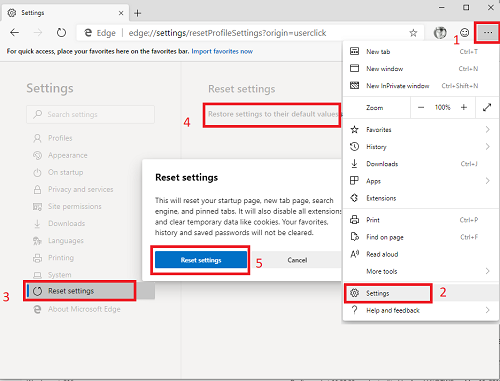
Once done, your browser will be as fresh as new. Do note that when you click on the Reset Settings button, the browser does the following:
- Reset your startup page, new tab page, search engine, and pinned tabs.
- Disable all extensions and clear temporary data like cookies.
- Favorites, history, and saved passwords will not be cleared.
I hope this helps you to reset the Edge browser in Windows 11/10.
Repair Microsoft Edge Chromium on Windows 11/10
Windows 11
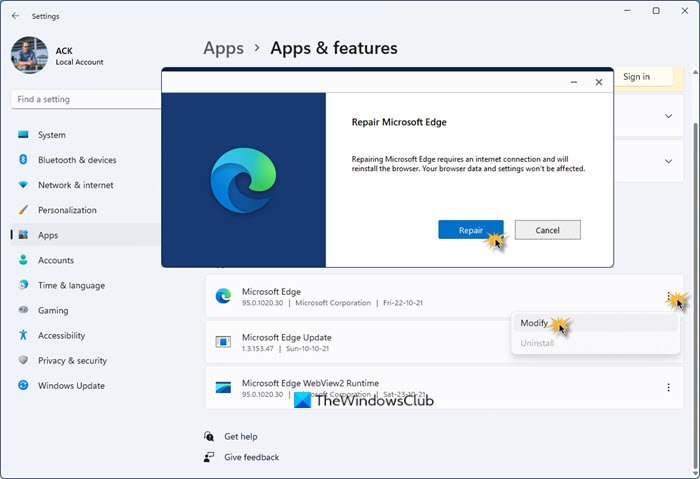
To reinstall or repair the Microsoft Edge browser on Windows 11, do the following:
- Press Win+I to open Windows 11 Settings
- Select App settings
- On the right side, click on Apps and features
- Search for Edge in the Apps list
- When Microsoft Edge appears, click on the 3-dotted link
- From the flyout select Modify
- Finally, click on Repair to start the reinstallation of the Edge browser.
Windows 10
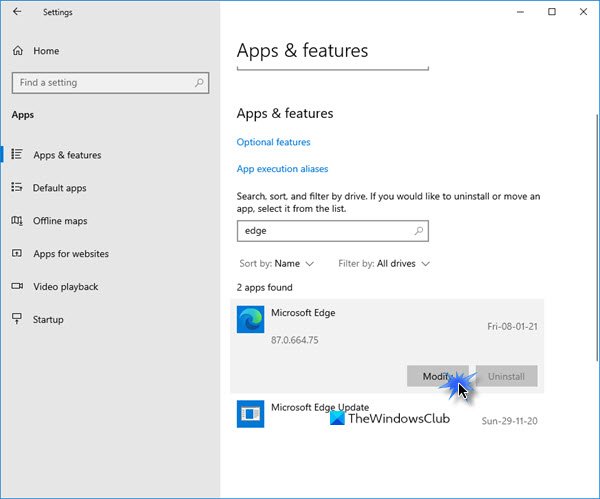
You can reinstall Microsoft Edge via Settings as follows:
- Open Settings
- Click Apps > Apps and features and search for Edge.
- Press Modify.
- This will repair or reinstall Edge, and you will see a new icon placed on the desktop.
Windows 10 now does not allow you to completely uninstall Microsoft Edge.
Alternatively, if you wish, you can download Edge and fresh-install it, like any other program.
TIP: This post will show you how to uninstall Edge browser in Windows 11.
Leave a Reply