If the COD Black Ops 3 split screen is not working on your Windows PC, then this post can help you fix the issue. Call of Duty Black Ops III is a first-person shooting game developed by Treyarch and published by Activision. It is a part of the Call of Duty series and was released for various platforms, including PlayStation, Xbox, and Windows PC. But recently, some users have complained that the split screen is not working in the game. Fortunately, you can follow some simple suggestions to fix the error.
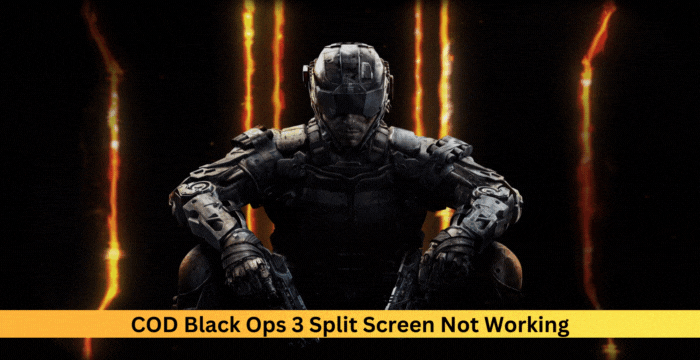
Fix COD Black Ops 3 Split Screen not working
If Call Of Duty Black Ops 3 Split Screen is not working, follow these suggestions to fix the issue on Windows 11/10:
- Check Hardware Compatibility
- Update the Game
- Modify Steam Controller Settings
- Run the game as an admin
- Update graphics drivers
- Scan the game files
- Clear the Cache Data of Steam and Battle.net
- Try Using Steam in Big Picture Mode
- Reinstall the Game
Now, let’s see these in detail.
1] Check Hardware Compatibility
Before you start with different suggestions, check if your PC is compatible with running the game.
- OS: Windows 7 64-Bit / Windows 8 64-Bit / Windows 8.1 64-Bit / Windows 10 64-Bit / Windows 11
- Processor: Intel® Core™ i3-530 @ 2.93 GHz / AMD Phenom™ II X4 810 @ 2.60 GHz
- Memory: 6 GB RAM
- Graphics: NVIDIA® GeForce® GTX 470 @ 1 GB / ATI® Radeon™ HD 6970 @ 1 GB
- DirectX: Version 11
- Network: Broadband Internet connection
- Hard drive: 60 GB available space
- Sound Card: DirectX-compatible
2] Update the Game
The split screen may not work in Call of Duty Black Ops 3 if the game isn’t updated to the latest version. Update the game and see if the error’s fixed.
3] Modify Steam Controller Settings
The split screen error can also occur due to controller configuration issues. To fix it, some settings may need some adjustment. Here’s how:
- Launch Steam and navigate to Steam > Settings.
- In the Settings window, navigate to the Controller tab.
- Select General Controller Settings under Controller Configuration.
- Here, uncheck all the configuration support boxes.
- Restart Steam, launch COD Black Ops 3 and see if the split screen starts working.
4] Run the game as an admin
Running the game as an administrator will make sure the game doesn’t face errors due to a lack of permissions. To do so, right-click on the COD Black Ops 3.exe file and select Run as Administrator.
5] Update Graphics Drivers

Next, check if the graphics drivers installed on your PC are updated to the latest version. These can get outdated or corrupted, which could be why the split screen is not working in COD Black Ops 3. Update the graphics drivers and see if the error’s fixed.
Alternatively, you can manually download and install drivers on your computer from the manufacturer’s website or use tools like NV Updater, AMD Driver Autodetect, and Intel Driver Update Utility.
6] Scan the Game Files
Game file corruption can cause this issue. To fix this, Verify the game files of game files on Steam and scan the game files on the Battle.net client.
On Steam

- Open Steam and click on Library.
- Right-click on Call of Duty Black Ops 3 from the list.
- Select Properties > Local Files
- Then click on Verify Integrity of Game Files.
On Battle.net
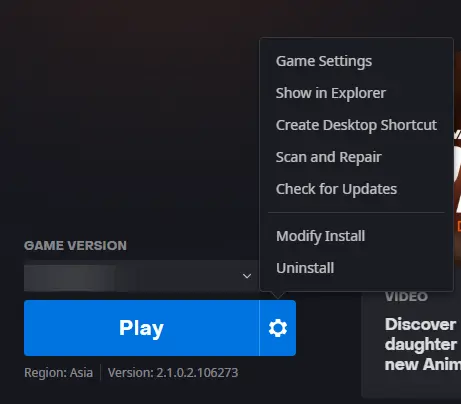
- Launch the Battle.net client and click on Call of Duty Black Ops 3.
- Click on the Gear icon and select Scan and Repair.
- Now click on Begin Scan and wait for the process to complete.
- Close the Battle.net launcher, and restart your PC once done.
7] Clear the AppCache of Steam and Battle.net
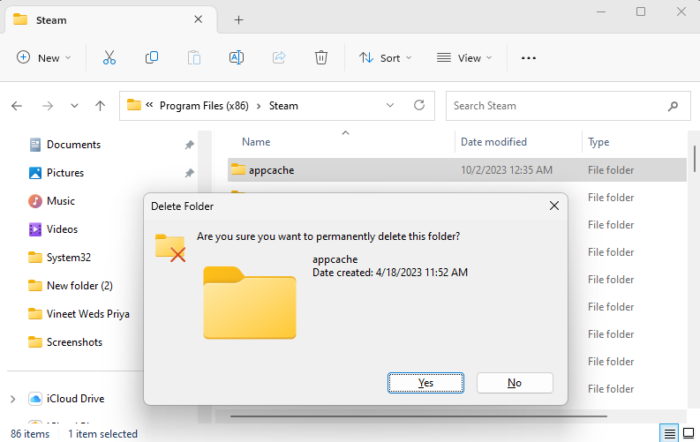
COD Black Ops 3 split screen may not work if the multiplayer pack gets corrupted. To fix this, you’ll have to delete the AppCache folder. Here’s how:
- Press Windows + E to open the File Explorer.
- If using Steam, navigate to this path:
C:\Program Files(x86)\Steam\
- If using Battle.net, navigate to this path:
C:\Program Files(x86)\Battle.net\
- Search for the AppCache folder, right-click on it, and select Delete.
- Restart your device, run COD Black Ops and see if it fixed the error.
8] Try Using Steam in Big Picture Mode
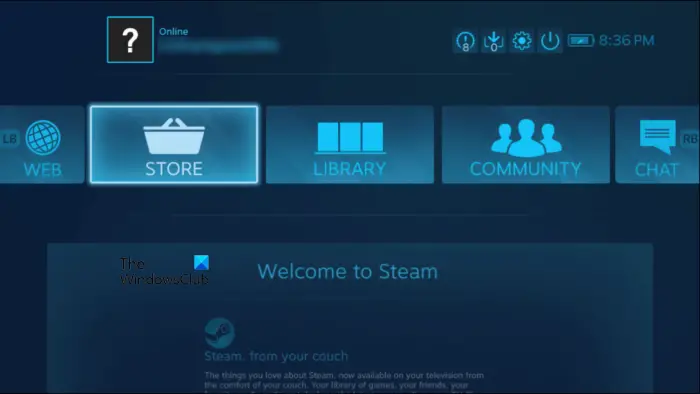
If the error still isn’t fixed, try using Steam in the Big Picture mode. Big Picture mode allows users to enjoy their Steam games on TV and game controller. With just the press of a button, it’ll display a full-screen user interface designed especially for readability and interaction on TV. You can also use it on your usual computer display.
9] Reinstall the Game
If none of these suggestions helped you, consider reinstalling Diablo 4. This is known to help most users fix the error.
Read: Fix Error Code 0x887A0005 in Call Of Duty Warzone 2 and MW2
I hope these suggestions help you.
How do you fix Split-screen on Black Ops 3?
If split screen is not working in Black Ops 3, run the game as an admin and modify the controller settings. However, if that doesn’t help, consider deleting AppCache of Steam and Battle.net.
Why is Black Ops 3 not connecting?
If Black Ops 3 has trouble connecting to the internet, check if you’re connected to a stable one. However, it can also occur if the game’s servers are under maintenance or facing a downtime. If that’s the case, you can do nothing but wait.
Leave a Reply