This post will help you if you cannot copy large files over 4GB to a USB flash drive or SD card, and you receive a message – File Too Large, The file is too large for the destination file system or The file is too large for the target file system message on your Windows 11/10 PC when copying a large file.
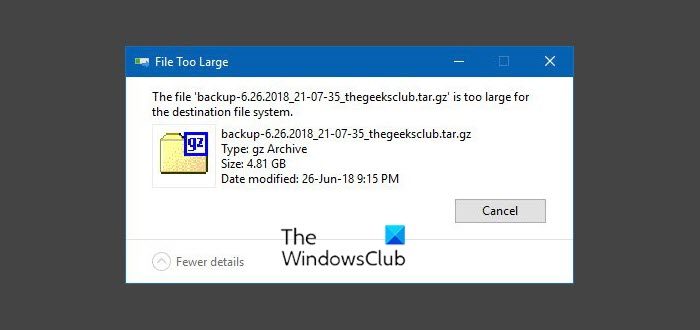
Recently, while copying a 4.8GB zipped file from my Windows PC to a new 8GB USB drive I received a File Too Large error message. If you receive such a message, even when you know that there is enough space available for the file, here is what you need to do to successfully copy the file. The other reason could be the file-system in use.
The file is too large for the target file system
The chances are high that the USB drive has been FAT32 formatted. Now, this file system has a built-in limitation on the size of the individual file that it may contain. It is 4GB. So although collectively it may have files of even 1 TB, individually it cannot be more than 4GB. So you will have to change the file system to NTFS.
Fix File Too Large, The file is too large for the destination file system
Connect the USB and open File Explorer. Now, right-click on the USB Drive letter and select Format. When the dialog box opens up from the drop-down menu for the File system, select NTFS instead of FAT32.
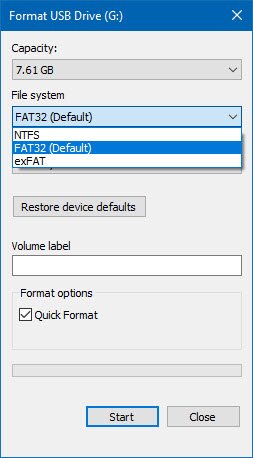
Select Quick Format and hit the Start button.
Alternatively, you could open an elevated Command Prompt and execute the following command:
convert X: /fs:ntfs /nosecurity
Where X is the Drive letter. For instance, in my case it is G so the command would be:
convert G: /fs:ntfs /nosecurity
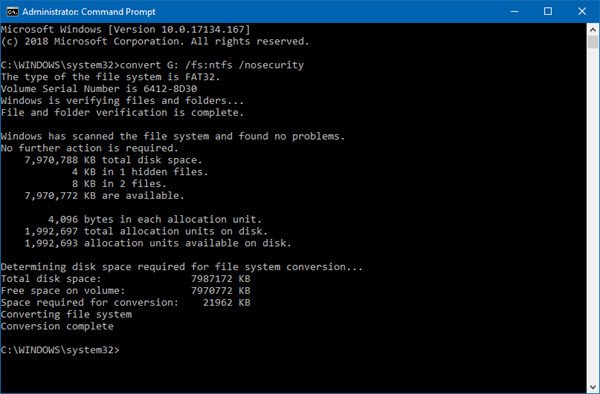
Once the process is completed try copying now.
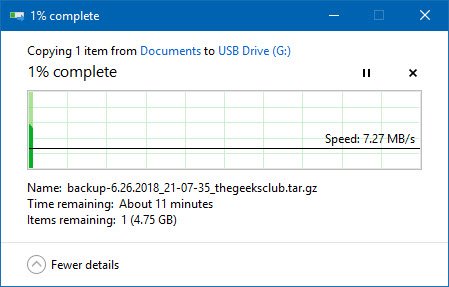
I am sure that you will be able to copy the file.
Related: How to fix Windows install.wim file is too large for USB flash drive
How to transfer files larger than 4GB to FAT32 without formatting?
To transfer Files larger than 4GB to FAT32 without formatting, you will have to change the file system to the other Windows-compatible file system, usually NTFS.
Related reads:
Leave a Reply