Outlook is one of the best email clients that you can use on your computer. If you want to export or import Blocked and Safe Senders in Outlook desktop client, then this tutorial will be able to help you.
Export Blocked Senders list in Outlook
To export blocked and safe senders list from Outlook, follow these steps-
- Click the Junk option in the Home tab.
- Select Junk E-mail Options.
- Go to the Safe Senders or Blocked Senders tab.
- Click the Export to File button.
- Select a location to save the file.
- Give it a name and click the Save button.
To know more, keep reading.
At first, you will have to open the Outlook app on your computer and click on the Junk option in the Home tab. It is visible in the Delete section. After clicking on this option, select Junk E-mail Options from the list.
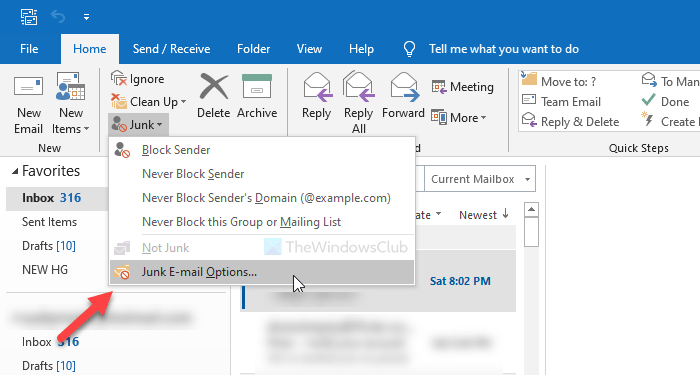
It will open a popup window. If you want to export the safe senders list, go to the Safe Senders tab. Likewise, go to the Blocked Senders tab if you’re going to export the blocked senders list. After that, click the Export to File button.
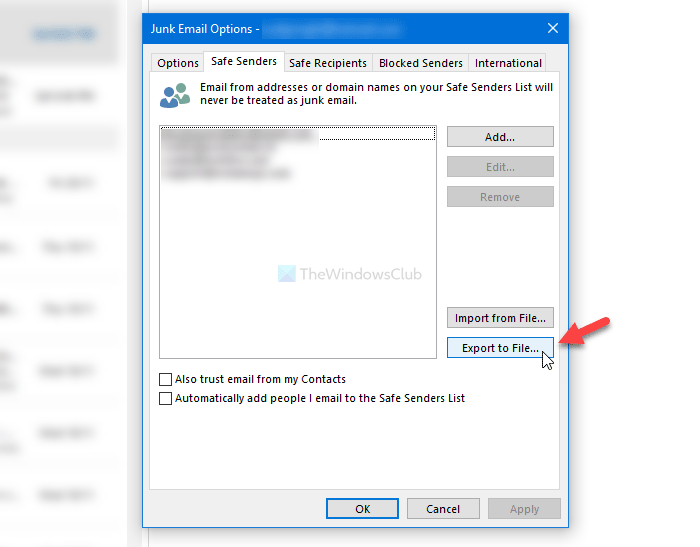
Now, select a location in your computer where you want to save the file, give it a name, and click the Save button.
Import Blocked and Safe senders list in Outlook
To import blocked and safe senders list in Outlook, follow these steps-
- Click the Junk > Junk E-mail Options.
- Switch to the Safe Senders or Blocked Senders tab.
- Click on Import from File.
- Select the exported file.
- Click on the Open button.
- Click Apply and OK.
Open the same Junk Email Options window. For that, click on Junk and select Junk E-mail Options in the Home tab. After that, switch to the Safe Senders or Blocked Senders tab. Now, click on Import from File button.
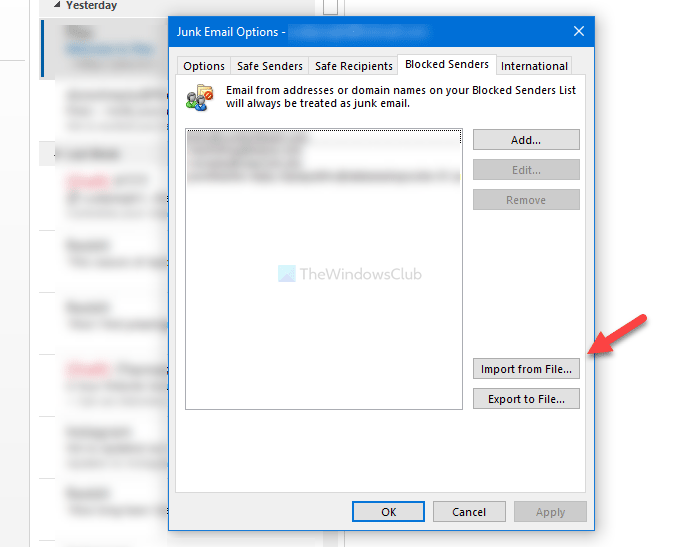
Then, choose the exported file of contacts and click the Open button.
It will be imported immediately.
That’s all!
Also read: How to Import or Export Outlook Signatures.
Leave a Reply