This protected mode of communication as Email Encryption has become important especially for emails that contain sensitive information. However, when you try to open an encrypted email message in Microsoft Outlook by using a certificate that has only 3DES encryption capabilities, you receive the following error message: Your Digital ID name cannot be found by the underlying security system. Why this issue occurs in the first place and how do you fix it is something we’ll learn in this post.
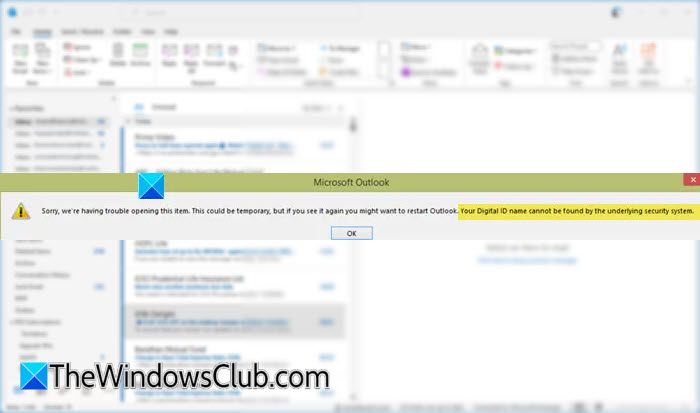
Sorry, we’re having trouble opening this item. This could be temporary, but if you see it again you might want to restart Outlook. Your Digital ID name cannot be found by the underlying security system.
Your Digital ID name cannot be found by the underlying security system Outlook error
Microsoft has upgraded Outlook’s default fallback algorithm from 3DES to AES256. So, when a user using Outlook 16.0.0.8518.1000 or later sends an encrypted email message and you try to open it using a certificate that has only 3DES encryption capabilities, you see the error message. The error can be temporary, but if it persists, you may try fixing it by following the instructions given below.
Press Win+R in combination to open the RUN dialog box.
In the empty field of the box type Regedit and hit Enter.
When the Registry Editor opens, navigate to the following path address –
HKEY_CURRENT_USER\Software\Microsoft\Office\16.0\Outlook\Security.
Next, in the right pane, create a new DWORD Value – UseAlternateDefaultEncryptionAlg.
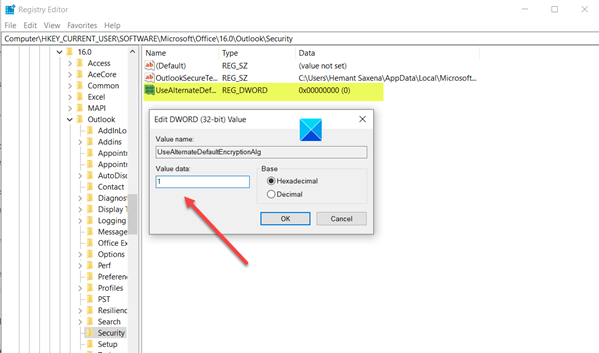
Double-click the entry to edit its value. Change it from default 0 to 1.
Similarly, create a new STRING value – DefaultEncryptionAlgOID.
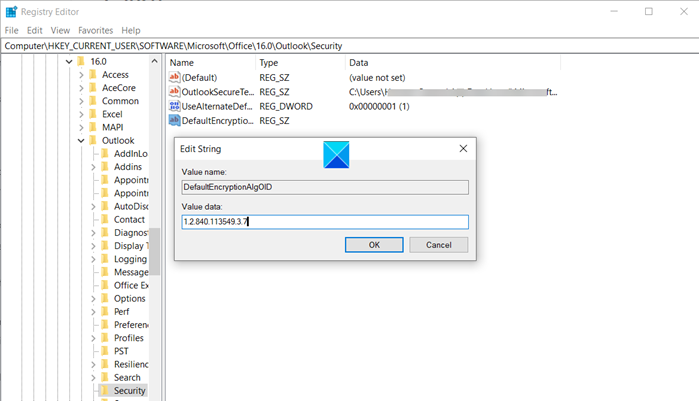
Double-click the entry to edit its value.
Enter the following value 1.2.840.113549.3.7. The provided string value shows the OID for the 3DES encryption algorithm.
When done, close the Registry Editor and Exit.
Let us know if this helps.
Read: How to stop Outlook from saving Sent emails in the Sent Items folder.
Leave a Reply