Is Microsoft Edge not opening PDF Files? Microsoft Edge (Chromium) acts as a default PDF viewer in Windows 11 and Windows 10 but it can sometimes, face issues while launching a PDF file or viewing an internet link that has a downloadable PDF file. For example, it can throw an error saying “Couldn’t open PDF in Edge, Something’s keeping this PDF from the opening”. When this occurs, you can try the following troubleshooting steps to fix the issue.
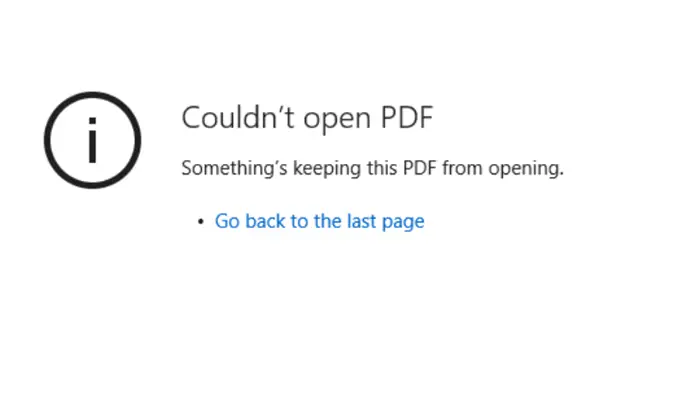
Couldn’t open PDF in Edge, Something’s keeping this PDF from the opening
The error commonly occurs if you have installed other PDF viewers, as they may interfere with Edge while opening PDF documents. Also, clearing the cache is important as it can cause browser issues over time. As a starting point, you can try to reset the browser as a default PDF viewer or repair the browser or try the following suggestions if Microsoft Edge is not opening PDF Files:
- Set Microsoft Edge as a default PDF viewer
- Delete Cache in Microsoft Edge
- Check PDF Documents settings in Edge
- Check browser extensions
- Repair Microsoft Edge.
Let’s begin!
Microsoft Edge not opening PDF Files
1] Set Microsoft Edge as a default PDF viewer
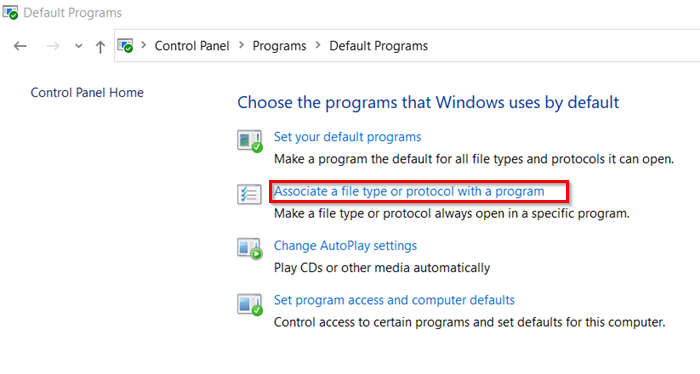
Open Control Panel and navigate to Default Programs. Click the ‘Associate a file type or protocol with a program’ link.
Choose the PDF file option and click Change program.
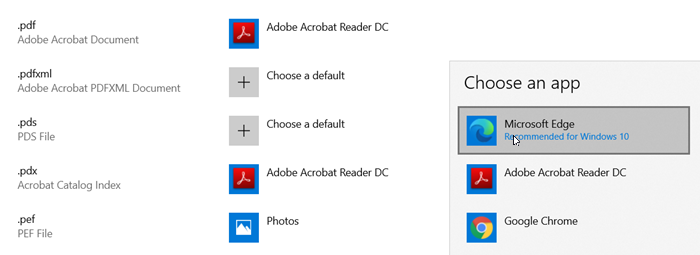
In the pop-up window that appears, Select Microsoft Edge and check ‘Always use this app to open .pdf’ box
Click OK to set Edge as a default PDF viewer.
2] Delete Cache in Microsoft Edge
It is a good idea to empty the cache regularly to avoid problems while loading websites and unnecessary interruptions and to improve performance. Follow the below steps to clear the cache.
Launch Microsoft Edge. Go to Settings and more > Settings.
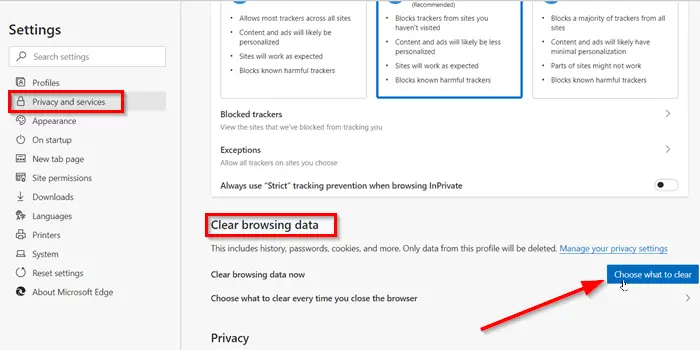
Switch to ‘Privacy and services’ section. Then, under ‘Clear browsing data‘ heading click ‘Choose what to clear’.
Select the option Cached images and files and hit ‘Clear now’ button.
3] Check PDF Documents settings in Edge
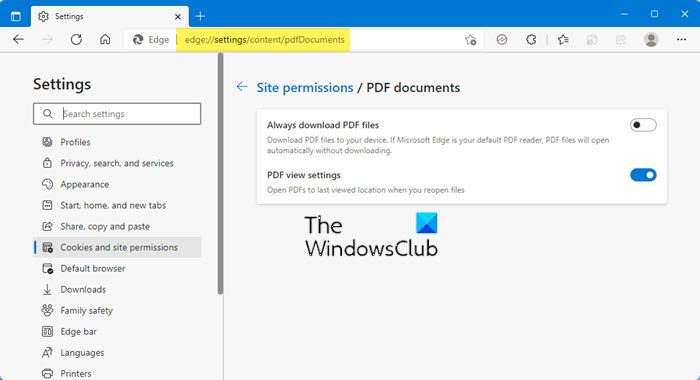
Edge may prompt you to save the file each time you open a PDF document. You can change this behavior as follows:
- Open Edge Settings
- Select Cookies and Site Permissions
- Go to Site permissions > All permissions > PDF documents.
- Turn off Always download PDF files.
4] Check browser extensions
You might want to check the installed extensions and see if any of them could be causing this issue.
3] Repair Microsoft Edge
You can encounter problems opening PDFs in Edge if the browser is compromised and is under security threat by a hacker. You can repair the Edge browser to the default setting in Windows 11/10 and check if this helps to solve the problem.
All the best!
How to make Acrobat the default PDF viewer in your browser?
While Microsoft Edge can open any PDF file, if you prefer Adobe Acrobat, you can use the Adobe extension to make Acrobat the default PDF viewer in your browser. This way, you don’t need to open PDF in a separate application but still use Adobe. To get this done, install the Adobe Extension and then modify the extension options The option—Open PDFs in Acrobat—allows you to open PDF in the browser using the Adobe PDF handler. The advantage of using Adobe instead of Edge is that you can access the Adobe features right in the browser.
Why am I getting the error message “Failed to Load PDF document” when viewing my ePDF transcript?
When you see the “Failed to Load PDF Document” error message, it means that your web browser is trying to open the electronic transcript using its built-in PDF viewer. However, because the transcript is a secured PDF, it can only be opened using Adobe Acrobat Reader. If you try to open a PDF in a program other than Adobe Acrobat Reader, you’ll get an error message. To ensure that the transcript file opens, please open Adobe Acrobat Reader, go to file, and select open. Locate the transcript file in your Downloads folder and open it.
Leave a Reply