The best thing about the Windows operating system is that lets you customize and tweak it to the fullest extent. Microsoft always offers a decent range of personalization capabilities in its operating system. In this post, we will learn about how to change the theme, lock screen, and desktop background or wallpaper in Windows 11/10.
How to change Theme in Windows 11
To change the theme in Windows 11, follow these steps:
- Press Win+I to open the Windows Settings.
- Go to Personalization > Themes.
- Select a theme you want to apply.
- Click on the theme to enable it.
To get started, you need to open the Windows Settings panel by clicking the Win+I button together. Following that, go to Personalization and select the Themes menu.
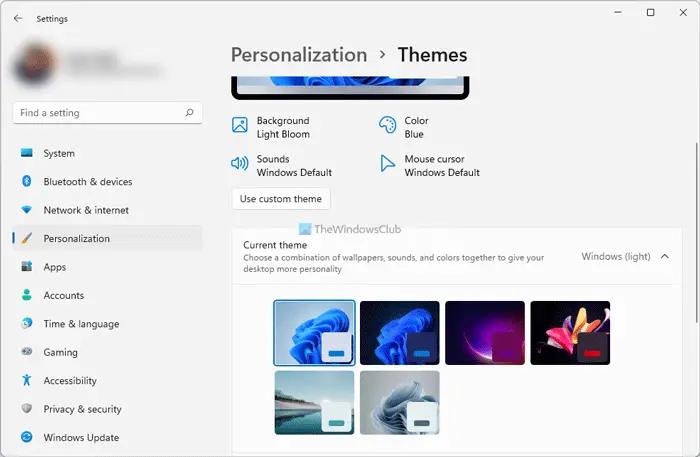
Next, select and click on a theme you want to apply. It will be applied automatically and immediately.
TIP: There are 5 ways to change the Theme in Windows 11/10.
How to change Theme in Windows 10
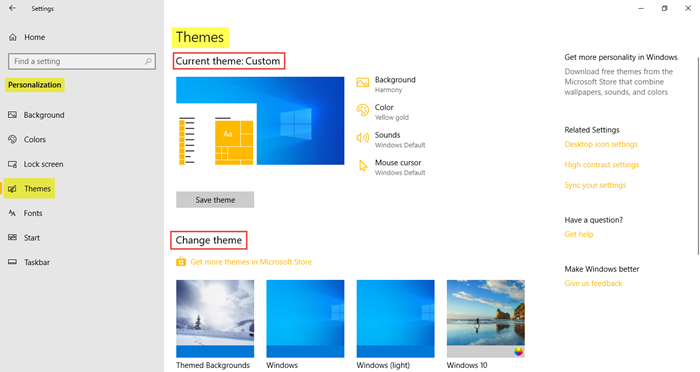
To begin customizing Windows 10, head over to your desktop, right-click on it and click on Personalize. Personalization Settings allows you to change the background colors and accent, lock screen image, wallpaper, and themes on your PC.
Here you can select the Background, Color, Sounds, and Mouse cursor – and Save the theme as your custom theme.
Scroll down and you will see the option to Change theme.
Here you can select one of the existing themes, use your custom theme or download a new theme from the Microsoft Store and use it. Not only can you select the desired theme for your PC, but you can also get some more themes online. Clicking on Get More Themes in Microsoft Store will take you to the official website of Microsoft, which has an extensive collection of interactive and creative themes in different categories. Browse the categories and download the desired theme. The download time will depend on the theme size and your internet connection of course. After it is downloaded on your PC, just open it and follow the instructions to install and apply it.
Scroll down further and under Related Settings, you will see links that allow you to:
- Change Desktop icons
- Use High Contrast Themes
- Sync your settings.
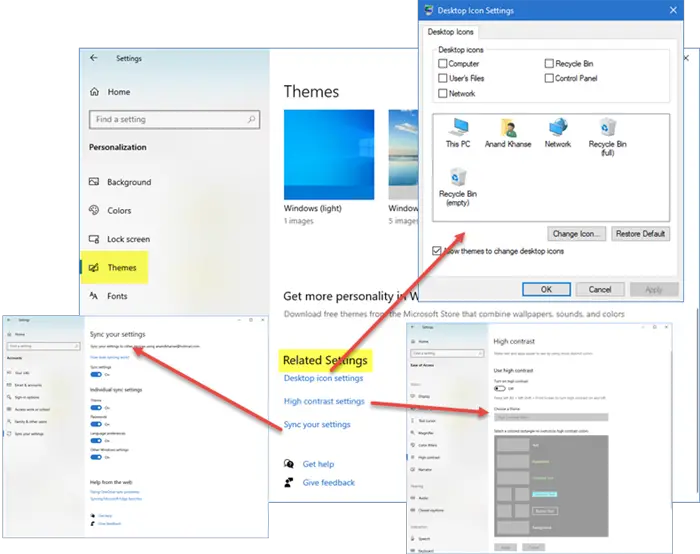
You can see the default themes and four high contrast themes that are purposely designed for night usage and those with challenges. Select the desired theme and click on Save Theme. You can also create new Windows themes if you wish to.
How to change Wallpaper in Windows 11/10
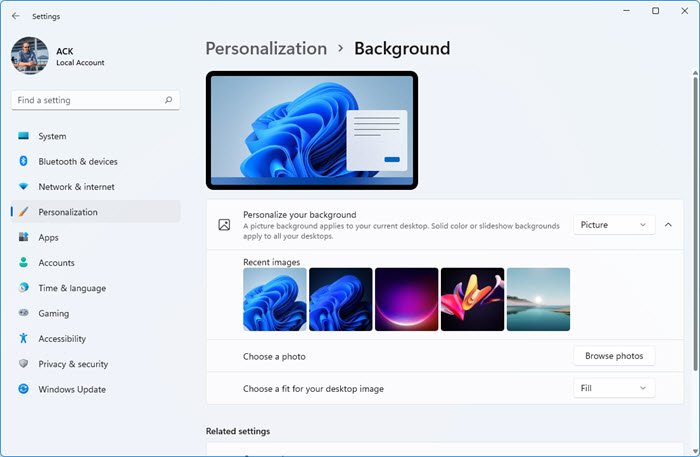
To change the desktop background in Windows 11/10, do the following:
- Press Win+I to open Windows Settings.
- Go to Personalization > Background.
- Click on a wallpaper to set it as desktop background.
- Click on the Browse photos button to choose custom wallpaper.
This is how it looks in Windows 10:
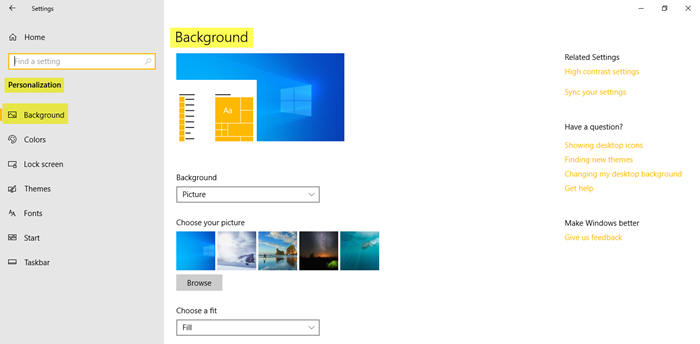
Go to Personalization and click on Background to change the wallpaper of your Windows 11/10 PC. Select your favorite picture from the gallery. You can also choose a Fit for the picture. Microsoft offers an extensive collection of Windows 10 Wallpapers on its website and if you want you can download some and set them on your PC.
TIP: Download Windows 11 wallpapers in exciting colors for your PC.
If you wish to set any image or photograph as your desktop background, right-click on it, as you have always done, and click on Set as desktop background. To let Windows 10 change your wallpaper automatically, select Slideshow from the drop-down menu of Background, and set the desired folder with your images.
Read: Where are Wallpapers and Lock Screen images stored in Windows 10.
How to change Lock Screen in Windows 11/10

To change the lock screen, do the following:
- Press Win+I to open Windows Settings.
- Go to Personalization > Lock screen.
- Expand the Personalize your lock screen
- Choose a lock screen type.
You can change the lock screen image here too. Click on the Lock Screen tab and choose your picture. You can set one of the built-in ones, or you can browse and select your own image as a lock screen. You can also set your photographs here as the lock screen images.
This post will show you in detail how to customize the lock screen in Windows 11.
How do I enable dark mode in Windows 11?
To enable dark mode in Windows 11, go to Personalization in Windows Settings and switch to the Colors section. From here, expand the Choose your mode drop-down list, and select the Dark option. Alternatively, you can select a dark theme from Windows Settings.
How do I change my Windows theme?
To change your Windows theme, you need to go to Personalization > Themes and select a theme as per your wish. Whether you use Windows 11 or Windows 10, the process is almost the same.
How do I change my Windows theme color?
To change the Windows theme color, go to Personalization > Colors. From here, you can select various color options that suit your needs. It is possible to change the Windows colors, Windows borders color, title bar color, etc.
While here, you can also customize the Windows 10 Start Menu.
Have fun customizing Windows 11/10!
