Battle.net depends upon its process called Agent for performing its functions, almost entirely. So, getting an error means Agent is unable to receive the data for your system. PC gamers frequently report issues while the program attempts to install or patch the Blizzard game modules or updates. In this post, we provide the most adequate solutions to fix Battle.net cannot download data or update game files on your Windows 11 or Windows 10 computer.
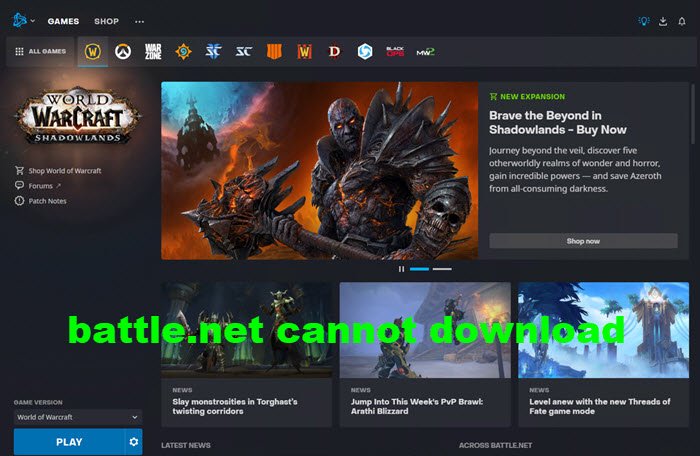
Why is my Battle.net not working?
If you notice that Battle.net is not working on your Windows 11/10 PC, follow these instructions to fix the issue: Reset your network devices to ensure your router hasn’t become flooded with data. Run Software Update to check for pending updates to software, drivers, and firmware. Optimize your internet connection to rule out a connection issue if you’re using a wireless connection.
Battle.net cannot download data or update game files
If Battle.net cannot download data or update game files, you can try our recommended solutions below in no particular order and see if that helps to resolve the issue on your Windows 11/10 PC.
- Restart computer
- Run Battle.net desktop app with Administrator privilege
- Temporarily disable any security programs
- Temporarily disable addons
- Check for connectivity issues
- Switch to another internet connection
- Use a VPN
- Run Battle.net repair tool
- Uninstall and reinstall the Battle.net launcher
Let’s look at the description of the process involved concerning each of the listed solutions.
1] Restart the computer
To begin troubleshooting, you can try restarting the PC usually resolves minor issues like this. A full system restart will reboot the game and at the same time refresh the Battle.net Launcher and any associated temporary files/data.
2] Run Battle.net desktop app with Administrator privilege
This solution requires you to run the Battle.net desktop app with Admin privilege on your Windows 11/10 device and see if the issue is resolved or not. If the latter is the case, you can try the next solution.
3] Temporarily disable any security programs
Your security software especially from third-party vendors which may mistakenly identify the login module as a security threat. In this case, you can temporarily disable your AV software. If you run third-party security software, refer to the manual for instructions.
Generally, to disable your antivirus software, locate its icon in the notification area or system tray on the taskbar (usually in the lower right corner of the desktop). Right-click the icon and choose the option to disable the program.
If this works for you, your antivirus software considers Batle.net a threat. This is a false positive flag. Now in this case, you have to tell your antivirus that the program is a genuine file. To do so, you have to add Battle.net exe file as an exception to Windows Security or your third-party antivirus. Contact your third-party antivirus support to know how to do that.
4] Temporarily disable addons
World of Warcraft addon managers can prevent Agent from updating game files. In this case, to fix the issue, you can disable or temporarily uninstall these addons, restart your computer, and try again.
5] Check for connectivity issues
Optimize your internet connection to rule out a connection issue if you’re using a wireless connection. This could be a case of your Windows PC internet connectivity issues. So, ensure you have a stable internet connection, reboot your modem/router, and see if the issue is resolved. If not, try the next solution. Alternatively, you can switch to Ethernet (wired connection) and see if that helps. Wired network connections are usually more stable than wireless ones because of less packet loss.
6] Switch to another internet connection
If your internet connection is working fine, we suggest you switch to another connection and see if it helps. Some affected users switched to their mobile data, which helped them fix the issue. You can also try this and see if you can download the game data or update game files using the Battle.net app.
7] Use a VPN
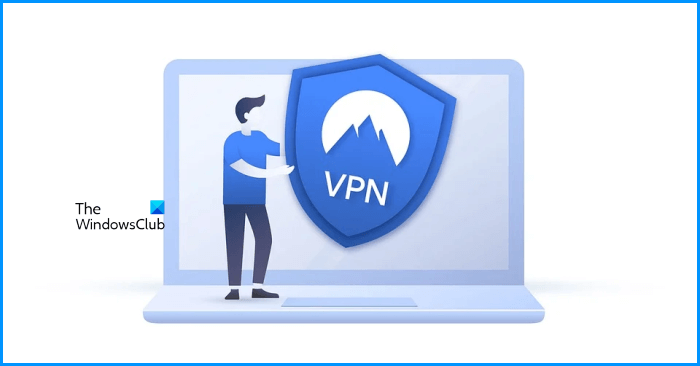
VPN is a Virtual Private Network that secures your internet connection by creating an encrypted tunnel for your data. If the above solutions did not help, connecting to a VPN server may help. There are many free VPN software that you can try. Connect your network to a VPN and see if the issue gets resolved. Some users tried this and were able to download the game files.
8] Run Battle.net Repair tool
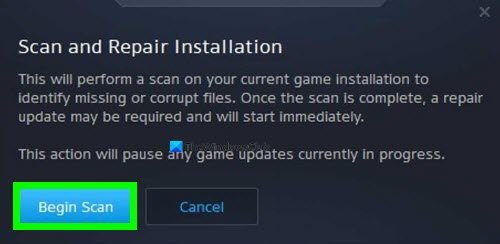
To run the Battle.net Repair tool to repair any damaged game files on your Windows PC, do the following:
- Open the Battle.net desktop app.
- Click the icon of the game you are trying to repair.
- Click the cogwheel next to the Play button and select Scan and Repair.
- Click Begin Scan.
- Wait for the repair to finish.
9] Uninstall and reinstall the Battle.net launcher
If none of the above fixes resolved the problem, uninstalling and reinstalling the Battle.net launcher may help. You can uninstall the launcher from the Control Panel or Windows 11/10 Settings. After uninstalling the launcher, download the latest version of the launcher from the official website, and install it.
Read: How to increase Battle.net download speed in Windows PC.
How do I increase my Battle.net download speed?
Here are some tips for faster download rates for PC gamers on Windows 11/10 gaming rig:
- Close/ Suspend background downloads.
- Avoid downloads during peak hours.
- Deselect Limit download bandwidth option.
- Change your download region. Update your network adapter driver.
- Use a VPN.
I hope this helps!
Read next: How to fix Battle.net BLZBNTAGT000008A4 error on PC.