Microsoft has integrated Windows Defender Anitvirus in Windows 11 or Windows 10, and while it is easy to turn off or disable Windows Defender, it is not possible to uninstall it.
If you install any other third-party antivirus software, Windows Defender will automatically take a back seat and disable itself. If the third-party antivirus stops functioning for some reason, it will automatically activate itself. This is good. Nevertheless, if you feel the need to disable it completely, you may do so via its Settings, Registry, GPEDIT, and Services.
How to disable Windows Defender in Windows 11/10
You can disable or turn off Windows Defender via:
- Windows Security UI
- Windows Services Manager
- Group Policy
- Registry Editor
- PowerShell
- Command line
- Using free tool
- Windows Defender UI.
Let us see how to do it.
1] Using Windows Security
Windows 11/10 users have to do this. Open Windows Security.
Navigate to Virus & Threat Protection > Virus & Threat Protection settings and toggle the switch against Real-time protection.
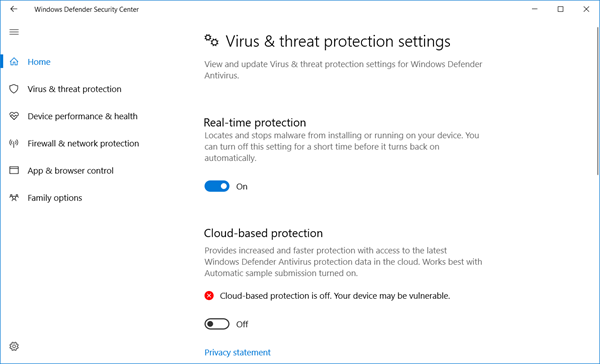
Make sure Real-time protection and Cloud-based Protection is turned off.
Also, toggle Tamper Protection and any other settings you see there to Off.
2] Disable Windows Defender Service using Service Manager
Type services.msc in taskbar search bar and hit Enter to open Services Manager.
Change the startup type of the Windows Defender Service from Automatic to Disabled.
Also, disable the WdNisSvc or Windows Defender Network Inspection Service.
3] Using Group Policy Editor
If your Windows has Group Policy Editor, Run gpedit.msc and navigate to and Enable the following setting:
Local Computer Policy > Computer Configuration > Administrative Templates > Windows Components > Microsoft Defender Antivirus > Turn off Windows Defender.
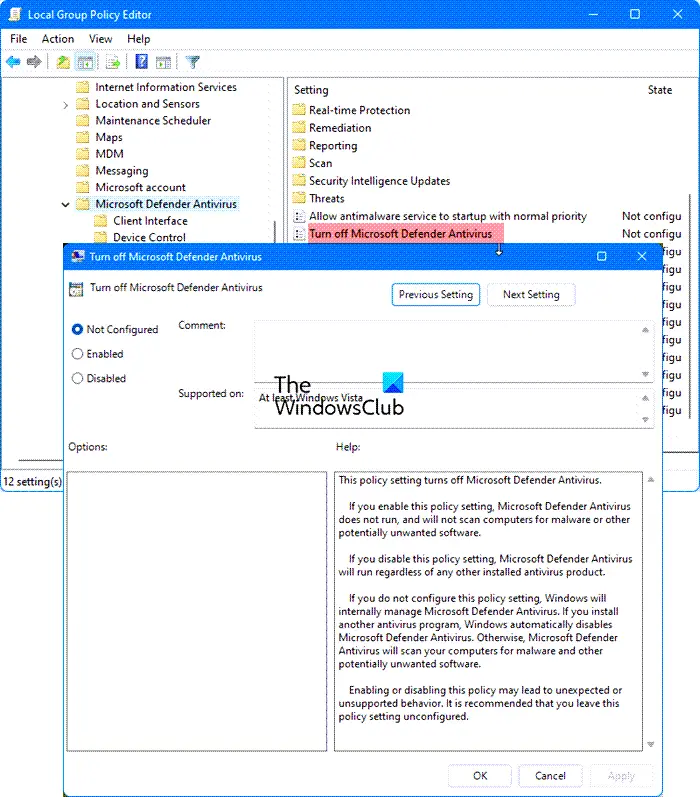
This policy setting turns off Microsoft Defender Antivirus.
If you enable this policy setting, Microsoft Defender Antivirus does not run, and will not scan computers for malware or other potentially unwanted software.
If you disable this policy setting, Microsoft Defender Antivirus will run regardless of any other installed antivirus product.
If you do not configure this policy setting, Windows will internally manage Microsoft Defender Antivirus. If you install another antivirus program, Windows automatically disables Microsoft Defender Antivirus. Otherwise, Microsoft Defender Antivirus will scan your computers for malware and other potentially unwanted software.
Enabling or disabling this policy may lead to unexpected or unsupported behavior. It is recommended that you leave this policy setting unconfigured.
Reboot your computer.
Read: How to uninstall Windows Security from Windows Server
4] Using Registry Editor
UPDATE: It appears that Microsoft has disabled this DisableAntiSpyware Registry key and so this may not work now.
Run regedit and navigate to the following key:
HKEY_LOCAL_MACHINE\SOFTWARE\Policies\Microsoft\Windows Defender
Set the value of DWORD called DisableAntiSpyware to 1 to disable Windows Defender.
5] Using PowerShell command
Use the following Powershell command to disable Windows Defender:
Set-MpPreference -DisableRealtimeMonitoring $true
To re-enable it:
Set-MpPreference -DisableRealtimeMonitoring $false
6] Using Command line
To disable it in an elevated CMD use:
sc config WinDefend start= disabled sc stop WinDefend
To re-enable it use:
sc config WinDefend start= auto sc start WinDefend
7] Using a free tool
Defender Control and Configure Defender are two free tools that let you disable Windows Defender permanently on Windows 11/10.
8] Using Windows Defender Settings UI
To disable Windows Defender in Windows 8, Windows 7 and Windows Vista, open Windows Defender > Tools > Options.
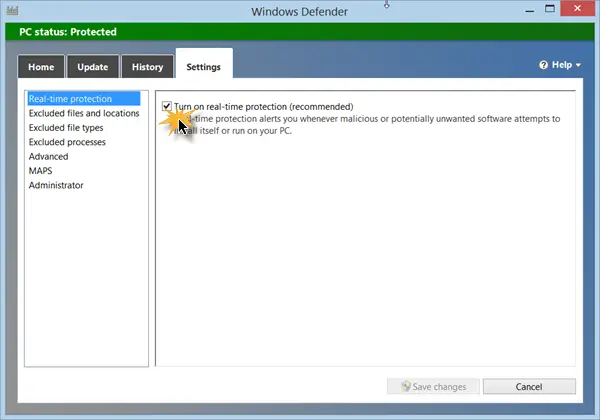
Now uncheck Use Real Time Protection checkbox and also Use Windows Defender under Administrative Options check box. Click on Save.
Uninstall Windows Defender
Though I have not tried this personally, there is one way being recommended on the internet. It is said to have worked, for some. This was known to work in Windows XP – but not in Windows 7 and later. Create a system restore point and the Run the following from an elevated command prompt:
msiexec /uninstall windowsdefender.msi /quiet /log uninstall.log
I must add that I do not advise trying to uninstall Windows Defender, as uninstalling/deleting Windows Defender in Windows is known to cause other irritants later on since it is well-integrated with the OS.
In Windows 11/10, Microsoft Defender is far improved and now includes complete anti-malware protection.
See this post if you want to know how to start Windows Defender manually and this one if Windows Defender will not turn off even when 3rd party AntiVirus is installed.
Ported from WVC.
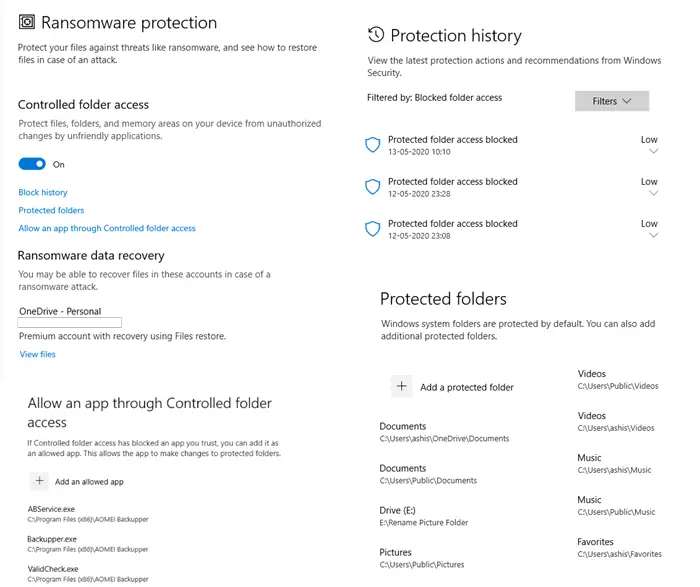
I cannot believe what I just read. You show us how to uninstall or disable WD ( MSE ) at the beginning of the article but say “while it is easy to disable Windows Defender, it is not really possible to uninstall Windows Defender” then you show a possible command that may uninstall it anyway, and near the end you state “I must add that I do not advise trying to uninstall Windows Defender,
as uninstalling / deleting Windows Defender in Windows is known to
cause other irritants later on, since it is well-integrated with the OS.”
Make up your mind. 1st you state it can’t be uninstalled, then you show a way it can, then you advise not to do it.
Are you nuts to even publish this article? Without a doubt many novices will screw up their pc’s and their SECURITY by disabling or uninstalling WD/MSE before reading your disclaimer.
I’m sadly disappointed in THE WINDOWS CLUB for putting this out there.
I would have gladly answered you, but I will not, in view of the name calling you have indulged in. I could reciprocate, but that’s not my style. I do not allow harsh/name-calling/uncivil comments. I will delete you comment in a day. If you repost your comment in a civilized manner, I will allow it and answer. The sole reason I am not deleting it directly is because I want you to know why I deleted it.
Incidentally, this method of uninstalling Defender has been officially documented in a Microsoft article.
There is no “name calling” in my post. If you consider my statement “are you nuts” name calling, there’s nothing I can do about how you took that.
I still consider The Windows Club in high regard, but in this instance this article will probably cause more harm than good for the novices who will try this.
You are really doing no good here. Anand clearly stated that there is a way to remove the windows defender while he was reluctant to let people really do it.
If you want to provide “no harm” solutions, go ahead, otherwise, read and try to understand.
Anand – Does this issue seem to be more in Windows 10? I know that I have not had any problems with disabling Windows Defender, with Win XP or Win 7. I do admit that I have a good, solid well known AV Internet Security program, Avast!.
The 2 times, I have upgraded to Windows 10, I found for me it was hard to get some things done, especially, trying to setup Security and other areas in Control Panel. This is one reason why I went back to Win 7 Pro 64 Bit.
By the way, good for you Anand – That person needed to be put down a peg or two, in my opinion. I happen to be a fan of yours. I have found that you explain well and are more than willing to help someone, if, they don’t understand. Attacking your person is never acceptable, be it me, you or anybody.
A very small fraction of Windows users seem to be facing this issue. And the reason could be that Defender is not recognizing their AV or maybe the user tweaked some Policy setting of Defender. And yes, some people have faced issues upgrading to Windows 10, although my upgrade on all my PCs went smoothly. Sorry to see that you faced issues. Maybe you could try again after a couple of months. :)
And thank you for the kind words, MmeMoxie.
Beside the fact the article is full of contradictions , this doesn’t work.
Nothing work to get rid of this malware that is Win defender sucking my disk usage (always 100).
Tried all, but it’s now obvious those incompetent greed programmers in chrage at win 10 have no idea.
I’m really tired of this garbage running on my pc.
I’m gonna back to W7 or linux
It’s always a minority, it’s always an unlucky upgrade. Never admit this OS is a piece of crap wich no one wanted and also a spyware sending user data to God know who.
Even though I set real time protection to off, it automatically turns on and I’m all wtf. What do I do?
Hello Anand, I ran The widows problem & optimize system performance it found a lot wrong including not able to enable windows defender. The window club didn’t mention that this tool must had registry key.I have to pay for something windows cant seem to get these bugs and configuration problems etc. I downgraded to windows 7 because of all the issues with windows 10. This is Nutz I am not paying anymore money to windows. With all my hours and time spent with Microsoft etc. I will buy and Apple laptop before I spend anymore money& my Time. I have and Apple pro and love it , never ever had problem with Mac products. I had and windows products for over 20 years. This is depressing me with all my hours spent with these Microsoft problems. I am sorry if I sound harsh but this is to much.If you please could help me fix all the problems I have form this scan I click on. I don’t have anymore funds layoff from work. Sorry for any misplelling , I cant use my mouse for some reason and hate using internal mouse. Thank u Jeannie
Sorry to hear about your problem; but you can ask for and get a refund for the software.
hello i need a network forensic tools for my research . can you help
i need your contact .
I cannot do the regedit in win 10