If you don’t like the Taskbar to appear on your Windows 11/10/8/7 desktop all the time, you can easily set Windows to auto hide the Taskbar when not in use. You may need to hide the taskbar because you need more space on your desktop, or maybe you feel that it just gets in the way and you want it to appear only when you need it, or maybe you use a third-party dock or a launcher. In any case, you can set the taskbar to hide automatically, if you wish.
Auto Hide Taskbar in Windows 11
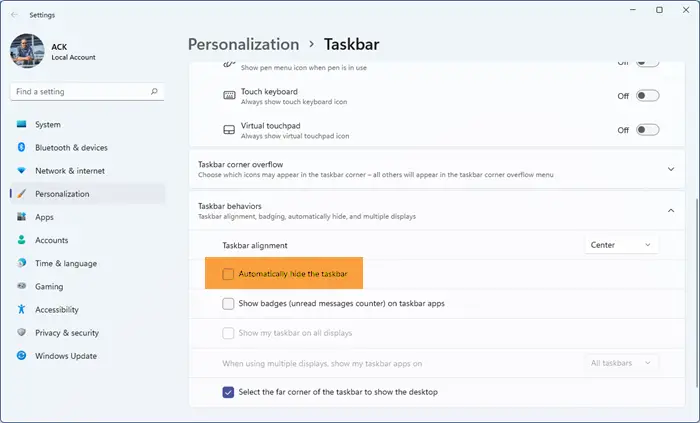
To auto-hide theTaskbar on Windows 11:
- Right-click on the taskbar and select Taskbar settings
- Scroll down till you see Taskbar behavior
- Expand Taskbar behavior section
- Select Automatically hide the Taskbar
- The taskbar recedes and hides automatically when not in use.
To make it appear, when you want it to, you then have to move your cursor to the bottom of the screen or the taskbar area – or you could press Win+T.
Auto Hide Taskbar in Windows 10
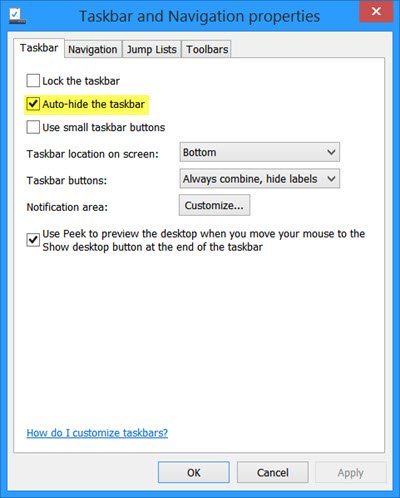
To auto hide Taskbar on Windows 10:
- Right-click on the taskbar and unlock the taskbar
- Again right-click and select Taskbar Properties
- Under Taskbar tab, check the Auto-hide the taskbar setting.
- Click Apply > OK.
You will now see that the taskbar recedes and hides automatically when not in use. To make it appear, when you want it to, you then have to move your cursor to the bottom of the screen or the taskbar area – or you could press Win+T.
Auto Hide Taskbar using Group Policy in Windows 11/10
To disable the Auto Hide the Taskbar setting via Group Policy, Run gpedit.msc to open Group Policy Editor and navigate to the following setting:
User Configuration > Administrative Templates > Start Menu and Task Bar
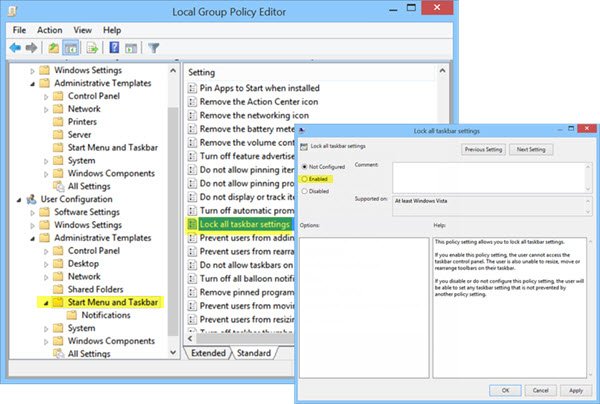
In the left pane, double-click Lock all taskbar settings and Enable it. This will prevent users from making any changes to the Taskbar.
This policy setting allows you to lock all taskbar settings. If you enable this policy setting, the user cannot access the taskbar control panel. The user is also unable to resize, move or rearrange toolbars on their taskbar. If you disable or do not configure this policy setting, the user will be able to set any taskbar setting that is not prevented by another policy setting.
Auto Hide Taskbar registry key in Windows 11/10
For those who may be interested, the concerned registry key that deals with this setting is:
HKEY_CURRENT_USER\Software\Microsoft\Windows\CurrentVersion\Explorer\StuckRects2
Auto hide taskbar is not working, and Taskbar won’t hide
There may be times; you may notice that the auto-hide taskbar is not working and the taskbar won’t hide. If a taskbar button flashes or something which needs your comes up in the taskbar notification area, the taskbar won’t let auto-hide till you address that issue. It could also be some software that may be programmatically making the taskbar visible.
See if any 3rd-party software is preventing this. If so, disable this icon from appearing on the taskbar. Disable showing of notifications for such problematic taskbar icons. In Windows 10, you will be able to do this via Settings > System > Notifications & actions.
In most cases this problem is temporary, and a restart usually makes the problem go away. Also, Auto-hiding of the taskbar is not supported on Windows Tablet PCs where only touch or pen screen input is being utilized with no keyboard or mouse.
How to Hide Taskbar with a Hotkey in Windows 11/10?
The Auto-hide taskbar feature will hide the taskbar and the start button. If you want to hide only the taskbar, and not the Start Button, use our freeware Hide Taskbar. It lets you hide or show the taskbar with a hotkey.
TIP: How to Auto Hide Desktop Icons may also interest you.
Is the reverse possible? Always show taskbar on Metro after Update 1 and not auto hide it when mouse moves away from bottom?
I have not yet installed Update 1. Will install it only after it is officially available.
Remember, not all versions of Windows is bundled with gpedit.
Is there any way that I can disable the auto-hide option altogether, but ONLY this option? via registry I mean.
Background: we use the taskbar a lot at the office, and there’s a retarded colleague who consistently hides the taskbar all the damn time. I want to make sure this won’t happen again, so this is why I’m wondering if there’s a way for this in registry? Thanks
The autohide taskbar feature of Windows is broken it has been broken for years. YEARS. That’s how lomg I’ve been searching for a solution. I now believe there is none. There are literally thousands of people that have run into this. Microsoft simply refuses to invest in it.
There are many proposed solutions on the net, including several from Microsoft few of which are worth the bandwidth the net gives them. Except for one: user error. Some people just need to be told how to turn the feature on and off and that isn’t a fix, just an RTFM.
Most solutions take longer and are more or less hit-and-miss.
The most direct, simple, and fast is this: right click on taskbar, select properties, turn autohide OFF, click apply, turn it back on, and close the window.
It still sucks. Micfosoft, this has been broken for several releases including 8.1. When are you going to fix this ugly, in your face, system NOT feature?
The taskbar is utter crap. It often STAYS there and obscures what I need to do on a spreadsheet or other. HOW CAN ONE GET RID OF THE DAMNED THING COMPLETELY?
Actually, I have noticed that leaving the auto hide optionunchecked restores the taskbar to the correct behaviour I want – which is to be out of sight until I scroll down to the bottom of the screen (or if you have yours set to top or side then you would do that). Could it be the problem is in a confusion about the terminology which Microsoft has also not bothered to clear up – maybe auto-hide does not mean what you and I thought it did!? ?
I use two monitors with at taskbar on each, and the taskbar stopped auto-hiding on my first monitor. Somehow, I figured out that I had dragged the taskbar from Monitor 1 to Monitor 2 and vice-versa. When I dragged each taskbar back to the proper monitors, everything is working perfectly again!
Taskbar don’t hide too often (and I am not concerned if some dumb program want my attention – I, I, want to decide if I want this dumb program or not).
De facto. taskbar hide feature do not work. if bar come up when you need all the screen and when you do something, it is more then enough to make ‘hide’ useless.
Why MS do not have a way to ‘always hide taskbar’ and have a button ‘hide’ when it come up? Why other companies can do it and only MS can not? Are their dumb coders aware, than user can be busy by something and do not want this ‘bar’ even if this coder wants attention?
in Windows 10, I have to right click on the taskbar, and then select settings at the bottom of the list, and it takes me to all the taskbar settings. It worked the first time after the large recent update.