In the past, we have posted various troubleshooting regarding various issues faced by users in downloading, installing, upgrading the Windows Store Apps and Windows Update. Some of the errors shared common error messages but they advocated different error codes. It has been observed that if you have an incorrect proxy configuration on your system then you can face the following four types of errors.
1] Microsoft Store app Update errors
You can encounter the following errors while using Windows Store Apps:
- This app wasn’t installed – view details.
- Something happened and this app couldn’t be installed. Please try again. Error code: 0x8024401c
- Your purchase couldn’t be completed. Something happened and your purchase can’t be completed.
- Something happened and this app couldn’t be installed. Please try again. Error code: 0x8024401c
- Your network proxy doesn’t work with the Windows Store. Contact your system administrator for more information.
You can see some links at the end of this post on troubleshooting Windows Store Apps problems.
2] Windows Update errors
Also, Windows Update may not check for updates or download updates, and you receive error code 8024401C or the following error message:
- There was a problem checking for updates, error code 8024401C
3] Live Tile errors
Live Tiles for some apps may not update their content or may never show live content. You can use this method to fix the issue.
4] UWP apps say that you are not connected to the Internet
Apps that are included with Windows 10/8 may indicate that you are not connected to the Internet. If you installed other apps from the Windows Store while you were connected to a different network, those apps may also indicate that you are not connected to the Internet. The apps may display one of the following error messages:
- There was a problem signing you in.
- You are not connected to the Internet.
The error messages we’ve enlisted here are most probably to be faced with WiFi network connections (LAN connections). KB2778122 suggests ways on how to bypass the above-mentioned errors. The following suggestion can help you fix all the above type of problems.
How to use authenticated Proxy Servers in Windows 11/10
1. Press Windows Key + R combination and put inetcpl.cpl and hit Enter to open Internet Properties.
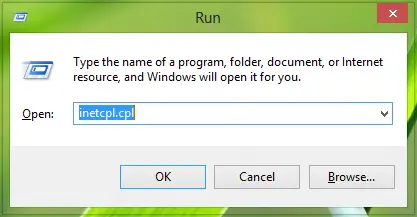
2. In the Internet Properties, switch to Connections tab, here click the LAN Settings.
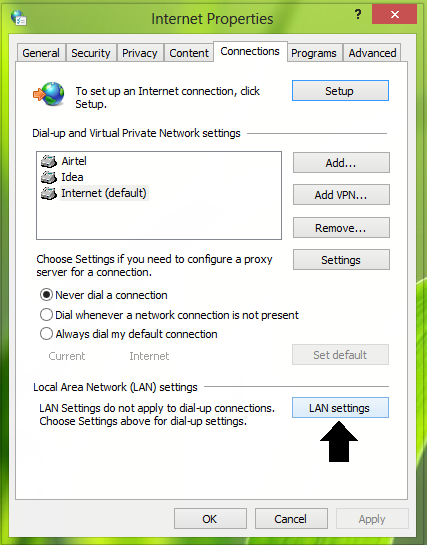
3. Moving on, in the Proxy server section, click on Advanced.
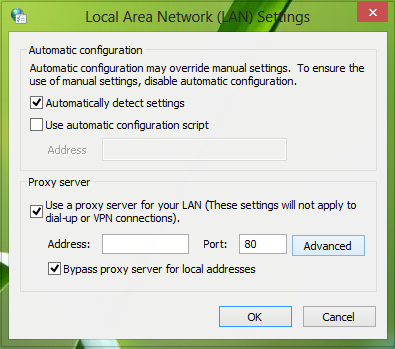
4. Now in the Proxy Settings window, for the Exceptions section, input the following entries using a comma:
login.live.com, account.live.com, clientconfig.passport.net, wustat.windows.com, *.windowsupdate.com, *.wns.windows.com, *.hotmail.com, *.outlook.com, *.microsoft.com, *.msftncsi.com/ncsi.txt
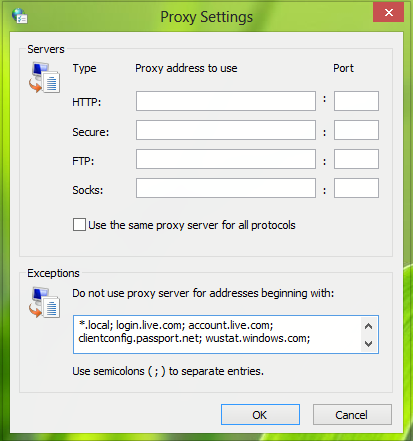
Click OK. Close the Internet Properties settings window, thus the fix for downloading/installing Windows Apps is done so far.
Now, run the following command in the administrative Command Prompt to export the settings you’ve configured, to work for Windows Update as well:
Netsh winhttp import proxy source=ie
Reboot the machine when you’re done to make changes effective.
You might want to see these posts too:
when i run the command prompt it says access is denied
Great Hope This Article Work, Some times Many People Use Windows 8 Have Access Between PC and Server Windows Store =,=
Use Command Prompt As Administrator…
Anyway Setting For Server Proxy in Proxy Setting can’t Leave Blank?
How does this solve the MS App Store and proxy issue ?? you are just setting manual proxy for all internet traffic but saying bypass proxy to get to MS live.com websites. But the issue is, you can’t get to these website without going through a proxy server in a corporate environment. The settings above will fail as you won’t be able to get to Microsoft websites without proxy (or any internet site for that matter).
^^ The KB article has cleared this :)
If you are using Windows 8 or Windows Server 2012, you can reduce the effect of these issues by enabling unauthenticated access through the proxy server. We recommend that you enable unauthenticated access only for connections to URL addresses that are used by each app that has a problem. Some proxy servers may suggest that you create an allow list (also known as a “whitelist”) of URL addresses.
Checkout more:
http://support.microsoft.com/kb/2778122
So, what the heck is a command prompt? and what to do with it once I know? sometimes the simplest step is the hardest when I don’t know what it means…
Thanks for reply, unfortunately totally unpractical solution by Microsoft in that case. Can u image the number of websites that would need to be documented and white listed. With 1000s of users each trying to get to websites from the tablet and 100s of apps trying to connect to internet. How can you possibly manage a list of URLs like that. It would be a massive task using huge amounts of man power to maintain.
go to search and type CMD – that my friend is command prompt
Simple
hey, sorry to bother you. But every time I close the dialog box, all the addresses list were gone.
what should I do to make the list permanent??
Kapil, thanks for this. Extremely helpful. We have had a number of successful installations of 10 already but also just as many failures, and we had our suspicions as to why it was. We will reboot now and respond on success and/or failure later in the month once our download bandwidth is no longer an issue, as it is capped (albeit generously).
This fixed my issue with Cortana (bing.com;*.bing.com) and Microsoft Store on Windows 10 using Privoxy.
thank u.also works on windows 10
The golden command which solved everything:- Netsh winhttp import proxy source=ie
(Did’nt change anything in the internet options)
I’ve been looking for a solution for weeks, and this one magical line did something and all my windows and store updates started downloading…
Hii I have added and also run the cmd as administrator and when I rechecked the bypass settings all the exceptions are there but it is still not working. help!
I have tried your fix as i work over my office proxy lan but it is not working. The exceptions has already been added and i have also run the cmd as administrator and the exceptions are also shown in the cmd but it is not working not even my outlook. Help
In the LAN settings, our college uses ‘Use automatic configuration script’ instead of ‘Use proxy server for your LAN’. What should I do? Running Windows 10.
You have to bypass proxy or https decyption on the proxy for this url ([A-Za-z0-9.-]*.)?auth.gfx.ms/ to authenticate
Every time after I press OK(after entering the exceptions and closing the Internet Properties settings window), the settings revert to blank
Don’t type in “/ncsi.txt” at the end of the last URL. The list apparently doesn’t accept slashes.