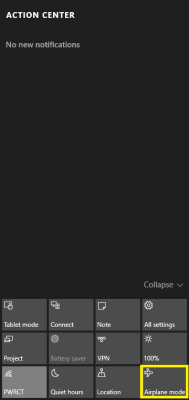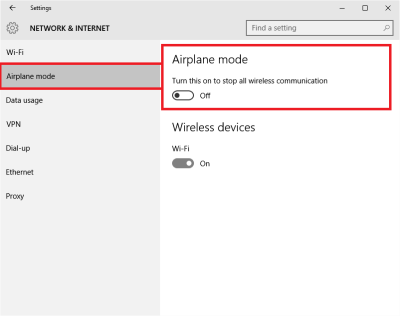What is Airplane Mode in Windows 11/10? Learn how to turn off or on Airplane Mode in Windows 11/10 or turn on individual Networks. What do you do if the Airplane Mode switch is stuck, grayed out or not working, and you cannot turn it on or off? This post discusses this all.
Airplane Mode lets you turn off all wireless signals going to and from your Windows device, like Surface Book, Dell XPS or anything that runs Windows OS. When in Airplane Mode, you cannot connect to any external network like the Internet, WLAN, or Bluetooth, etc.
Airplane Mode in Windows 11/10
According to Microsoft, all of the following services are disabled when you turn on Airplane Mode:
- Internet
- Bluetooth
- Cellular data
- GPS
- GNSS
- NFC (Near Field Communications).
How to Turn on/off Airplane Mode in Windows 11
Windows 11 users can turn the Airplane Mode on or off by using any of the following two methods:
- Taskbar Notifications Area or Quick Settings menu
- Windows 11 Settings
- Use hardware switch to enable Airplane Mode.
Let’s have a look at both of these methods in detail.
1] Turn Airplane Mode on or off in Windows 11 using Taskbar Notification Area or Quick Settings menu
It is the simplest method to turn Airplane Mode on or off for the users whose Windows 11 systems do not have a hardware switch.
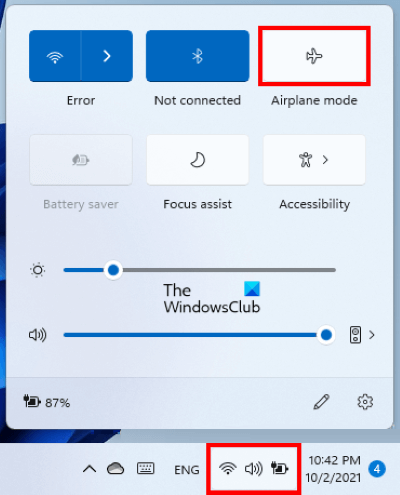
We have listed the steps for the same below:
- On the Taskbar Notification Area, click on the section where you see Wi-Fi, sound, and battery icons.
- Now, click on the Airplane Mode button to turn it on.
- To turn Airplane Mode off, click on the same button again.
If the Airplane Mode button is not available in the Quick Settings menu, you can add it by following the steps below:
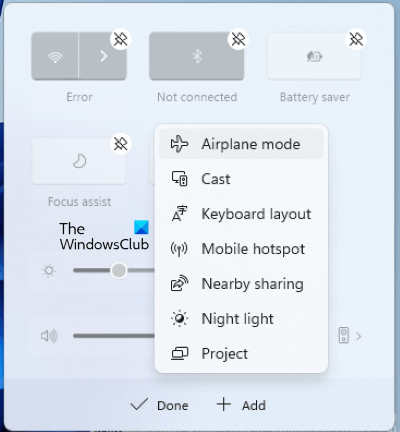
- Launch the Quick Settings menu and click on the Pencil icon.
- Click on the Add button.
- Now, click Airplane Mode.
- Click Done.
2] Turn Airplane Mode on or off in Windows 11 via Settings
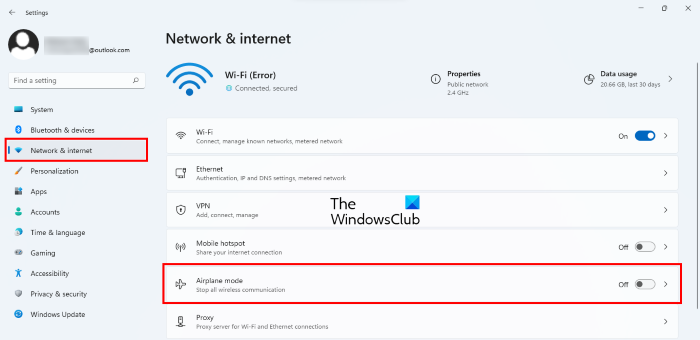
You can also turn the Airplane Mode on or off in Windows 11 from Settings. We have listed the instructions for the same below:
- Right-click on the Windows 11 Start menu and select Settings.
- Now, select Network & internet from the left pane.
- You will find the Airplane Mode on the right side. Click on the button next to it to turn it on or off.
3] Use hardware switch to enable Airplane Mode
Many devices have a hardware switch to turn on or off the Airplane Mode. It does not matter whether your system runs on a Windows 11 or Windows 10 platform, you can use the Airplane Mode button or switch to turn off all the wireless signals from your device.
How to Turn on/off Airplane Mode in Windows 10
If your circumstances or surroundings require you to turn off all networks and wireless signals emitting from your Windows 10 device, you can do so using the following methods:
- Use hardware switch
- Use Notifications shortcut
- Use Windows 10 Settings.
1] Use hardware switch to enable Airplane Mode
Many devices have a hardware switch to turn on or off the airplane mode. You can use that button or switch to turn off all the wireless signals from your device. However, Microsoft says that using a hardware switch may not necessarily disable all wireless communications. Some Windows Store apps have the ability to bypass the hardware switch to connect to GPS or cellular data. The best method, according to Microsoft, is to use the Airplane Mode button available via Notifications in System Tray.
2] Enable Airplane Mode using Notifications shortcut
To toggle the state of airplane mode in Windows 10, click on Notifications icon. Scroll down to see the options. Click on the button saying Airplane Mode to turn it on or off.
The notifications method is the quickest method and is reliable compared to a hardware switch as it makes sure all wireless networks are turned off. It also makes that no apps try to bypass airplane mode as the operating system will keep in the airplane state as long as you do not instruct it to turn it off. To turn airplane mode off, just click on the Airplane icon in your system tray and click on the Airplane Mode button.
3] Turn On or Off Airplane Mode using Windows 10 Settings
If the notifications menu does not appear for some reason, you can use Settings to turn the airplane mode off or on in Windows 10. Follow these steps:
- Open Start Menu
- Click on Settings
- Click on Network and Internet to open related settings
- In the left pane, you can see Airplane Mode as the second option
- Click on Airplane Mode in the left pane and then move the switch, in the right pane, to the right so that it shows OFF under Airplane Mode; the pane also displays all the available wireless networks, including Bluetooth and WiFi, that are now turned off automatically and greyed out
You will see the airplane icon in your system tray when airplane mode is on. Click on it or on the Notifications icon to get to the hot commands and turn off the airplane mode.
Turn on Individual Networks in Airplane Mode
You may sometimes want to turn on a particular network to On even after turning on the airplane mode. For example, you are in airplane mode but you wish to use Bluetooth for some reason, you can do it using the Airplane Mode option in Settings. In step 5 above, I mentioned that the right pane will show all the wireless networks that your device is compatible with. You can turn on individual networks to On by dragging the related switch to ON state.
Airplane Mode switch is stuck, grayed out, or not working
If Windows is stuck in Airplane Mode, here are few things you may want to try if you face issues. Before you begin, make sure that if your device has a physical Wi-Fi On/Off button or switch, it is set to the On position.
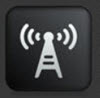
Try pressing the Fn+Radio Tower key. On my Dell, it’s between the F12 and the PrtScr key.
- Maybe something is interfering with its functioning. Restart Windows 10. Do not log in. At the login screen, you will see a Wi-Fi icon on the lower right side of your screen. Click on it and see if you can turn on/off Airplane Mode.
- Unplug everything, including the cables, power cord, USB, etc. Remove the Battery. Power down the device. Wait for a minute. Put the battery back, power it on and see it has helped.
- Open Device Manager. Under Network adapters, see if any WAN Mininiport has a yellow mark against it. If so uninstall and reinstall it again.
- Type regedit in Taskbar search. Right-click on the result and select Run as administrator. Navigate to the following key:
HKEY_LOCAL_MACHINE\System\CurrentControlSet\Control\Class
Right-click on Class and press Find. Search for RadioEnable. Make sure its value is 1. If not, change its value to 1. If RadioEnable does not exist it, create it.
Restart Windows.
What button turns on Airplane Mode?
If your laptop has a physical button, you can use it to turn the Airplane Mode on or off quickly. Some laptops do not have a physical button to toggle the Airplane Mode. In such a case, you can use the Airplane Mode button or switch available in the Settings app or Taskbar Notification Area.
Which Function key turns off or on the Airplane Mode?
Computers of different make have different Functions keys or hotkeys to turn the Airplane Mode on or off. Generally, there is an icon on the Functions keys that defines their function. The Function key that has an icon of an airplane is used for turning on or off the Airplane Mode. In some laptops, the Function key with an icon of a tower is used for the same purpose.
Why can’t I turn Airplane Mode off?
There could be many reasons your Windows 11/10 system is stuck on Airplane Mode, like faulty network drivers, a bug with the Airplane Mode, etc. In most cases, only a restart fixes the issues. Hence, restart your computer, and see if it fixes the problem.
Hope you find this post useful.
Related reads: