Windows brings with it a new and improved version of the Calendar App. The good part is that when you set up your accounts for the new Outlook app, the information is automatically shared with the Calendar app, so all your accounts are already connected, and you are good to go.
The app is already pinned to your Start Menu. Press the Windows button on the bottom-left corner of your screen to open the Start Menu and look for the Calendar app. Once there, you can set the app to display a five-day weather forecast of the location of your choice. So, here’s how to set the Windows Calendar App to display daily weather info for you in Windows 11/10.
Display Daily Weather forecast in Windows Calendar App
In the empty field adjacent to the Start menu of Windows 11/10, type Location settings to access the settings inside the app.
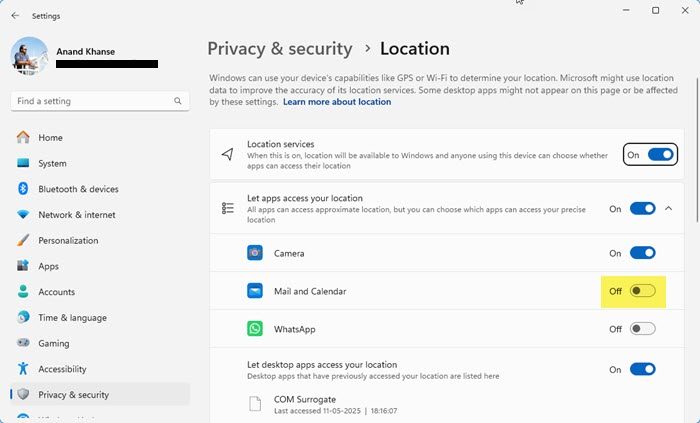
Enable Location for the Weather and the Calendar Apps.
Once done, inside the Location settings, scroll your mouse cursor down until you find the area called “Choose apps that can use your location”. Upon seeing this option, enable the location toggles for both Mail and Calendar and MSN Weather or the Weather app.
The changes won’t take effect immediately since the process requires a restart. So, perform a restart. Why is this essential? Because in some cases, it was found that despite enabling both the toggles for Mail and Calendar and Weather app, the app plainly refused to display the weather forecast it was programmed for.
In Windows 10, you will see it like this.
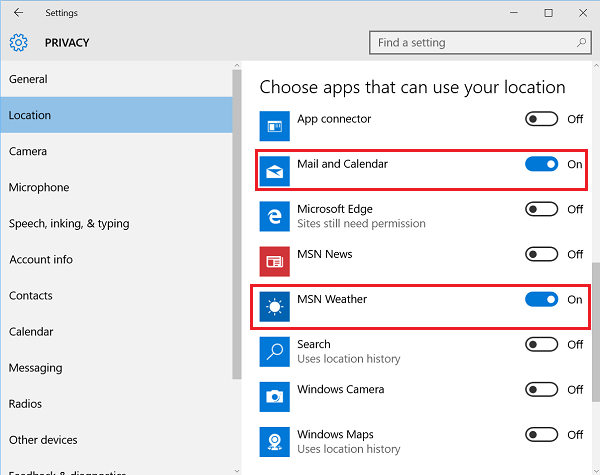
Restart your computer, and this should be up and running.
The room to accommodate such changes is indicative of the fact that Microsoft is actively working on the feedback given by customers to make Windows a more genuine product for its users.
Read next: How to add Weather to Lock Screen, Desktop and Taskbar.
Leave a Reply