I bet quite a few of you must not have heard of the WordPad. Or even if you have heard about it, you have not used it, or you may have simply forgotten about its existence. Why? Well, if we need a basic text editor, we use Notepad. If we need an advanced text editor, we use Microsoft Word. But somewhere in the middle, with more features than the humble Notepad, but lesser features than the mighty Word software stands Wordpad – which is free!
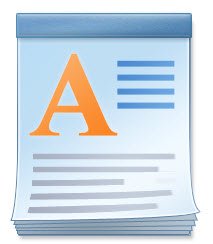
WordPad is a word processor software with basic formatting options, and it is included in all versions of the OS since Windows 95 onwards. It has always been there, but never really used much.
WordPad in Windows 11/10
In this post, today, we will take a look at it, see how to use Wordpad in Windows 11/10, and reset Wordpad settings, if things go wrong.
To use the Wordpad in Windows 10, type ‘wordpad‘, in the taskbar search and click on the result. This will open WordPad.
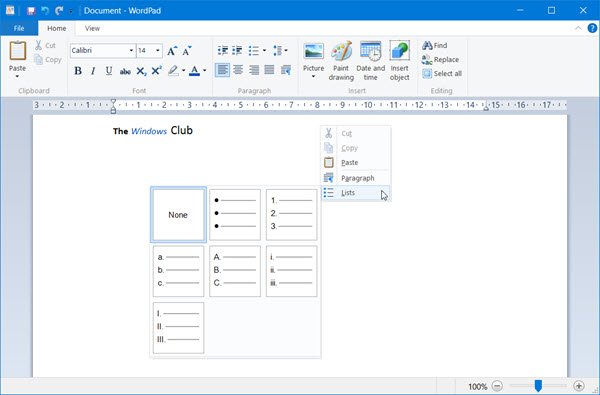
To open Wordpad, you can also use the Run command write.exe. Press WinKey+R, type write.exe or wordpad.exe and hit Enter.
The file name of Wordpad is wordpad.exe, and it is located in the following location:
C:\Program Files\Windows NT\Accessories
Its shortcut can be found in the following location:
C:\ProgramData\Microsoft\Windows\Start Menu\Programs\Accessories
Wordpad lets you create, edit, save, open, view, and print text documents. You can use bold, underline & italics formatting, change font type color & size, create bulleted lists, center or left/right justify paragraphs, insert images, and more. Just play around with the easy-to-use Ribbon menu, till you get a feel of all that it has to offer.
WordPad, along with other built-in tools like Character Map, Windows Fax and Scan are now being ported to the Windows Store as Universal apps. You can now download the Wordpad app from the Windows Store.
Read: Difference Between Notepad, WordPad and Word.
What is the file extension for Wordpad
Wordpad uses the .rtf or Rich Text Format file extension, to save files by default. But it can save documents in .docx (Office Open XML), ODT (Open Document), .txt (Text) formats too.
Read: How to Uninstall and Reinstall Microsoft WordPad.
Reset WordPad settings to default
We have seen how to reset Notepad settings – now let us see how to reset WordPad settings to default in Windows 10. But before you begin, you may want to create a system restore point or backup your Registry.
To reset Wordpad settings to its default, close Wordpad, and Run regedit to open the Registry Editor and navigate to the following key:
HKEY_CURRENT_USER\SOFTWARE\Microsoft\Windows\CurrentVersion\Applets\Wordpad
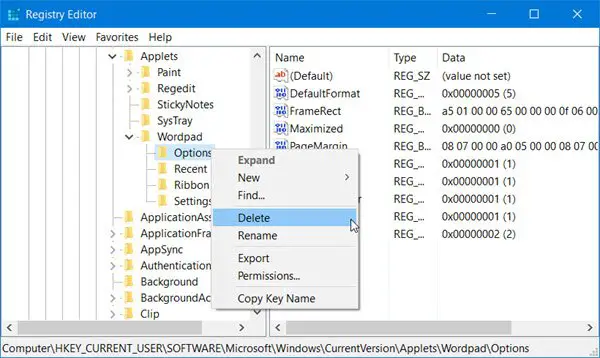
In the left pane, you will see Options. Delete this Options key.
Now when you open Wordpad, you will see it with its default settings.
Does Windows 11 have WordPad?
Yes, Windows 11 has WordPad, just like Windows 10 and other older versions. You can use WordPad without any issues like lagging or anything else on your Windows 11 computer. Whether you want to type one sentence or an entire article, WordPad can handle anything like Microsoft Word. To open this app, you can search for it in the Taskbar search box or find it in the Start Menu.
How do I use WordPad on Windows?
To use WordPad on Windows 11/10, you need to open it first. For that, you can search for the wordpad in the Taskbar search box and click on the individual search result. After that, you can start typing whatever you want. The best thing is that WordPad can handle almost any type of formatting without any error. From writing simple text to creating a list or inserting an object, you can do almost anything in WordPad.
Why is my WordPad not working?
There could be two reasons why WordPad is not working on your computer. One, there are some problems with the system files. You can use the System File Checker to fix the issue. Two, there are some problems with the Registry files. In that case, you need to navigate to Wordpad in HKCU and check if everything is correctly set or not.
Let us know if you use the Wordpad or not – and your reasons in any case why you prefer to use it or why you do not feel the need to.
Related read: Word docs saving to WordPad; Documents opening in WordPad instead of Word.
