Various conditions in Windows 11/10 are supposed to be fulfilled before one can install updates on a computer. Software compatibility is one of the most important factors in this. If software is not compatible with the new OS update, Windows 10 setup will not proceed and block the update’s installation. This applies to both cumulative updates and feature updates. Windows Update error code 0xC1900209 is related to software compatibility.
The error from Microsoft says-
0xC1900209, Incompatible software is blocking the upgrade process. Uninstall the application and try the upgrade again.
It comes under the umbrella of Windows 11/10 Pre-Upgrade Validation using Setup.exe.
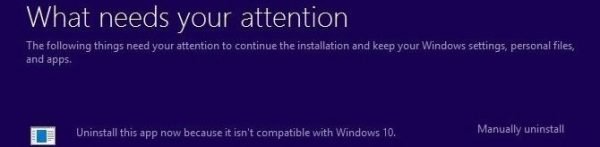
Fix Windows Update error code 0xC1900209
To identify the incompatible app, grab a Windows 11/10 install image (use Windows Media Creation Tool to download the appropriate version of Windows 11/10) and mount it. Then execute the file setup.exe located in the root folder of the Windows 11/10 install image. The upgrade wizard shall list incompatible apps.
We have the following working methods to fix the error 0xC1900209 for Windows Update:
- Update the conflicting software.
- Uninstall the conflicting software.
1] Update the conflicting software
If you are using an older version of the conflicting software on your computer, you must update it to its latest version before attempting to apply updates to Windows 11/10. You can do that by visiting the software’s official website or distribution sources or just using the Check for updates feature of that software only if it is available.
2] Uninstall the conflicting software
The best action you can take is to get rid of the conflicting software.
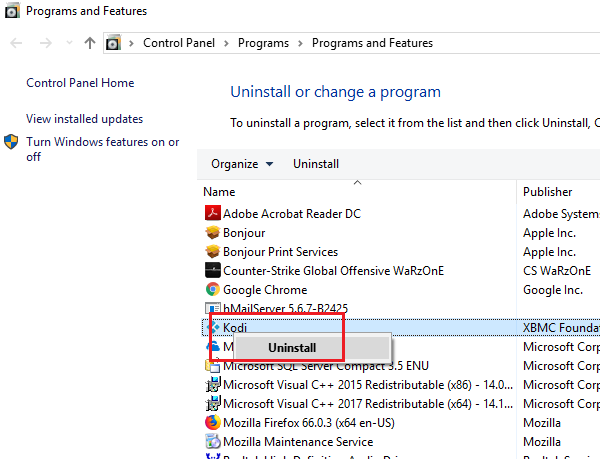
You can either uninstall it using the built-in uninstaller on Windows or can use uninstallers from third-party developers like Revo Uninstaller and more.
If the software offers an option to back up all user data, make sure to use it. Some game software saves game progress in a different folder, and saving it would be worth your time.
TIP: Generally speaking, booting in Clean Boot State and then manually identifying the offender is what we recommend.
All the best!