If you’re encountering Windows Update error 0x8007371c on your Windows 11/10 computer, you can try the solutions we present in this post to successfully remediate this issue.
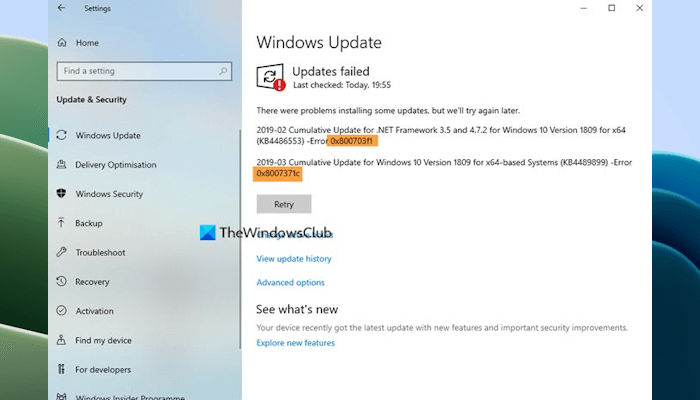
When you encounter this issue, you may receive the following error message:
ERROR_SMI_PRIMITIVE_INSTALLER_FAILEDThe SMI primitive installer failed during setup or servicing.
Fix Windows Update error 0x8007371c
If you’re faced with this issue, you can try our recommended solutions below in no particular order and see if that helps to resolve the issue.
- Restart your PC
- Clear the SoftwareDistribution folder
- Clear Catroot2 folder
- Run Windows Update Troubleshooter
- Manually download the update from the Microsoft Update Catalog
- Install Windows Update in Clean Boot state
Let’s take a look at the description of the process involved concerning each of the listed solutions.
1] Restart your PC
The first thing that you should do is restart your computer. Sometimes problems occur due to a minor glitch. In such cases, restarting the PC fixes the problem. Hence, restart your computer and then run Windows Update again. See if the error occurs this time.
2] Clear the SoftwareDistribution folder

The Software Distribution folder in the Windows 11/10 operating system is a folder located in the Windows directory and used to temporarily store files that may be required to install Windows Update on your computer. This solution requires you to clear the contents of the Software Distribution folder and then retry the update process again. If the Windows Update error 0x8007371c is still unresolved, continue with the next solution.
3] Clear Catroot2 folder
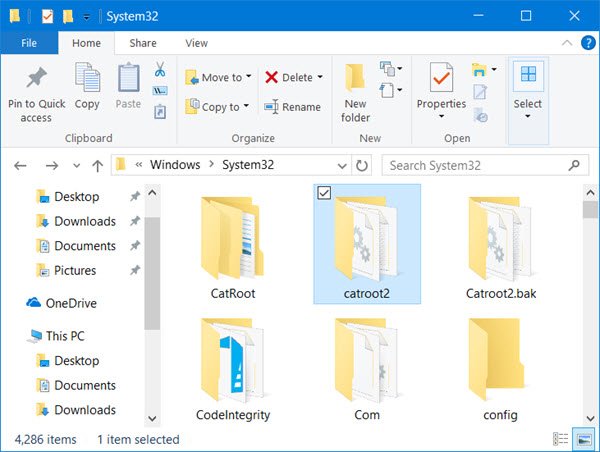
Like the SoftwareDistribution folder, Catroot2 and Catroot both folders are important for Windows updates. A catroot2 folder contains some important Windows update components. Any problem with it can cause Windows update failure. So, to repair some update-related issues, you will need to reset the catroot2 folder like the Software Distribution folder.
4] Run Windows Update Troubleshooter
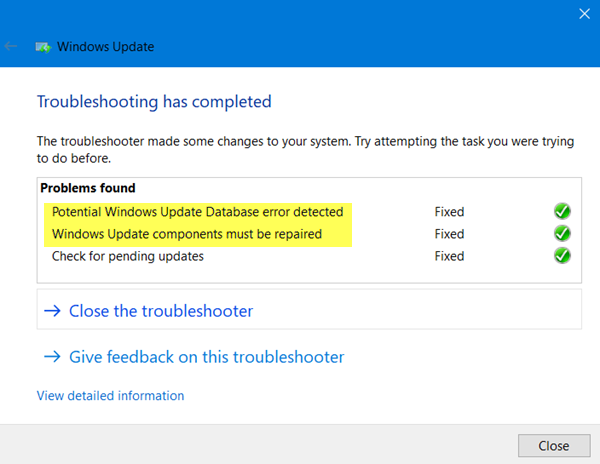
Windows 11/10 computers have built-in troubleshooters that help resolve errors and other issues. Windows Update Troubleshooter is among these automated troubleshooters. We suggest you run Windows Update Troubleshooter and see if it helps. You can run this troubleshooter via Windows 11/10 Settings.
5] Manually download the update from the Microsoft Update Catalog
If that does not help, then this solution entails you manually download from the Microsoft Update Catalog, the update that is failing to install and consequently triggering the error and then install the update on your Windows PC.
6] Install Windows Update in Clean Boot state
A Clean Boot is a state where Windows starts with a minimal set of drivers and startup programs. This helps eliminate software conflicts that occur when you install a program or an update or when you run a program in Windows 11/10.

If a third-party background application or service is conflicting with Windows Update and causing it to fail, the update should be installed successfully in the Clean Boot state. Start your computer in the Clean Boot state and run WIndows Update manually.
That’s it. I hope this helps.
How do I fix Windows Update error 0x80073712?
The Windows Update error code 0x80073712 appears due to several reasons, like corrupted system image files, hard drive errors, malware infection, etc. To fix Windows Update error 0x80073712, you can try some fixes, like repairing the corrupted system image files through System File Checker and DISM tools, fixing the hard drive errors with the help of chkdsk tool, running Windows Update Troubleshooter, scanning the PC for malware, etc.
How do I fix my operating system?
You may encounter different issues on your Windows 11/10 operating system. Depending on the type of errors or problems, the troubleshooting methods are different. If your Windows 11/10 OS is corrupted, you can try running SFC and DISM scans. If this does not help, you can boot into Windows Recovery Environment and run Startup Repair. System Restore is a useful tool in Windows OS that helps users take their computers to the previous working state. It should be enabled on your system.
Read next: Fix 0x800b0110 Windows Update Error.
Leave a Reply