Through Windows Updates, your system remains up-to-date with the latest definitions of the build operating system. Microsoft releases the latest updates periodically, and users are advised to install them regularly to avoid system issues. But what if Windows Updates is experiencing issues in checking, downloading, or installing the updates? Recently, we encountered one such error: Error Code 0x80244FFF; Windows could not search for new updates.
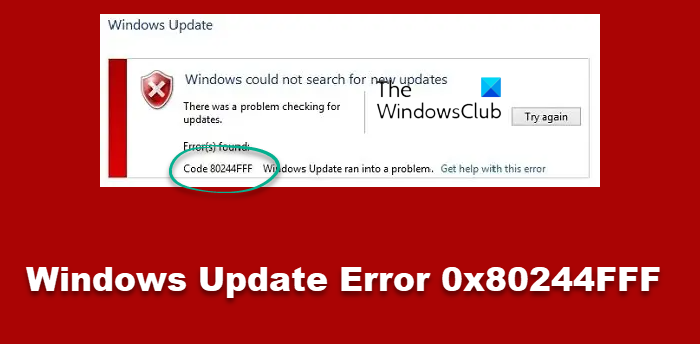
Fix Windows Update Error Code 0x80244FFF
If you’ve just faced this issue, we recommend you restart your system at the initial stage. Make sure your system time and region are correct. You may also try the Windows Update Troubleshooter or these Windows Update troubleshooting steps. Read on if all of these options don’t work and the issue persists!
1. Press Windows Key + R combination, type inetcpl.cpl, and press Enter to open Internet Properties.

2. Click the LAN Settings button under Local Area Network (LAN) Settings in the Internet Properties window.
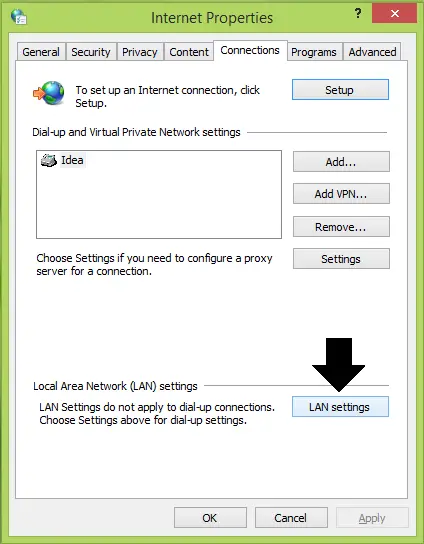
3. Next, in the LAN Settings window below, check the Use a proxy server for your LAN option under the Proxy server heading. Click Advanced, then.
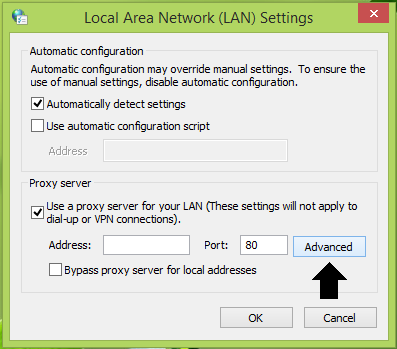
4. Moving on, in the Proxy Settings window, input the HTTP and Secure Type boxes with the 127.0.0.1 proxy address.
Put 8888 into the corresponding Port input box. Lastly, in the Exceptions section, type <-loopback>. Click OK, then OK, then Apply, followed by OK.
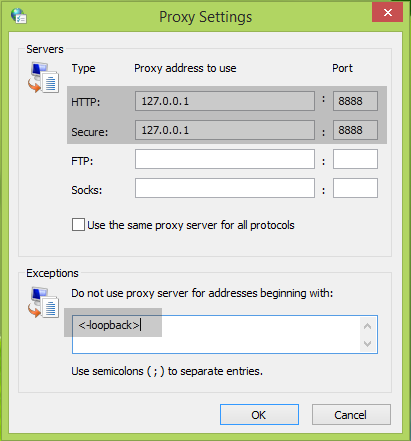
In this way, we have configured the favorable settings for Windows Updates. Thus you should now be able to check, download and install the Windows Updates, bypassing the error.
However, with these settings, Internet Explorer may not work fine. If that’s the case you came around, install the Windows Updates first and then disable the Use a proxy server for your LAN option (step 3).
I hope this helps. Good luck!
See this post if you receive Error Code 0x80070103. Windows Update ran into a problem message.
How do I force Windows to check for updates?
Make sure the Windows Update services are running, and then go to Windows Settings > Windows Update, then select Check for updates. It is the only way to force Windows to check if a new update is available on your Windows PC.
How do I manually install Windows updates?
First, you need to check if there is an update available. Once done, you can note down the update number. Lastly, go to the Microsoft Catalog website, type and search for the update number, and download it. You can then double-click on the update file and install it. You need to download the latest Windows ISO or Media tool and upgrade it if it’s a feature update.
Microsoft update is f*cking sh*t we need to purchase before we update!