If Windows cannot find MicrosoftSecurityApp.exe, then this post will help you. MicrosoftSecurityApp.exe is part of the Microsoft Defender app that is available in the Microsoft Store. This Microsoft Defender app is available exclusively with a Microsoft 365 Personal or Family subscription and has nothing to do with the built-in Windows Security app.
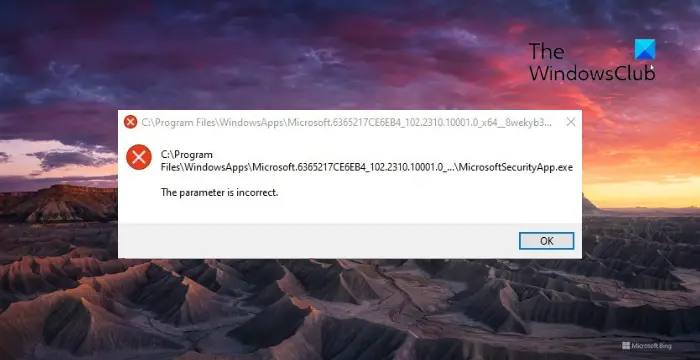
Fix Windows cannot find MicrosoftSecurityApp.exe
Follow these suggestions if Windows cannot find MicrosoftSecurityApp.exe error when you try to run the Microsoft Defender app:
- Refresh Defender related Services
- Repair using Registry Editor
- Fresh install Microsoft Defender app.
Now, let’s see these in detail.
1] Refresh Defender-related Services
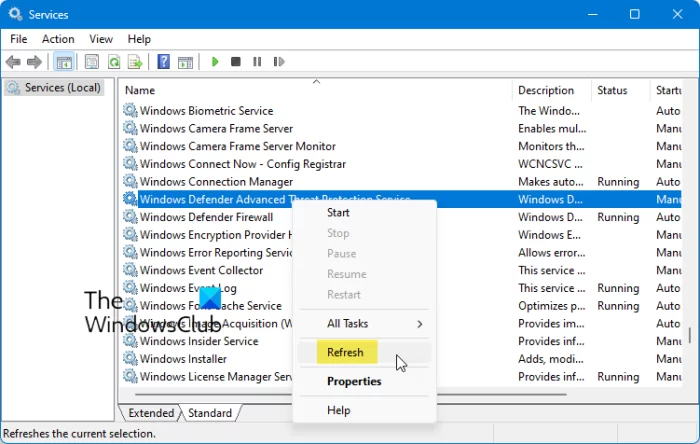
Start by refreshing the services related to Microsoft Defender and Microsoft Security. Refreshing a service in Windows restarts the specific software. Here’s how:
- Click Start, search Services, and hit Enter.
- Scroll down and search for the following services related to Defender and Microsoft Security.
- Windows Defender Service
- Windows Defender Network Inspection Service
- Windows Defender Threat Protection Service
- Windows Defender Firewall
- Web Thread Defense Service
- Web Threat Defense User Service
- Windows Security Service
- Right-click on the service and select Refresh.
See if this has helped.
3] Fresh install Microsoft Defender app
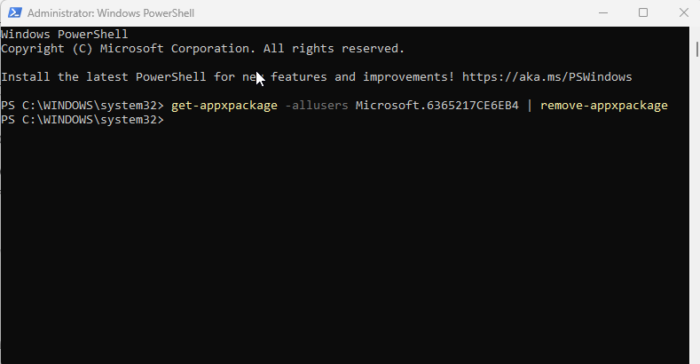
Lastly, uninstall Microsoft Defender using Windows PowerShell and then reinstall it. Here’s how:
- Click on Start, search Windows PowerShell, and click on Run as Administrator.
- Type the following command and hit Enter:
get-appxpackage -allusers Microsoft.6365217CE6EB4 | remove-appxpackage
- Restart your PC once done and install the Microsoft Defender app from the Microsoft Store.
Read: Manage Quarantined Items and Exclusions in Windows Defender
How do I get rid of Windows Cannot find error?
To fix the Windows cannot find Make sure you typed the name correctly error, perform a system scan and scan for malware. However, if that doesn’t help, reinstall the app Windows cannot find. The solution depends on the app which is throwing this error. The linked post covers some of them and shows you what methods to follow to fix the errors.
How do you fix This app can’t run on your PC?
If an app can’t run on your PC, run the app in compatibility mode with administrator rights. Alternatively, check if the program is meant for your version of Windows,
Fresh-download the program, run the executable instead of the shortcut, or disable your SmartScreen and see.
Read: Windows cannot find wt.exe; Windows Terminal not opening.
Leave a Reply