If while installing Windows on your computer, you receive Windows cannot be installed to this disk, The selected disk is of the GPT partition style message, maybe something here will be able to help you. When you receive this message, you are unable to select any drive and proceed further with the setup, by clicking Next.
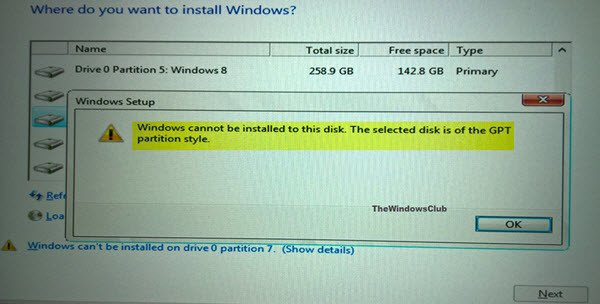
How do I fix Windows cannot be installed to this disk?
The Windows cannot be installed to this disk error can be seen during Windows 11 or Windows 10 installation, if the following issues occur, and the fixes for each will vary depending on the sub-error:
- The selected disk is of the GPT partition style
- The disk may fail soon
- Windows must be installed to a partition formatted as NTFS
- The selected disk has an MBR partition table
- Setup does not support configuration of or installation to disks connected through a USB or IEEE 1394 port
- Ensure disk controller is enabled in BIOS
- This computer’s hardware may not support booting to this disk.
In this post we will see how to fix The selected disk is of the GPT partition style error.
Windows cannot be installed to this disk
MBR and GPT are two formats of the hard disk. MBR is the abbreviation of master bootable record, whereas GPT is an abbreviation of GUID partition table. In order to boot Windows from GPT, the motherboard of the device should support UEFI, else, it is better to use MBR to boot from.
The selected disk is of the GPT partition style
When installing Windows on UEFI-based PCs using Windows Setup, your hard drive partition style must be set up to support either UEFI mode or legacy BIOS-compatibility mode. You receive such an error because your PC is booted in UEFI mode, but your hard drive is not configured for UEFI mode. You’ve got a few options:
- Reboot the PC in legacy BIOS-compatibility mode. This option lets you keep the existing partition style. For more information on this, read this TechNet article titled Boot to UEFI Mode or Legacy BIOS mode.
- Wipe the drive and reformat the drive to be able to use the PC’s firmware features.
Wipe a drive and convert to MBR
Open an elevated command prompt window and type diskpart and hit Enter.
Next, type list disk and hit Enter.
The list of disks will be displayed. Select the disk and type the following command and hit Enter, replacing x with the number of your disk you want to clean. The disk will have GPT marked against it.
select disk x
The disk will be selected.

Next, type clean and hit Enter. Do NOTE that, once you enter this command, all data on the disk will be lost, so if you need to, take backups of your data.
You will now have to convert GPT to MBR using Diskpart. Moreover, if you cannot afford to clean the entire disk or wipe your data, you may want to use the following third-party software to convert GPT to MBR easily.
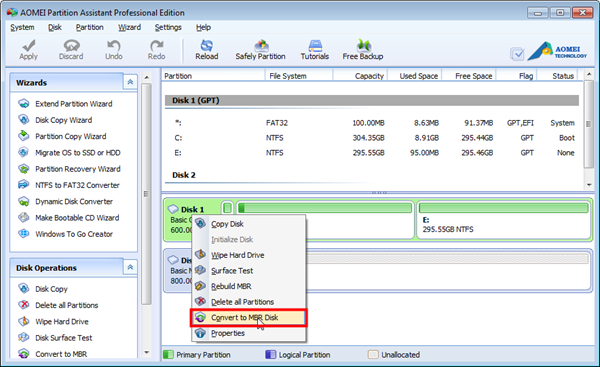
How to change MBR to GPT?
Aomei Partition Assistant will let you convert GPT to MBR for a particular drive only. You can use it to process the drive on which you plan to install Windows, and which is giving you the trouble.
This post shows how to convert MBR to GPT using Diskpart as well Partition Assistant. The process to convert GPT to MBR is the same as given in this post, except that you have to make the necessary changes, like use convert mbr command for diskpart, or select the Convert to MBR/GPT option in Partition Assistant.
If you receive the message, Windows cannot be installed to this disk. The selected disk is not of the GPT partition style, then this TechNet post titled Windows Setup Installing using the MBR or GPT partition style will help you. You will have to convert MBR to GPT.
PS: Please also read the comment by DJ Coderson below.
This post will help you if you receive Windows cannot format this drive, Quit any disk utilities or other programs that are using this drive message.