We have seen how we can use the Tiny Footprint mode in Windows Task Manager to hide the menu bar and tabs and use it as a Gadget. In this post, we will see how to use the Summary View in the Windows Task Manager to convert it into a small Widget, which you can display on your Windows 11/10 desktop to show CPU, Memory, Disk, Ethernet, Bluetooth, WiFi, GPU utilization.
Windows Task Manager Summary View
To use the Windows 11/10 Task Manager as a widget, right-click on your Windows taskbar and select Task Manager to open it. Open Performance tab.
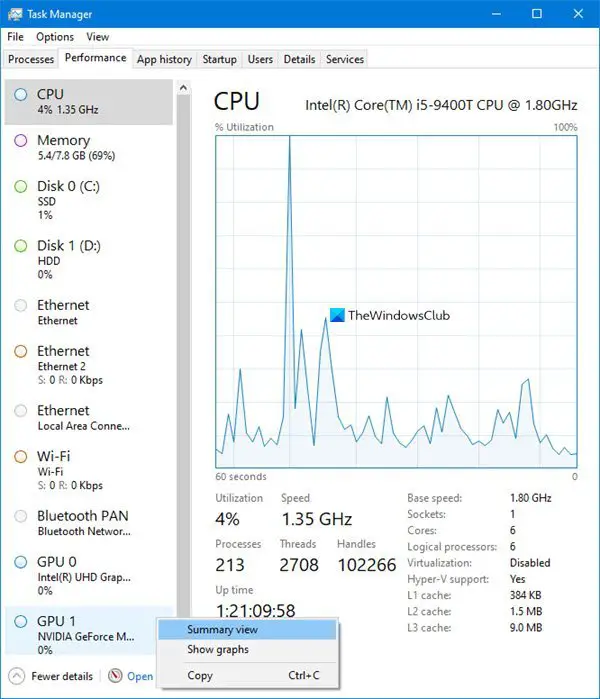
Next right-click anywhere on the left side, where CPU, Memory, Disk, Ethernet, Bluetooth, Wi-Fi details are mentioned, and select Summary View.
You can also select to Hide graphs.
The Task Manager gets converted into a small widget-like box which you can display on your desktop,
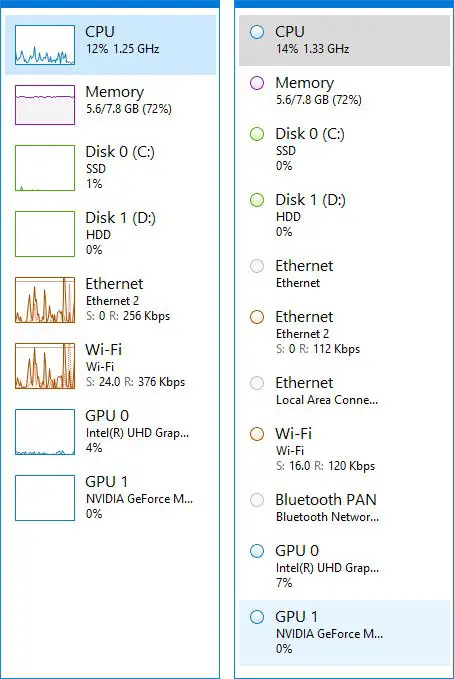
You can display the widgets for a specific function, too.
Let us say you want to display the CPU utilization.
In that case, select CPU. Next right-click in the right side of the Task Manager. You can select Change graph to and either Overall utilization or Logical processors.
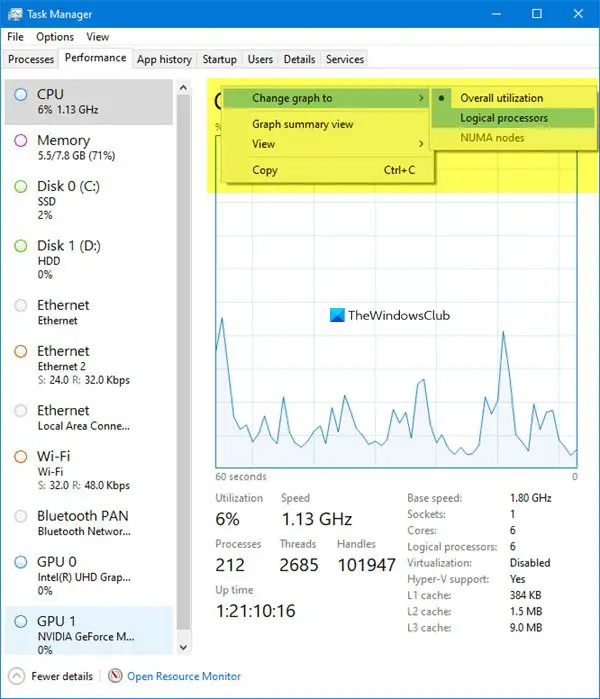
Select Graph summary view and the Task Manager will get converted into a small widget, displaying utilization for that resource – in this case, the CPU.
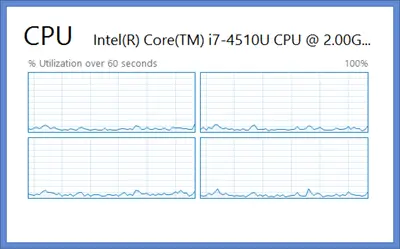
Select Graph Summary, and this is what happens for Disk.
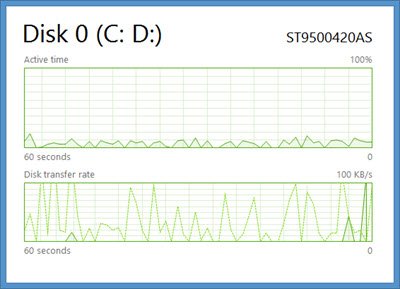
To display a Memory Utilization view, again right-click on the right side.
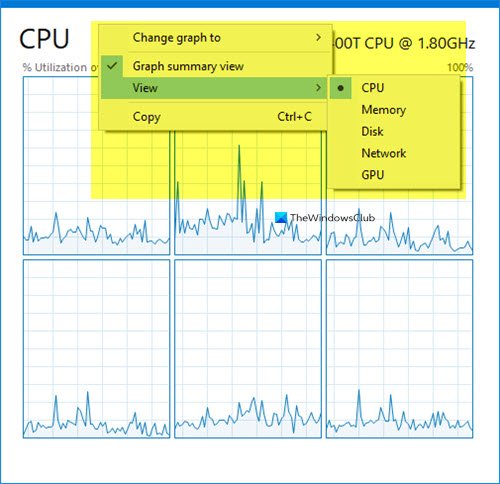
Select View and then Memory. It will give you the following display.
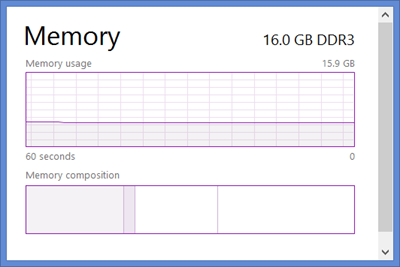
These summary views of the Windows 11/10 Task Manager are useful if you need to keep a constant watch on any of your resource utilization, for troubleshooting or another purpose.
To go back to the default Task Manager, simply double-click anywhere in the blank space of the widget.
I hope you have liked this post.
Nice tip, I didn’t notice that option. This is a good site. Comment_Cop approved.
Glad you are liking our posts. :)
Hi there,
Is there any way I could open task manager as summary view when windows is started by automatically?
I tried to search all the commands of it but I couldn’t find.
Cheers,
Justin