Maps app in Windows is equipped with many features that can make your navigation easier and hassle-free. We’ll quickly walk you through some of the frequently used functions of this universal app. You can use them on your PCs and tablets.
How to use Maps App in Windows 11/10 most effectively
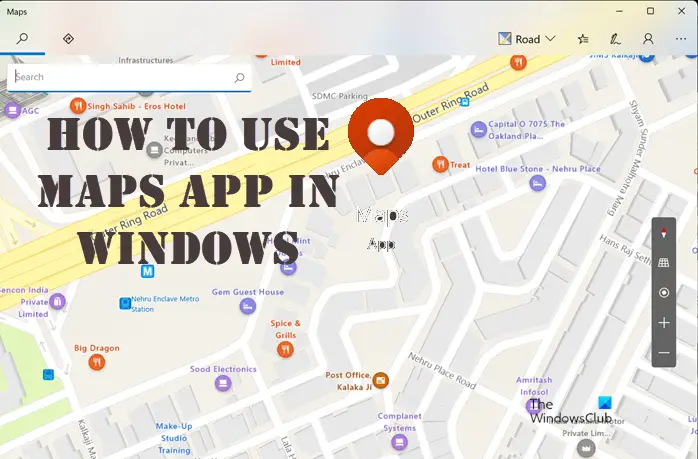
We have discussed how to download offline Maps in Windows. Moving a step further, let’s take a hands-on approach to using some of the important functions offered by the app. Note – If you are launching the Maps app for the first time, you need an active internet connection, in order to download maps that are relevant to your location.
Upon launching the app, you’ll see a map of your area. By default, the Map Views is set to Roads.
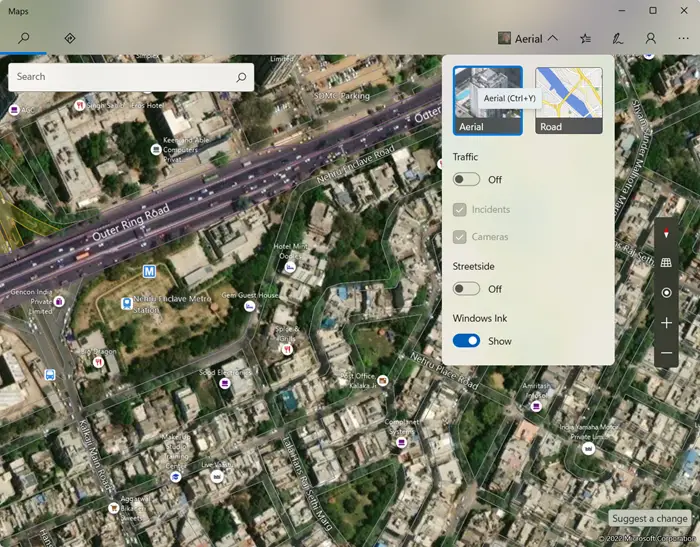
To get an Aerial view of the map, simply hover your mouse cursor over the Map views drop-down menu and choose the Aerial View option.
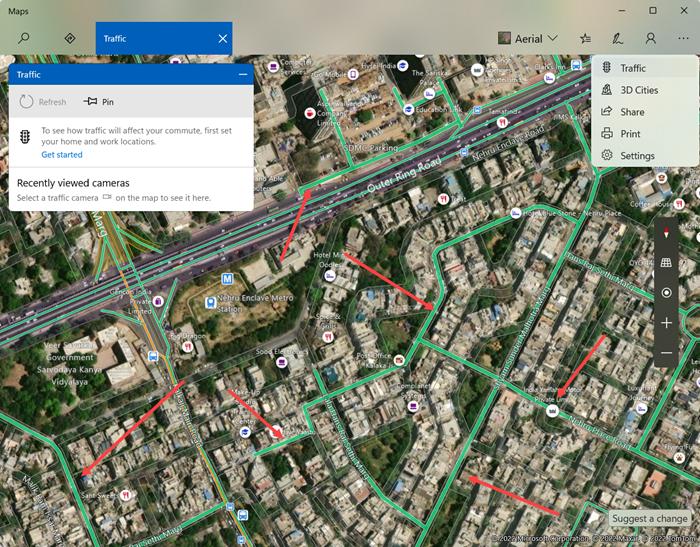
Similarly, you can check the traffic conditions in your area. To do so, click the See more button (visible as 3 horizontal dots) in the upper-right corner of the app screen and then choose the Traffic option.
you can left-click and drag the mouse to browse through the map or use the scroll function to Zoom-in or Zoom-out on a location.
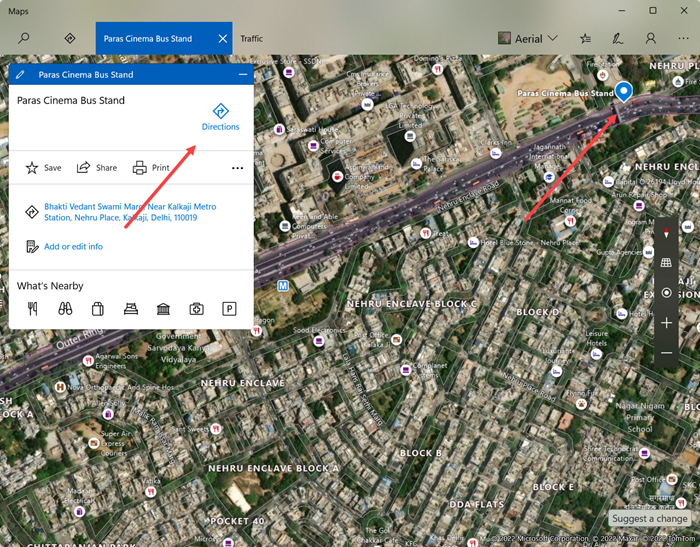
In one corner of the Maps App screen, you’ll find the search field. Use it to pin don on an area or find famous venues nearby. While you are typing, you’ll see the suggestions you can choose from. Upon choosing a suggestion, a pin will drop on the map.
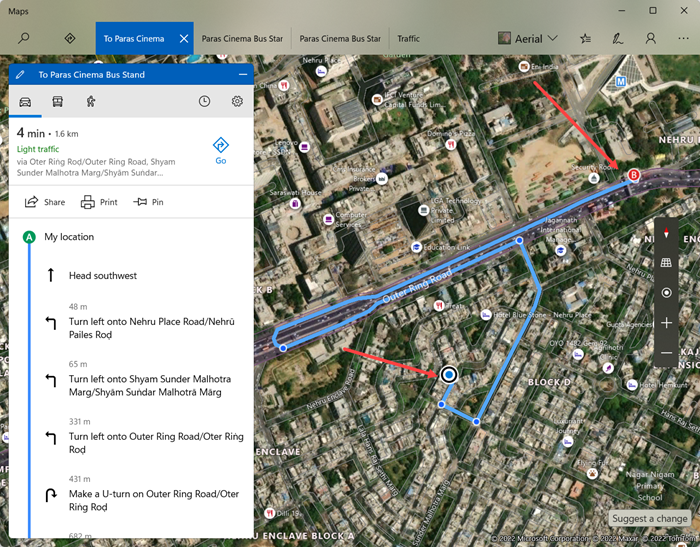
Hit the Directions sign to get the shortest route to your destination. Make sure your Location settings are On and the app has access to it.
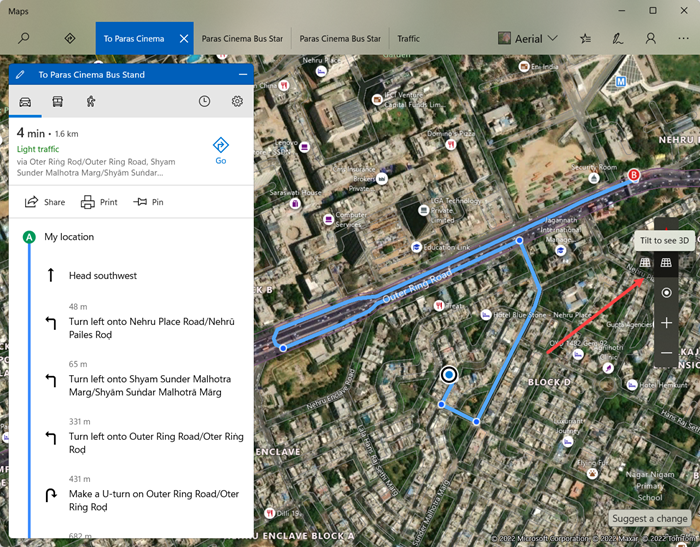
If you find the Aerial view confusing, tilt the map to get a 3D view of the selected region. For this, point your cursor to the black vertical stripe on the Map and hit the Tilt to see the 3D button seen as a GRID icon to switch to the new viewing mode.
Instantly, the map sketch will be delivered in a rich 3D rendering.
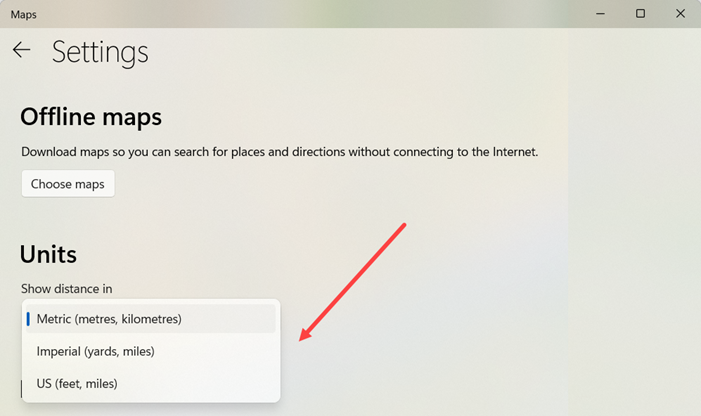
By accessing the Settings of the app, you can choose to show distance in either of the following units,
- Metric (Metres, Kilometres)
- Imperial (Yards, miles)
- US (feet, miles)
Similarly, you can configure the app to show directions in the following modes.
- Driving
- Transit
- Walking
By default, the Map theme for the app is set to Windows Default. You can change it to either the Light or Dark mode to give a more personalized touch. Just scroll down to the Personalisation section in the Settings and set the desired option.
Unlike the earlier version, there’s no option to share your location with others in the current version of the app.
Does Windows have a Maps app?
Yes, it does and turns out to be a viable alternative to Apple Maps and Google Maps. you can use the app to save favorite places like your home or work and create collections of places you want to remember later.
How do I download Maps for offline use?
The procedure to download offline maps has totally changed in Windows 11. Earlier, these maps were accessible under the System menu. However, now Microsoft shifted this option to the Apps section. Here’s the procedure to download offline maps on Windows 11.
Having read this post, you might want to take a look at how to Add Search results to your Favorites List in Windows Maps App.