In the case of multiple keyboard scenarios, things get tricky. Keyboard language changes on its own because the keyboard changes while you are typing. The fact is that the keyboard changes because we accidentally hit shortcuts like WinKey+Space key (Changes language/keyboard pairs), or Alt+Shift Change language) or lastly Ctrl+Shift (Changes keyboard). So, if your Windows 11/10 keyboard language changes on its own, there are three ways to resolve it. The first is to make sure Windows doesn’t add keyboards without your permission, and the second is what we are going to talk about next.
Fix Windows 11 keyboard language changes on its own
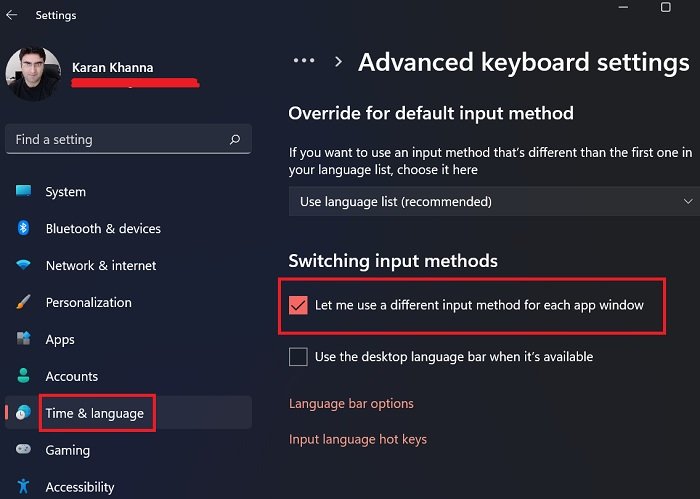
The primary solution to resolving the issue Windows 11 keyboard language changes on its own is the same for Windows 11 as for Windows 10, but the procedure is vastly different.
For the solution, you would have to set a different input method for each app window. The procedure to do so in Windows 11 is as follows:
- Right-click on the Start button and select Settings.
- In the Settings window, go to the Time and languages tab on the list on the left-hand side.
- In the right pane, click on Typing.
- In the Typing window, scroll down to Advanced keyboard settings and click on it.
- Now, under Switching input methods, check the box associated with Let me set a different input method for each app window.
- Reboot your system.
How will this option help?
After checking the mentioned option, you would be prompted for the input method individually for each app, unlike earlier, when the app could decide. This way, you wouldn’t be bothered by the automatic changing of the input language.
Why were the Language settings changed in Windows 11?
You must have noticed that Advanced keyboard settings fall under a separate setting menu named Typing. Obviously, it seems more appropriate and this is exactly why Windows 11 was created. The purpose was to change the Settings to a more accessible and appropriate structure. Rather, you won’t find most options in the same place with Windows 11.
Windows 10 keyboard language changes on its own
Set a different input method for each app window
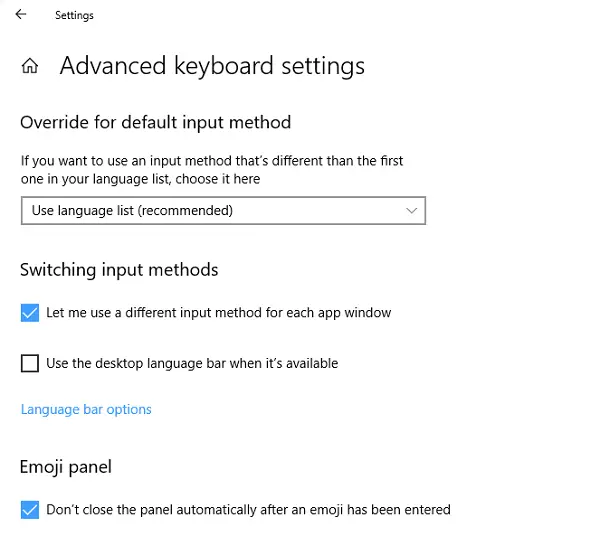
To disable the change in layout follows the steps below:
- Go to Windows 10 Settings > Language and Input
- Type “Switching input methods”. This will open Advanced keyboard settings with this option inside.
- Select the checkbox which says “Let me set a different input method for each app window”.
- Click Save, and Restart your computer.
The setting is available under Settings > Devices > Typing > Advanced Keyboard settings.
This will make sure that you choose which keyboard is going to be used for which app. Usually, when you change the keyboard when using an app, Windows remembers that so you don’t have to set it up again.
Apart from this, the Advanced keyboard settings page lets you override the default input method which could be different from the first one in your language list. Lastly, there is a Langage bar option as well which comes in handy to switch between the keyboard rather quickly. In case you have removed it, you can always restore the language bar back.
Change Language Settings under the Administrative Tab
The last one was reported by a forum user with a solution. He reported that the problem occurred when he started typing in some programs with non-Unicode characters. Windows will use the default system local language to interpret these characters even if the language is not available in the language bar.
Go to Settings > Time and Language > Language > Administrative language settings.
Under the Administrative Tab, click on Copy Settings.
- Make sure that all Display language, Input language, and Format are English (United States) or whatever you want to have. If not go back and make those changes.
- Mark two checkbox in Copy your current settings to Welcome screen and system accounts & New user accounts
- Click OK and exit.
Last but not least, you may want to disable those shortcut combinations that can accidentally change your keyboard settings.
Having multiple keyboards on your Windows PC is tricky. But then many need to use them on a regular basis, and this change of keyboard is very annoying.
I hope these solutions worked for you!
I’ve seen a couple of machines here in the UK recently that had somehow changed themselves to US. As soon as the user mentions that the ‘@’ symbol doesn’t work for some reason, you know what’s happened. But then you notice in file explorer that all the dates are back to front (mm/dd/yy), like the Americans write them. So it’s the whole system language that’s changed. Easy enough to fix though of course – just set the UK language as default, then delete the US one that’s mysteriously added itself.