If you have been using Mozilla Firefox, at some or the other stage, you must have encountered a message – A web page is slowing down your browser. Users get an option to either ‘wait’ or ‘stop’ the troublesome webpage. At times, both choices don’t work. You could close the browser but that means losing your data, and even more, it isn’t a permanent solution.
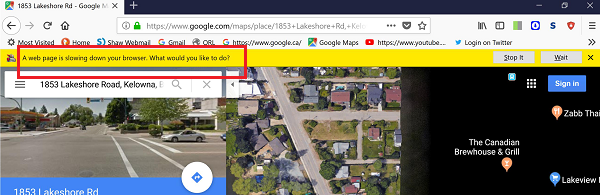
Further, some users might not be able to close the browser window. It either freezes and stops responding. Despite multiple reports, Mozilla hasn’t been able to fix the problem as it occurs with the latest versions of the browser.
A web page is slowing down your browser – Firefox
This error usually occurs when browsing heavy pages or video sites like Google Maps, YouTube, etc. You could try the following solutions sequentially to resolve the problem:
- Clear Cookies and Site Data
- Update your graphics card driver
- Modify a few settings for Firefox
- Disable Adobe Flash Protected Mode
- Use private browsing mode
- Change tracking protection level
- Install available updates
- Turn off JavaScript
1] Clear Cookies and Site Data
A mismatch in the cache stored on the system and the site data could cause the problem. Thus, we could clear the same. The procedure to remove cookies and site data is as follows:
Enter the following address in the address bar of the Firefox browser about:preferences#privacy.
Scroll to the Cookies and site data section and click on Clear data.
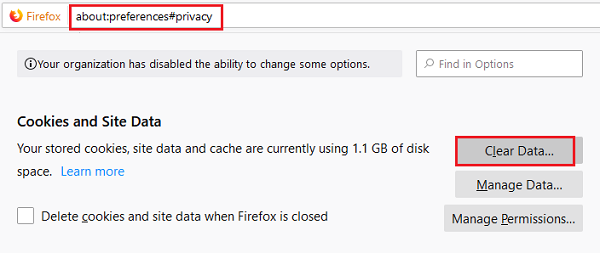
Check the boxes for both cache and cookies and click on Clear.
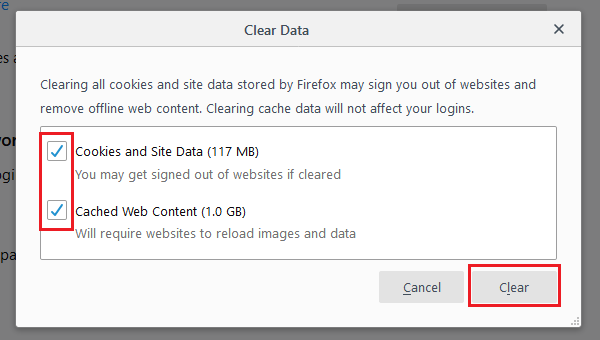
Restart Firefox.
2] Update your graphics card driver
The relation between drivers and browser pages is that if you try opening a graphics-intensive website, it consumes a lot of resources. It stresses the browser which might force to close the troublesome webpage. To avoid such a situation, the best we could do is keep the graphics card drivers updated.
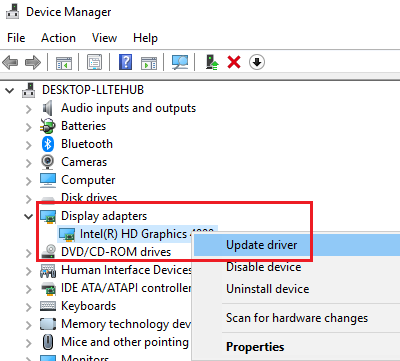
- Open Run prompt (Win + R) and type devmgmt.msc.
- Press Enter to open the Device Manager window.
- Expand the list of Display adapters and right-click on the graphics card driver.
- Select Update driver.
- Restart the system once done.
If this doesn’t work, there are multiple ways to update Drivers in Windows 10.
3] Modify a few settings for Firefox
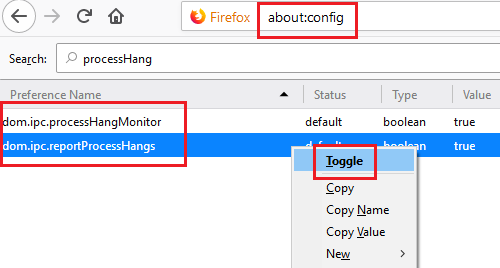
- Copy the address about:config to the address bar and press Enter. It will open a warning page. Select I accept the risk to proceed.
- In the Search bar on the top of the page, search for processHang.
- It would display two entries dom.ipc.processHangMonitor and dom.ipc.reportProcessHangs.
- Right-click on these entries, and click on the Toggle option from True to False.
- Restart the browser and check if it resolves your problem.
4] Disable Adobe Flash Protected Mode
If updating the above does not help, disable the Adobe Flash Protected Mode as follows.
Launch the Firefox browser, click the Menu button and choose Add-ons. Next, select the Plugins option to expand the full list of plugins installed.
Then, uncheck the box marked against “Enable Adobe Flash protected mode” entry of the Shockwave Flash.
This can only be a temporary measure, as disabling the Adobe Flash Protected Mode could make your PC ‘less secure’.
5] Use private browsing mode
At times, you might be able to fix this issue by browsing the website in Private mode. Almost every web browse has this functionality, and you can use it without any add-on, custom settings, or anything else. Therefore, try this solution and check if it solves the issue or not.
6] Change tracking protection level
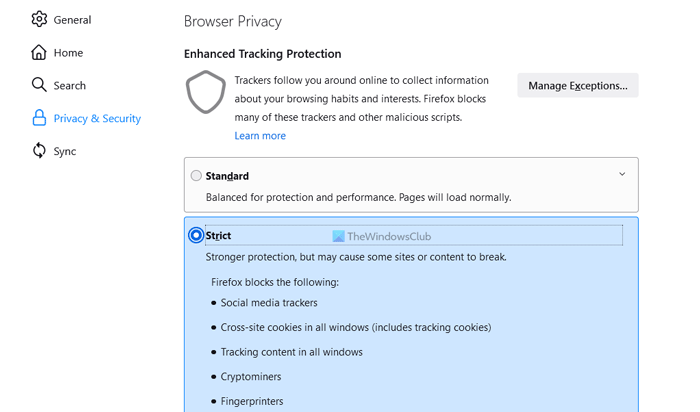
By default, Firefox uses the Standard tracking protection. However, you can switch between other levels and check if that resolves your problem or not. For that, do the following:
- Open the Firefox browser on your computer.
- Click on the Menu button and select Settings.
- Switch to the Privacy & Security tab.
- Click on the Strict protection level.
- Restart the browser and check.
Hopefully, it will solve your problem within moments.
7] Install available updates
If you are using a beta version, it is common to encounter bugs at times. Therefore, you can try updating your browser to the next available version to fix the problem.
8] Turn off JavaScript
At times, JavaScript could cause this problem in the browser. Therefore, it is better to disable or turn off JavaScript on the Firefox browser. To disable JavaScript in your browser, follow this detailed guide.
How do I fix slowing down my browser in Firefox?
If your Firefox browser is quite slow compared to the default state, it is better to follow these steps. You can disable unnecessary add-ons, use the default theme, use fewer add-ons, etc.
What does Web page is slowing down your browser mean?
If Firefox shows A web page is slowing down your browser, it implies that you need to close the tab to make your browser fast enough. In other words, that particular tab is consuming more than usual resources, resulting in the slowness of your browser.