In this post, you will learn how to change the User Profile Name and the User Folder Name of your account or another user’s account in Windows 11 or Windows 10 using NETPLWIZ and REGEDIT.
Changing a user account name in Windows 7 wasn’t a big deal, and most users were able to do it easily. In Windows 7 you could use the Change your account name setting on the left side of the User Accounts applet in Control Panel.
However, in the case of Windows 11/10, people are facing a challenge as it is not so simple to change their user account name. This is because when you install Windows 11/10, you can provide the name of the user account. But after doing so, there is not even a single option in Settings to change the name you provided earlier. In this article, I’ll tell you how to change the user account name of your account, as well as another user’s account.
Change the User Account name in Windows 11/10 using NETPLWIZ
Before you proceed, please create a system restore point so that if things don’t work as you want them to, you can restore your computer.
Windows 11/10 users may want to back up all their data and read the comments below before proceeding with the changes.
1. Press Windows Key + R combination and then type netplwiz in the Run dialog box. Click OK. If prompted by UAC, click Yes.
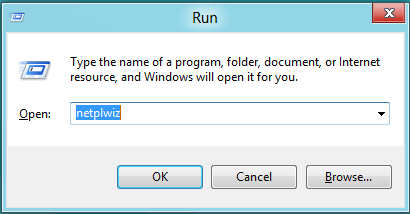
2. Now in the User Accounts window, check Users must enter a user name and password to enter this computer, if it is unchecked. In the User Name section, select the user name to which you want to change the name and click Properties.
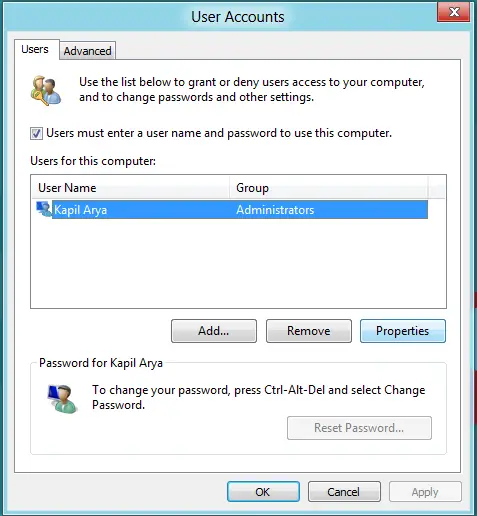
3. In the Properties window, in the User name field, provide the desired user name. Then click Apply followed by OK.
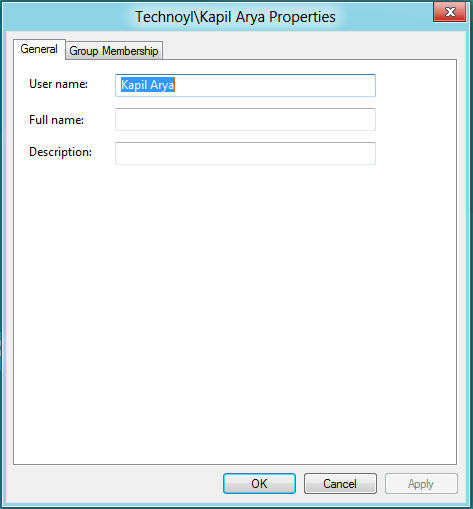
You will be successful in changing the user name. Reboot to see the change.
Change User Folder name in Windows 11 using Registry
Even after you change the username using this NETPLWIZ method, your personal folder will continue to display the old username. You may let it remain as it is or you may rename the user folder.
I repeat, create a system restore point first. Then open Registry Editor and navigate to the following key:
HKEY_LOCAL_MACHINE\SOFTWARE\Microsoft\Windows NT\CurrentVersion\ProfileList
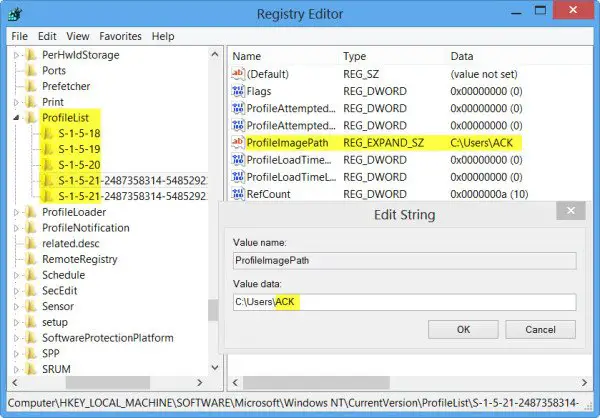
You will find several folders here like S-1-5-. Search through them till you find a ProfileImagePath pointing to your old username.
Double-click on it and replace your old username with your new username.
Restart your computer to see the change.
TIP: To quickly locate the SID of your profile, you may open an elevated command prompt, copy-paste wmic useraccount get name,SID and hit Enter. Note down the SID against your name and use it to locate your folder in the Registry.
Create a Symlimk from old to new User folder
Finally, you will have to link the old user folder with the newer one. Open Command Prompt as administrator and execute the following command, replace OldUserName and NewUserName with the actual names you have used:
mklink /d "C:\Users\OldUserName" "C:\Users\NewUserName"
All the best.
If things do not go as expected, you should restore your computer to the created system restore point right away.
TIP: This post will show you how to change your Microsoft Account User Name by visiting the Microsoft Dashboard.
Rename User Folder by creating a New User Account
To rename the User Folder, you have another way, and that is by creating a New User Account.
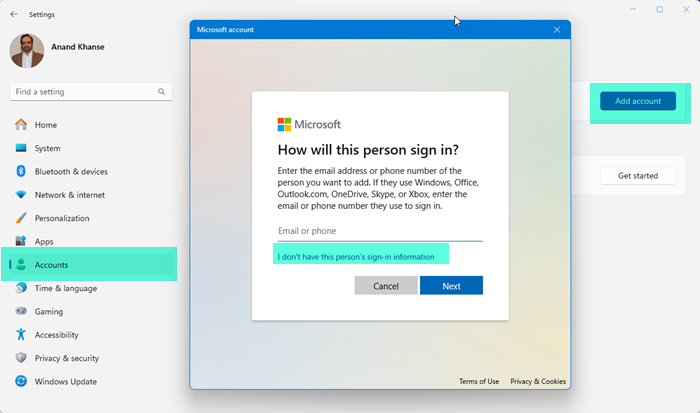
So open Windows Settings > Accounts > Family and click on the Add account button. Create a new user account by clicking on “I don’t have this person’s sign-in details” with the desired name. Once this is done, change its Account type to Administrator.
Restart your PC and then you may move your data from your old user folder to the new one and then finally delete the data from the old user folder name.
For Older versions of Windows 11 and Windows 10
Change User Account name using Control Panel
In earlier versions of Windows 11 and Windows 10, you could use the Control Panel.
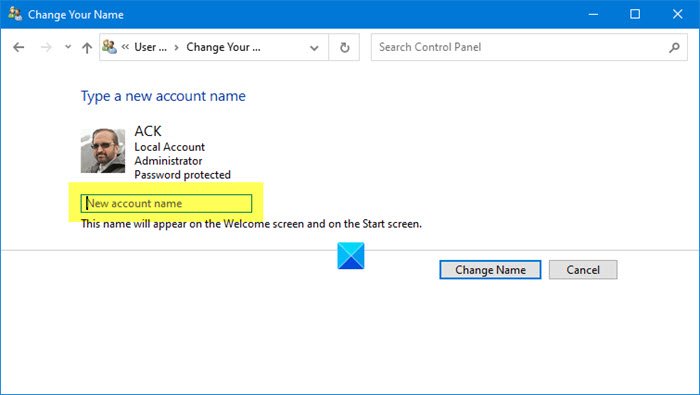
- Open Control Panel
- Select All Control Panel Items
- Click on User Accounts
- Click Change your User account
- Enter the new username in the box provided
- Click Change name and you are all set!
Change the User Account name of another User Account
To change the User Account name of another user account in earlier versions of Windows 11and Windows 10:
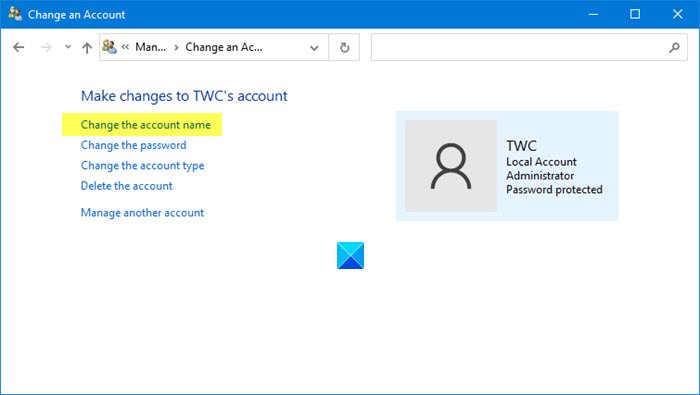
- Open Control Panel
- Select All Control Panel Items
- Click on User Accounts
- Click Manage another account
- Click on the account User image
- Select Change an Account
- Here click on Change the account name link.
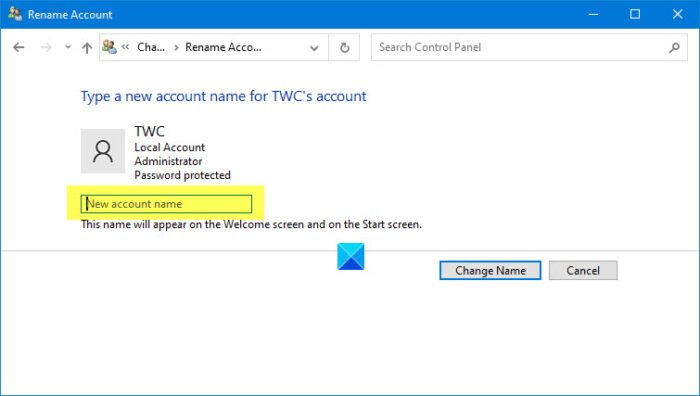
In the next window, you will be able to change the User Account Name.
How do I change my account name on Windows 11?
To change your account name on Windows 11/10, you need to open the Control Panel, go to All Control Panel Items > User Accounts > Change your User account, and enter the new user account name. At last, you might have to restart your computer to get the job done.
How to change Administrator name on Windows 11?
To change the administrator name in Windows 11/10, do the following if you are using a Microsoft account:
- Open Computer Management
- Select the arrow next to Local Users and Groups to expand it
- Select Users
- Right-click Administrator and select Rename.
- Type the desired new name.
Choose a different user name, It can’t be the same as the PC name
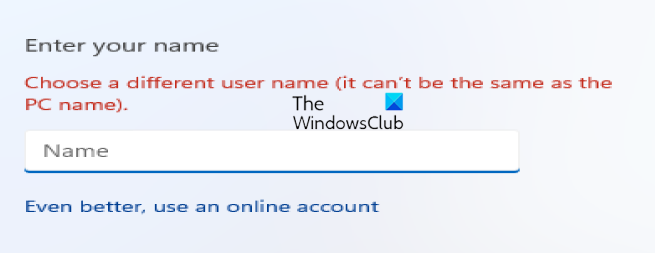
If you see the message – Choose a different user name, It can’t be the same as the PC name, then. Yes, you can use the same username as your PC name. You need to Choose a different user name.
How do I change my user folder name in Windows 11?
You need to use the Registry Editor to change the c /users/username user folder name in Windows 11/10. Open ProfileList in the HKLM, and double-click on the ProfileImagePath. After that, enter the new user folder path in the box and click the OK button. At last, restart your computer.
NOTE: Read the comment below by Grof Gergely.
Tried your method. It seemed to work but when I looked in Windows ExplorerUsers the old name still showed. Can that be changed to the new name somehow?
Windows 8….making even the simplest of task more complicated than it needs to be.
@JP – This is the way changing the account name works. If the folder name was changed, programs could experience problems because they’re expecting information to be in the old user folder. However, if you want that folder renamed, you will have to create a new user account and migrate your data over.
Also, your “making even the simplest of tasks more complicated” comment is WRONG. While the link may be removed from the sidebar, the same function is still there if you dive down in the User Accounts, which is the same as Windows 7. “Control Panel -> User Accounts and Family Safety -> User Accounts” or “Control Panel -> All Control Panel Items -> User Accounts”. However, the fast way to do this is to enter “control.exe userpasswords” into the Run box. This has been available since Windows 2000.
I have updated the post to show how to rename the user folder.
Thanks for the inputs Matt. Will edit/update post.
Is there a way to do this with Windows 7 Home Premium? Although I can follow the steps above, it did not work. I get a whole default desktop and a warning in the bottom-right saying I cannot access my files and anything that I do to my profile is temporary and will be basically lost… Thanks.
super it works
Tnx very Much
The Folder rename method didn’t work for me. Windows logged me into a temporary profile after the restart.
I maybe have the opposite problem. The upgrade to 8.1 did not let me use my old account (jar) and even though I made a new local account named jar, its home directory is jar_2. The jar directory is still there, and I need to make my new account use it. I tried changing jar_2 to jar in the registry (so now two entries point to the same directory), but when I do this, if I try to log in as jar, I immediately get logged out.
What am I doing wrong?
do not work in this way.I lost all my customization I already made.Windowa 8.1 just create new admin account with the new name.So i have to change name again to old one to have all my settings again
yeah, the rename in the registry is incorrect for me too. Gives file inuse (and I am logged in as a different account) never as easy as it use to be. thank *you* microsoft.
^^ You can try this from the same account to avoid file in use error :)
yeah me to. this is’t work.
I did this and it said that it could not be changed
Awesome! Thank you!
I tried to change user account name. Did everything just like described above. Result: after restart, user name remained as it was before, but my password was invalidated. It doesn’t accept any password at all and I can’t log in to Windows anymore. What could have gone wrong and what can I do now to restore system’s previous state? Any ideas?
^^ If you are using Microsoft account in Windows 8, you can change the live account password from web and enter the new password for log in to Windows 8.
Looks like the last step is go into safe mode and find the user folder in window explorer. Open the properties..uncleck the read only properties box and rename the user name to new user name and apply to all folders below.
This eliminated windows opening a temp user name that would be deleted after logging off for me
Thank you very much!
Yeah me too, it did not work
Many thanks to Kapil for this very helpful post. This is among the most succinct and clear set of instructions for addressing this problem I’ve seen on the interwebs…
Unfortunately, I have to agree with Matt “making even the simplest of tasks more complicated” is wrong. More accurately it would be ” Windows 8.0 – making what should be simple tasks IMPOSSIBLE.” At least for the average user. Of the many, many people that have gotten stuck with User Folder names they don’t want during the initial Windows “installation” process on their new computers, it’s easy to imagine that, if we’re lucky, maybe 1 in 20 will ever have the technical skills to fix it. So most users are just stuck.
Matt’s response, sadly, seems typical of what you can expect from a lot of Microsoft people (and certainly what I have experienced myself in the past). Rather than acknowledging that users are having a legitimate problem, and committing to getting it fixed, they’ll tell you Windows is great, you just don’t understand, or, in this case, that you are “WRONG.”
I really hope that Nadella and Gates are able to fix this (extreme) cultural pathology at Microsoft (and I’d guess you couldn’t get two people that were more capable of making effective changes), but I have to wonder if it isn’t already too late. Let’s hope it’s not.
The following is comments I have made in the past regarding Windows 7. Seems to apply just fine to Windows 8:
Here is what looks to me like the best way to do this (and helps with setting up multiple machines) – Note that with Windows 7 Pro, for example, you can use NETPLWIZ to rename a user and its user folder. You can’t do this with Windows 7 Home Premium, so here’s a way to copy a user profile to other users. through the Default profile.
Set up any user just the way you want them.
Restart (important, because the user profile files are often kept open and can’t be easily copied) and login as a different user, one with administrative rights. (I usually set up one called simply “admin” but this is up to you).
Go to c:users.
Go into folder view options and make sure you:
Check “Show hidden files and folders”
Uncheck “Hide extensions for known file types”
Uncheck “Hide protected operating system files”
Rename “Default” to anything else, “Default-xx” for example
Copy the folder for the user you’ve setup into the same folder you are already in (c:users)
Rename the copied folder to “Default”
Now: create a new user with the same rights as the one you set up (usually all users have administrator rights on the computer, the way I set them up)
The new user will take on *almost* all the settings in “Default”, which *should* be the same as those of the user you’d just copied to Default. Some display settings will not copy, and you might need to re-register some apps, like Office 2010. If you have errors registering any Microsoft software, there are web links for the error codes you get to figure this out – usually this is pretty simple.
1) Do a search on your computer for regedit
2) Open regedit
3) Double click on HKEY_LOCAL_MACHINE
4) Double click on Software
5) Double click on Microsoft
6) Double click on Windows NT
7) Double click on CurrentVersion
8) Double click on registered owner
9) Change name
10) Click ok
Alas, Windows 10 no longer has registered owner
All my stuff deleted and it just made a new account helppp
Yeah, this broke everything. Fk windows 8. Fk it so much.
I strongly recommend not using this method. It’s basically fooling windows into thinking this it’s profile path. You’ll find a lot of applications will become corrupt and/or slow and what was supposed to save you time in the short term, just creates massive hassle. Use Easy Transfer Wizard or just manually move to a new profile. You know Windows likes things done properly :)
I had a REALLY BAD experience following these instructions. After I changed the registry key, I got a corrupted profile, which led to a chain of events that resulted in the loss of all data — documents, photos, everything. It took several painful hours to find a solution. I was finally able to recover the data by opening the C: drive, right-clicking on Restore Previous Versions, and copying files from the most recent version.
If you want to rename a profile, including the profile folder, here’s a better solution:
Don’t do it.
Instead, just create a new profile with the new name. Then copy over the folder contents from the old profile to the new. It’s not that hard and only takes a few minutes. Don’t delete the old profile until you’re positive everything transferred okay. Oh, and do a full backup of everything before you even start. Then you’ll have a happy experience and your data will be 100% safe.
If you DO decide to follow the instructions in this article, at least do yourself a favor and set a restore point and do a full backup first.
I agree, its all about herding the masses to be dependent on the almighty Windows god. I noticed when setting up w8 on a machine with an internet connection it wouldn’t allow me to continue without setting up an MS email account first. Little did I know that it was going to name the user’s folder and account based on that info verses the User name it asked for later. I had setup a different system a few days earlier and it never asked for a MS account and proceeded as expected asking for a user name and computer name only, because i had skipped the internet connection step.
I m in urgent need of help! After following through the last step (change folder name), all my previous settings and documents are gone. How can I retrieve them? Do I reverse the steps by changing into my previous user name?
First, you should have done what it says before Step 1: “Before you start, please back up all you data and create a system restore point first.” It would also have helped if you had read the comments because MANY people who tried this had major issues like you have experienced. If had backed up your data, you could have restored the back-up image and all would be well. Now you are up the proverbial CREEK without a PADDLE, apparently.
It didn’t work for me. Windows logged into temporary profile!
Same result. It didn’t work. Windows logged into temporary profile!!
see more
great find! this is the fix for the temp profile problem! wallpaper might get removed but everything works…so far!
great job again!
It doesn’t force you to create a MS account, you can create a local account easy enough, you just have to read the options on the screen rather than going into a blind rage against “the corporations”.
https://www.liberiangeek.net/2013/11/daily-windows-tips-install-windows-8-1-with-local-accounts-only/
Kerry, I hope you found a solution…I tried this because the store set me up and did not ask me about naming, so they just named it after my computer. I followed these sorts of instructions and some seen elsewhere.
The start screen looked different (fewer tiles) and the user folder was still called by the original name. At that point the folder rename function was active (e.g. F2) (it wasn’t before) but I did not try it. Fortunately I had not transferred data, so it did not matter much.
I simply reversed all the steps and things were back to where they should be. I agree with the “Don’t do It” advice and I can live with the unwanted name. Re-installation would have been far too much hassle, more than just sticking in the OEM DVD and starting again, as I had already customized the system and installed anti-virus etc.
You can actually change the user name at a higher level and can name/rename the computer.
DO NOT DO THAT. You will encounter lots of problems. Read the comments below.
So my local drive is showing up with a pretty ugly user name (Windows created it from my microsoft account email address), how do I go about editing this on Windows 10?
I tried w/ Windows 10 and IT REMOVED THE ACCOUNT! Now I can’t access the start menu. :(
Best to use system restore now.
^^ Will check and revert back to you! For now, use System Restore as suggested by admin.
DO NOT even TRY to do this in Windows 10. You CAN NOT change your user profile folder’s name just by renaming some registry key. This doesn’t work that way. You will end up in real shitstorm with temporary profile and tears in your eyes.
oops too late
my account is now guest account and admin is nowhere to be found apparently
is there any way to restore it?
If it was a fresh installation – I suggest to start it again from scratch (with below remark). If not – well, to be honest nothing comes easy to my mind. If I were you I would probably try to copy users’ files to external drive and reinstall Windows (sad but true). You can also try migration as described above, but since you have no access to admin account – reinstallation might be the only option.
The only way I know to create desired account name is NOT to login to online account during installation, but create local account instead (with the name you want) and only then connect it to online account.
Thanks for the heads up. However, just to clarify, are you saying that both netplwiz and the folder name change don’t work for Windows 10, or just the folder name change? I haven’t logged on to my online account yet if that helps. Thanks in advance.
I got a solution for this problem. I got myself into the same situation and I end up without any permissions. So what I did is:
1. Press Windows Key + R combination and then type netplwiz in the Run dialog box. Click OK. If prompted for UAC, click Yes.
2. Go to advanced – Advanced Users Management – advanced – users
You will see your new name followed by your account ( I was signed in my MS account before changing the game) or just find your new name – double click on it and rename it back to the original name . That resolve all problems for me. Good luck :)
^^ Thanks a lot Chasity for adding this, much apperciated!
how do i change the email address on my user account control because it is wrong?
Thanks. Yeah I ended up doing that as well. I just wanted to make sure that I wouldn’t run into the problem that Andrzej stated. So to anyone else reading in the comments, the netplwiz solution works for Windows 10. The Change User Folder Name and registry solution will not work for Windows 10 (I haven’t tried and I don’t intend to).
So is there any way to recover from trying this in Windows 10? I followed the step-by-step instructions only to find AT THE VERY END that it shouldn’t be done on Windows 10. Now I have “No mapping between account names and security IDs was done.” Please help.
Is this a solution for trying to do this on Windows 10 and failing miserably? If so, could you give me some more specific instructions? I don’t see any other names in the window that your instructions took me to. Thanks for any help you can offer!
yes, I have the sane problem and despite doing a checkpoint cannot recover. It says VSS encountered problems 0x80042315
it fails on ALL my restore points.
not meaning to be rude but surely the warning of not doing it on Windows 10 SHOULD BE AT THE START ???
so thanks so much windowsclub clearly just the right place for advice.
I did this on Windows 10 without reading the note at the bottom. Now I cant open the start window to shut the computer off, and Google won’t open. Help !
Use System Restore to go back.
System Restore? How?
You need to move the note for not doing it on Windows 10 to the top…
From the log on screen, Run restrui.exe. See https://www.thewindowsclub.com/create-system-restore-point
Thanks for the quick reply, but I actually just signed out and then back in and everything was fine! It even did change my user name to what I wanted!
Sign in/out or restart the computer and the problem should have gone away, even though this post is late. You say you can’t open the start window to shut it down. Well, you don’t need to. Just right click on it and the options appear. Not to mention you could turn it off using the button on the computer itself.
For the people that are having trouble since you did this with Windows 10 and didn’t read the note since it comes after finishing all the steps – just restart the computer. It is quite likely this should fix things – if you did it right, the user name should be what you wanted as well! To restart (or even just sign out/in) right click on the Windows button, since you can’t left click it at this point. If this doesn’t work for some reason, just turn your computer off by the button…not recommended…
how do i change name in windows 10_
Try https://www.thewindowsclub.com/change-account-username-in-windows-10-when-signed-in-using-microsoft-account
It can actually be done on windows 10. You do these steps (the registry edit thing) and then you press windows key+R, you write “msconfig”. There you go into the “Boot” section and you tick “Safe Boot”. After that restart the computer. It will take some time but when it finishes you will be in a temporary account. Now go into C->Users and rename the folder to the new username(THE SAME ONE YOU WROTE INTO THE REGISTRY!!). Now win key+R, msconfig, boot and untick safe boot. Restart your computer and it will work fine. I did it this way and it works perfectly.
And you’re sure it definitely works?
=)
Did you encounter any problems? =)
I’ve done this right after I installed windows 10 (when it came out) and I haven’t had any problems with it. When I opened something, it never said anything like “Can’t find xy location”, so I’m 100% sure it works perfectly.
P.S.:After booting back to windows (after unchecking safe boot) you may have a folder in the users folder, called Temporary, or something like that. Don’t worry about it, just delete it.
Is there any possibility of affecting my files, due to me using Win 10 since release and accumulating 1 TB of data?
Thx in advance
Well, I don’t think so. Think about it. all you do is changing a folder’s name. It shouldn’t affect any files whatsoever.
hi, i followed all these step but i cant rename the folder in c as ther is no option available.. can you help me in this regard much appreciated.
Were you logged into a temporary account after restarting in safe mode? Or were you logged into your normal account? You can’t change the name of the user folder if you are logged in with that account. Try logging in with a different user.
thank you i fixed it. God bless you
I’m glad I could help!
Hi, just wanted to say you just saved me. I was reading through the article quickly and didn’t notice the warning at the top, and was really panicking. Thanks, I really really really appreciate it <3
Thank you very much, it works.
hello, however, I successfully rename the profile, but seems there is still old profile folders in the Users folder.
unable to delete in a safe mode.
Also in the file explorer, under the “quick access” there’s some pin folders. Desk top & Drop box doesn’t open still in the old profile location, well… I am trying to see if there is any way that I can be able to transfer or change location at the current profile.Thank you.
If like me you couldn’t open advanced user management (due to version of windows 10), use the win +x shortcut to open a CMD prompt w/ admin, rename the account back to the original name with “wmic useraccount where name=’currentname’ rename newname”
As for quick access: You can delete those shortcuts and pin them again.
I don’t know about the old profile’s folder, it let me delete it with no problem whatsoever.
Yes, I have done it, also Dropbox was not working so fresh installed. Thank You.
Every-time I restart my computer and log in it changes the name back. I’ve done this about 3 times now an the same thing keeps happening.
I did exactly you said but still in This PC > Local Disk (C) Users the name is not changed? what to do, please advice.
yo yo bitc** and hooo, i just make the first steps in the first solotions and it make the change.(;
thanks a lot – 19.11.2015
An easier way is to go onto control panel, click user accounts and then click change username
this is for windows 8
great stuff. I changed my user name as Matt suggested and that worked fine. However, when I comment on documents my name still appears as “user”. Is there a fix for this? Cheers
is it for windows 8?
Yes, 8.1:)
well for office go onto info, click on author and change name
this is for microsoft office
Works perfectly. Thank you very very very much!!!!! I think the writer should include this post in the article so that everyone using Windows 10 can fix it.
You need to edit the registry first so you get booted into a temporary account. You can only change the folder’s name if you are not logged into an other account.
Wrong path buddy. Do it like this: http://prntscr.com/9kdef9
I don’t know why my last comment didn’t go through but you did it wrong. You need to go to this path “HKEY_LOCAL_MACHINESOFTWAREMicrosoftWindows NTCurrentVersionProfileList” and expand ProfileList and under ProfileList there are folders starting with “S” and you need to find “ProfileImagePath” in one of them(in the right side) and you need to change the “C:Users(CurrentUserName)” ‘s last part to your new username.
There should be no issue whatsoever. I did it about 4 months ago and didn’t have any issues since.
Thaaank you. Win 10 corrupted my email into its shortened 5-letter profile name..could not live with that.
Sure but it also doesn’t make it clear that it will generate a user name for your folders based on a MS email account without any option of changing it later.
This is a legitimate complaint, not blind rage at the corporations as you say.
I did it this way (win10 64bit) and I was able to do the renaming fine. Everything works per normal except my start menu and search bar/cortana do not come up when you click on them. I’ve been searching around and found many articles about fixing that because I guess it’s a known problem. None of the solutions have helped me. (running command in powershell, doing scannow, reindexing search, etc) I was originally able to get into and add/edit user accounts as I was going to go back and try a new account again but now I can’t get there/ I tried to add a new account in safe mode and I get the “Get Started can’t be opened using the built-in administrator account. Sign in with a different user account and try again” message. I am using my own account and I can’t add another new account because of this issue. In regular mode just nothing happens. I should also note that a folder is still populated for the old user account name by windows even after it was deleted – only has two main folders – windows and dropbox … not much of note in there but perhaps there is still a conflict from windows as to where it stores files that is causing the start menu and access failures? Any work arounds? I really don’t want to go back to the old user account name it gave me but if I have to I guess I will submit.
I’ve never heard about this problem. I have no idea what could you do to fix it, sorry. Only thing I can advise you is to try and reinstall windows and try changing name again to see if that works.
Thanks for pointing it out. I wish Microsoft would document such things, if at all, and then put it in the proper place. However, it’s Microsoft we’re dealing with.
Thanks to both KapilArya and Grof Gergely. I followed your instructions and have successfully changed account name and user folder name in Windows 10 64 bit
I changed my account name like you have described, but after restarting the machice, it asked me for a password that i have never got set before. I did not make the registry change. Besides, in loading screen it is showing my previous user account name and not the newest one… How can i fix that?
Edit: I’m using Win 8.1 Single Language version. I do not have original DVD.
Edit2: Finally, i could gain access again by “recovering my lost(?) password”. I needed to use a Windows 8 Installation disk (I had to download an iso file). I followed some steps to rename utilman.exe to execute cmd.exe instead, and then i was able to change the account name to the original one and after that i could login successfully. To sum up, could it be some kind of windows bug? hehe
I have exactly the same issue. I changed my username and everything works perfectly except for search / cortana. When i try to search, it does nothing but show a blank. it doesn’t attempt to search or give any indication that a search is underway. Just Blank. Please help
This really works, common Admin you should update you post as mentiononed by this huble fella.
Cudos!! Grof
Wow, this gets more confusing as I go… in Control Panel (All) it shows my picture and says it’s managed by me with a password (which I have no idea what it is) I was wanting to change ownership and data folders and all to the new owner of the laptop, but not sure if I should now since it doesn’t prompt for a password and hasn’t for a long time.
Okay so I made the huge mistake of not paying attention to the “don’t try this if you’re Windows 10” part of the first section, i didn’t even notice it until AFTER I had done it and I’m scared to turn off my computer because I don’t know if I’ll be able to log back into it. I’ve definitely messed something up. I didn’t wanna just say that cause I’m embarrassed and I was hoping I’d see someone else had done the same thing, but I’m not finding it anywhere. Yikes. Any way to reverse this without losing everything on my computer?
I tried to change the user folder name (on Windows 8) and it forced me into a temporary profile. When I loaded a restore point, 90% of my files were gone. I undid the system restore, which at least brought back my pictures and music, but there are still a ton of files I will never get back, even after using Recuva (a file restore program). So, uh, don’t do this.