One important addition to Firefox has been the inclusion of a Permission Manager for Firefox. The Permission Manager of Mozilla Firefox will allow users to define the user’s own settings for the websites. For example, a user can set whether a website stores a user password, user’s location, cookies, show pop-up windows, and maintain data offline. The great thing about the Permission Manager is the level of customization that it offers and it is easy to configure. You can decide what data you want to share with websites!
So now a user can store their settings on save passwords, share location, set cookies, open pop-up windows, and maintain offline storage by following these steps in Permission Manager.
When the user opens the screen it displays the default permissions for all sites accessed in the web browser.
Let me introduce the user to the five options in the Firefox Permission Manager.
- Store Passwords: Here a user can allow or block storing of passwords for any website. This has no impact on the third-party log-in helpers. This affects the default Firefox password. According to this, the user can allow or block the storing of passwords on individual sites or any other websites.
- Share location: Firefox will submit the information to the websites if they support the Mozilla Firefox feature, which gathers additional information from users such as location and computer IP address. It always detects a computer’s IP address regardless of the setting. There are two options: Always Ask or Block. User can set block categories for some websites.
- Set Cookies: Here two options are permitted like Block Cookies along with Allow for the session only. The site or all sites can set cookies if the user wants.
- Open Pop-up Windows: This option I would like to recommend to the users. Put this option into the Block category because this will block all pop-ups across all websites.
- Maintain Offline Storage: This should not be confused with the Web Browser cache. If the users have favorite’s website content in offline browsing mode, it might be handy. So offline storage is used to provide access to data when the browser is in offline mode.
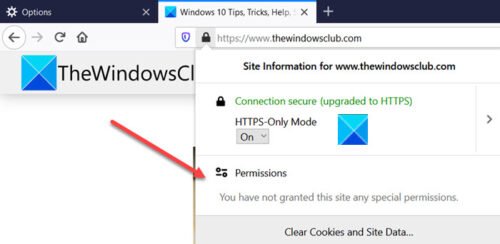
Configure Firefox Permission Manager settings for a particular website
When the user visits a website in Firefox, it displays the default permissions for all sites accessed in the web browser. However, when a user selects one of the sites in the Permission Manager, he can view information about the data that it stores about the user in the browser. Here’s how you can check the details of the information and configure your preferences via Permission Manager in Firefox.
- Launch the Firefox browser.
- Open a website in the new tab.
- Click the LockPad icon inside the address bar.
- Click the side-arrow to show connection details.
- Choose More Information option.
- Configure your Preferences for the website in the browser.
The Permissions icon is visible in the address bar of the Firefox browser.
Launch Firefox browser. Make sure it’s updated to the latest version.
Go to the website you visit frequently or enter its address in the address bar.
Click on the Lock pad icon in the address bar. If you haven’t set any permission for the website, click the side-arrow button to show connection details and set the permissions.
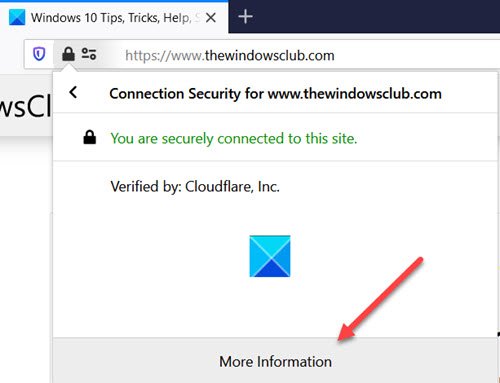
Click the More Information option.
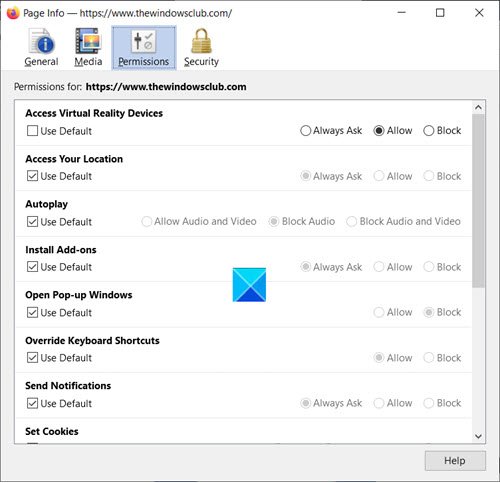
Now, switch to the Permissions tab and set the desired permissions for the site that you’re visiting. For example, you can set the permissions for the following.
Access your location: Firefox will submit the information to the websites if they support the Mozilla Firefox feature, which gathers additional information from users such as location and computer IP address. It always detects a computer’s IP address regardless of the setting. Select the desired option for yourself (Always Ask/Allow/Block.
- Set Cookies: Here you can select between Allow/Allow for session only/Block options.
- Open Pop-up Windows: We recommend users choose the Block option for this setting to block all pop-ups across all websites.
Likewise, you can configure options for other settings like Open pop-up windows, Send Notifications, Share the Screen, install add-ons, autoplay, Use the Camera, Use the Microphone, etc.
Hope it helps!