Your IP address, which stands for Internet Protocol, is the unique number of your internet connection linked to all your internet and networking activities. A regular computer user would probably never really think about it, but it is actually a very important technology that connects one machine to another via the Internet.
In this post, we will learn the simple steps to find out, reset, renew, configure, and change the IP address on your Windows 11 or Windows 10 computer to use a static IP.
How to find out the IP address of my computer?
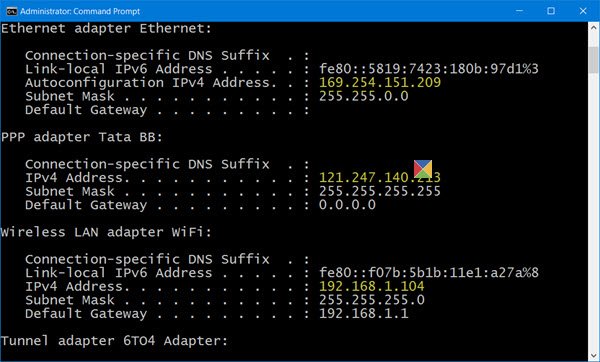
You may want to know your computer’s IP number if you need to connect two or more devices to ‘talk’ to each other.
From the WinX Menu, open an elevated Command Prompt window, type the following, and hit Enter:
ipconfig /all
IPConfig is a tool built into Windows, that displays all current TCP/IP network configuration values and refreshes Dynamic Host Configuration Protocol DHCP and Domain Name System DNS settings.
How to Renew IP address of my computer
To refresh or renew your IP address, use the following commands:
ipconfig /release
ipconfig /renew
Related: How to find my IP address?
Change the IP address in Windows 11/10
If you want to set a static IP, you can change your IP address. To do so, open the Network and Sharing Center in the Control Panel, and click on the Connections link.
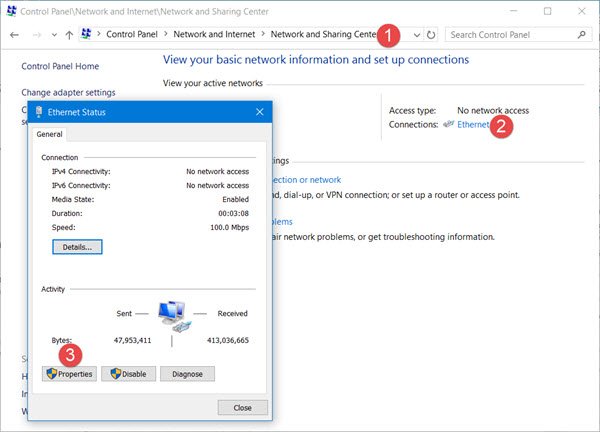
A new window will open up, showing the details about your internet connection. Click on the Properties tab.
Another window will open up showing the items used by your connection. Select Internet Protocol Version 4 (TCP/ IP v4).
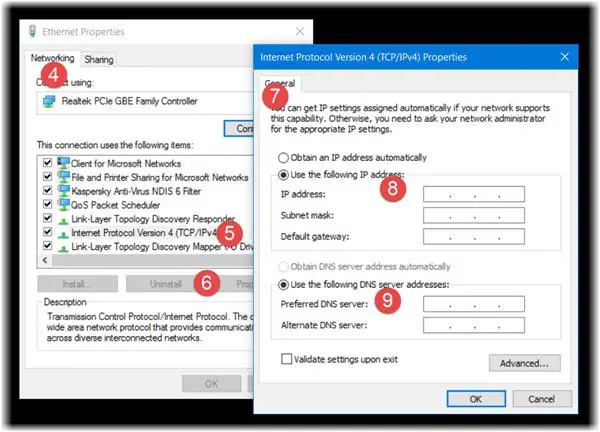
A PC’s default setting is to obtain the IP address automatically, but you can change it if necessary.
Select Use the following IP address and fill in the required details (8 & 9 in the above image) and click on OK, and you are done.
Do not forget to check the box saying ‘Validate settings upon exit’. Your PC will automatically run network diagnostic and verify the connection.
If your computer is used on more than one network, enter the details like subnet mask, default gateway, preferred DNS server, alternate DNS server, etc.
Remember to reboot your computer system after making the changes.
Related reads:
“…and fill the required details (8 & 9 in above image) and click on OK, and you are done.”
Moreover, how is one (a novice) suppose to know what the required details to be filled in are?
Why would one want to change their IP address?
I would also love to know.
dood you were so good but u fked up at the end man …
To make appear they are in another country.
When I get to the second step which is ipconfig/release I get a message
“no operation can be performed on Ethernet while it has its media disconnected. No operation can be performed on the local area connection* 2 while it has its media disconnected. An error occurred while releasing interface wifi: the system cannot find the file specified”
Please help me
to get unbanned from servers in attorney online
It never work for me. Still not connected to the internet . This happened the moment I installed the windows 10 fall creators update
Yep, it didn’t change mine either.. ugh.
When you get banned from commenting, by Breitbart, for no reason, other than politics.
If you leave it set by default, a dynamic IP address is assigned every time the computer reboots. If you have a device or service on your home network that regularly looks for your computer at IP address X for example, then after a reboot your computer is given a new address, IP address Y, the service or device will be looking at the old wrong address and lose connection. Assign a fixed IP address to your computer and your devices/services will stay connected.
My notebook HP spectre for whatever reason keeps changing the IP. Many, many times I have re entered 192.168.2.1XX /255.255.255.0 GW 192.168.2.1 DNS xxx.xx.xxx.xx only for win 10 (now 1803) to drop of all or part of the addresses. I wouldn’t mind too much if the machine would stick with what works. But no such luck. Yes I have used the MS Reset a number of times, yes I have flushed the settings etc.
Is this just one of the “features” of Win 10 ? I did restore to 1709, but then MS upgraded itself to 1803. And yes I have reformatted the Dr C partition, re installs etc. The later versions of XP ran much better than this modern compilation.
same