Microsoft recently announced Linux Subsystems for Windows 11/10. While the feature was made available to developers, Microsoft released it on the Windows Store. You can now easily download the Ubuntu subsystem for Windows 11/10 directly from the Windows Store. For now, you must be signed up for the Windows Insider program, but Microsoft plans to make it eventually available to all users from the Fall Creators Update.
Download Ubuntu on Windows 11/10
Ubuntu on Windows provides Windows 11/10 users with the Ubuntu command-line tools. After installation, you can run ‘Ubuntu Terminal’ and some other command-line utilities. This feature comes in handy for most people who’ve been working on Ubuntu for quite a long time. Remember that this is not a virtualization container but a translation layer. So, the Ubuntu terminal runs parallel to your Windows and translates the Ubuntu commands to Windows system calls.
I already had Ubuntu on Windows. What now?
If you have already installed the current/legacy Ubuntu, you can continue to run it as it is. Moreover, you can install distros from the Microsoft Store, and they will be completely isolated from each other, as well as legacy distros. However, Microsoft recommends switching to a Microsoft Store distro now because the current/legacy distro will be deprecated. Also, the new WSL has been enhanced to support the installation of multiple distros alongside one another. So, I think you must switch if you plan to use more than one distro.
If you want to uninstall the legacy distro from your computer, run ‘lxrun /uninstall’ from the command prompt.
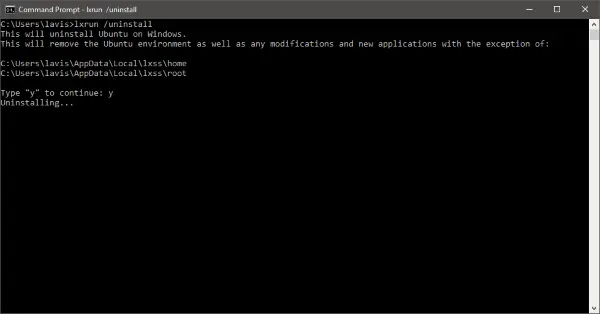
How to get Ubuntu from Microsoft Store
The first step is to sign up for the Windows Insider program. To do that, open Settings and then select Update & Security and then Windows Insider Program. Follow the on-screen steps to complete your registration and restart your computer so that the computer can update with the changes required.
The next step is enabling ‘Windows Subsystem for Linux’ from Optional features. Run this command from an administrator PowerShell window:
Enable-WindowsOptionalFeature -Online -FeatureName Microsoft-Windows-Subsystem-Linux
Restart your computer after enabling the feature. And you will have Windows Subsystem for Linux enabled on your computer.
The last step left is downloading the distro from Microsoft Store.
Open the Windows Store and search for ‘Ubuntu’. Hit the ‘Get’ button to download it and once the installation completes, click on the ‘Launch’ button to begin setting up your UNIX user account.
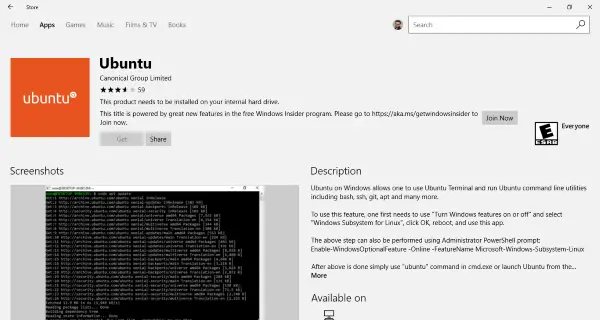
After all these steps, you are almost done, and you can start using Ubuntu on Windows 11/10. You can launch it from ‘Start Menu’ or a CMD window.
So, in a nutshell, what we did was first enroll ourselves in the Insider Program to have the required build number. Then we enabled an optional feature called Windows Subsystem for Linux. Finally, we downloaded and installed Ubuntu on Windows 11/10.
In a blog post, Microsoft mentioned working to bring SUSE and Fedora to Windows. The work is near completion, and you may see these distros in the Store very soon. You can download multiple distros from the Store, and each of them will run in an isolated environment and will not interfere with each other. Ubuntu on Windows cannot run all your Ubuntu applications, but the development is on, and the future seems bright.
How does Ubuntu Run on Windows? What is WSL?
The Windows Subsystem for Linux lets developers run a GNU/Linux environment, including most command-line tools, utilities, and applications. It is like an emulator which offers a compatible environment so any Linux distro can run through it on a Windows PC.
Is WSL better than Linux?
It depends on the use case. If you need solely to work on Linux, then yes, it’s better to install Windows on the computer. However, if you need to use Windows and Linux, you can use WSL to install Linux on a Windows PC and use both.