What is the difference between 32-bit and 64-bit Windows operating systems? The terms 32-bit and 64-bit refer to the way a computer’s processor or CPU, handles information. The 64-bit version of Windows 11/10/8/7 handles large amounts of random access memory or RAM, more effectively than a 32-bit system.
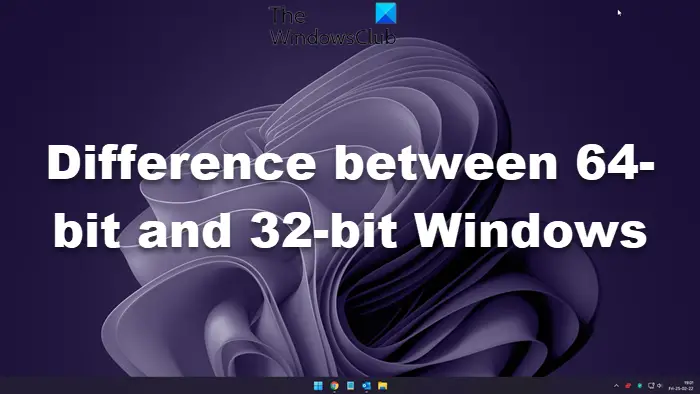
Find out if your computer is running a 32-bit or 64-bit version of Windows
- Open System by clicking the Start button, right-clicking Computer, and then clicking Properties.
- Under System, you can view the system type.
The benefits of using a 64-bit operating system are most apparent when you have a large amount of random access memory (RAM) installed on your computer, typically 4 GB of RAM or more. while the maximum RAM limit for 32-bit Windows 7 editions is 4GB, when it comes to 64-bit editions, the amount of memory that the OS can address could be up to 192 GB or even 512 GB. Thus you will be able to tell if the Computer is running 32-Bit or 64-Bit Windows.
Read: What is the maximum memory (RAM) limit for 64-bit Windows.
Find out if your processor is 64-bit-capable in Windows
Open Performance Information and Tools by clicking the Start button, and then clicking Control Panel. In the search box, type Performance Information and Tools, and then, in the list of results, click Performance Information and Tools.
- In Windows 10/8/7, click View and print detailed performance and system information.
- In Windows Vista, click View and print details.
In the System section, you can see what type of operating system you’re currently running under System type, and whether or not you can run a 64-bit version of Windows under 64-bit capable. If your computer is already running a 64-bit version of Windows, you won’t see the 64-bit capable listing.
64-bit systems include WOW64, which allows 32-bit Windows-based applications to run seamlessly on 64-bit Windows. It can be considered as an x86 emulator.
Most programs designed for the 32-bit version of Windows will work on the 64-bit version of Windows. Notable exceptions are many antivirus programs. However, If the program is specifically designed for the 64-bit version of Windows, it won’t work on the 32-bit version of Windows.
Read: How to determine whether an application is 64-Bit or 32-Bit.
Difference between 32-bit and 64-bit Windows
The main differences between the 32-bit versions of Windows 11/10/8/7 and the 64-bit versions of Windows 11/10/8/7 relate to memory accessibility, memory management, and enhanced security features. The security features that are available in the 64-bit versions of Windows include the following:
- Kernel Patch Protection
- Support for hardware-backed Data Execution Protection (DEP)
- Mandatory driver signing
- Removal of support for 32-bit drivers
- Removal of the 16-bit subsystem
Read: How to fix Unsupported 16-bit Application error on Windows 11
Advantages of 64-bit Windows over 32-bit Windows
- Increased memory support beyond that of the 4-GB addressable memory space that is available in a 32-bit operating system
- Increased program performance for programs that are written to take advantage of a 64-bit operating system
- Enhanced security features.
Why run 64-bit Windows?

Disadvantages of 64-bit Windows over 32-bit Windows.
- 64-bit device drivers may not be available for one or more devices on the computer.
- Device drivers must be digitally signed.
- 32-bit device drivers are not supported.
- 32-bit programs may not be fully compatible with a 64-bit operating system.
- It may be difficult to locate programs that are written specifically for a 64-bit operating system.
- Not all hardware devices may be compatible with a 64-bit version of Windows.
Do 64-bit applications use more memory?
Yes, and it is not just the apps. The OS also needs more memory compared to the 64-bit. It is one of the requirements of any application written for 64-bit architecture. It can manage 16 exabytes of memory on paper if you put it on the PC.
We hope you find the post useful.
Read: Difference between Program Files (x86) and Program Files folders.