On my Windows PC, when I try to open a link, it opens in Microsoft Edge – even though I have set my default browser like Google Chrome. So how is this possible? You can set Chrome as the default browser while installing it when you are offered the option to Set Google Chrome as my default browser.
You can also set the browser as the default via the browser’s Setting. But despite setting it as the default browser, my links continued to open in Internet Explorer! Well, I finally fixed the issue.
Unable to set Chrome as Default Browser in Windows 10
If you cannot set Chrome as the default browser in Windows 10, try the following:
- Control Panel
- Browser Settings
- Windows Settings
- Registry Change
Make sure to create a system restore point if the PC has issues after changing the registry.
1] Via Control Panel
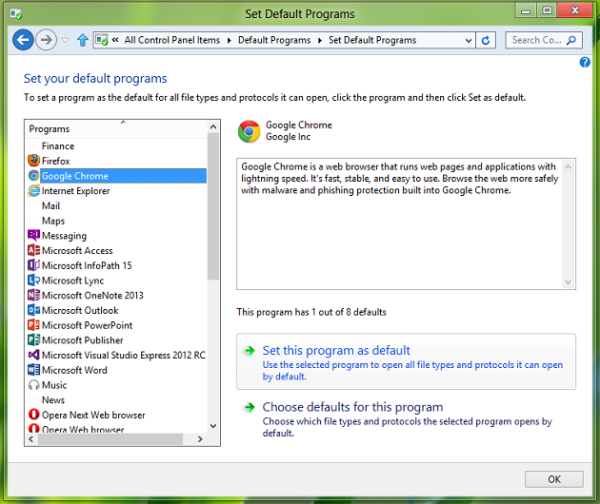
- Press Windows Key + Q to get the search box. Type default, and you’ll get Default Programs as a result.
- Click on that to get this window.
- Finally, select Google Chrome and click Set this program as default. Click OK.
Related: Can’t set Chrome as the Default Browser in Windows 11
2] Via Browser settings
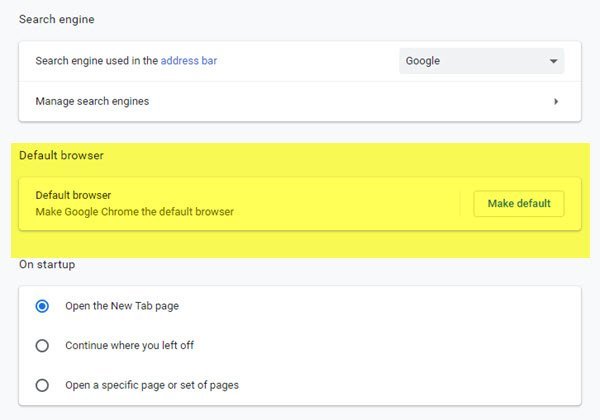
Open Chrome browser > Settings. Here press the Make default button.
3] Via Windows Settings
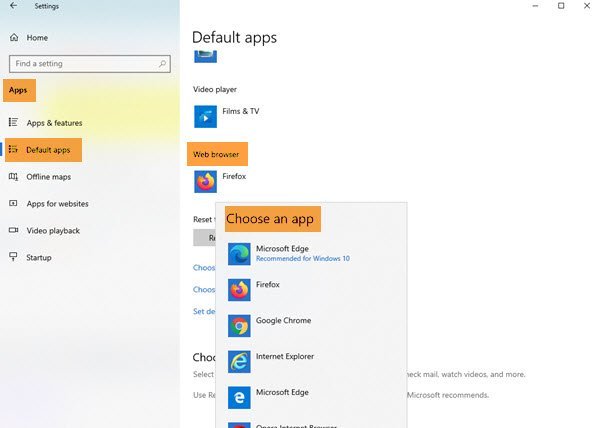
Open Settings > Apps > Default apps > Web browser and choose Google Chrome.
4] Registry fix
But if it still doesn’t help, I have a straightforward solution. I have exported the concerned registry keys from my Windows registry, which has Google Chrome set as the default browser, and have created a registry fix file, which you can download using the below-mentioned link.
All you need to do is create a system restore point first and then open the file with Registry Editor and its contents to your Registry and reboot to see results.
Download: Registry fix to set Chrome as the default browser.
I hope the post was easy to follow and that you could set Chrome as the default browser on your Windows PC.
Should I use Chrome or Edge?
Both the browsers work well though Chrome has a bit of a disadvantage regarding memory. Microsoft Edge, on the other hand, uses the same Chromium framework and offers similar features. That said, the best way to understand is to try both the browsers and see what works best for you.
Which browser is safest?
Most of the browsers are safe to use, including Chrome, Edge, Firefox, Brave, and others. If you want to add additional security, you can look for browsers that offer strict privacy features. The only to understand is to try them and decide for yourself.
IE10 is really fast browser……maybe faster than google chrome and firefox…..so its time for people to change their view regarding IE…..with version 10, IE has taken huge leap….
This has been annoying me for a while now, and the Default Programs fix hasn’t worked for me. I’ve just run the registry edit, if it fails I’ll come back and mention it, otherwise it means all went well and you guys have provided another brilliant fix. :)
is it possible with chromium ?
seems like there is the same bug here :(
Hope that works for you, Goodluck :)
Most probably, Yes.
Sadly the fix doesn’t work, at least for me. It’s most notable in Raptr when clicking a URL, because that opens in IE instead.
right click>compatibility>run as administrator
and try to set default in chromium or srware iron
now :The default browser is currently SRWare Iron.
it works for me.
It’s seriously lacking in adblock capabilities, else I would happily use it right now, because as you said; it’s become VERY fast.
How can i fix google chrome to the start page of Windows 8 – I fixed it already several times, but it continues to disappear. Can anybody help ???
Finally! I have tried everything. This worked! Thank you!
if you are using ie explorer now that they are updating his browser, now when there are so many options out there, you deserve that they dont release a new version in the next 10 years :)
so many options are so crap….so I prefer IE10 in my windows 8 then other browsers out there…..it performs much better than chrome anf firefox in my windows 8…..browsing in chrome and firefox are just too slow in windows 8….as my secondary browser I have installed Maxthon which performs much better than chrome and firefox but not as good as IE10……and you will be one of those guys in next 10 years…who will still be using spyware chrome and memory hog firefox :P …
it has adblock such as fanboy tpl and easylist tpl…which is used by adblock plus themselves…..if you have installed avast 8 free…it comes with adblocker….which also blocks ads in all the versions of IE
you are married with mocosoft, i understand that, i don’t have a powerful pc and i never had perfomance problems using firefox, and still ie sucks so hard, i think the only reason mocosoft updated his browser was thanks to that pages that stop their support for the older versions of ie. anyways if ie works for you i think that’s good, it’s just i don’t know people that still uses ie nowadays heh
i understand that you are married with chrome, firefox, etc……..for me chrome and firefox sucks big time…….I only know people who left chrome and firefox because they find ie10 much better than chrome and firefox….
come on, there are way better browsers than ie, on all tests ff and chromium still kick ie arse, the only ones that ie beat are the tests made just for it, on linux we have native browsers that for sure beat ie too. i wonder what will happend if windows come with chrome and ff preinstalled, wonder which one will the users use. as i said if that works for you it’s fine, but don’t say that is better than any other browser, it’s good indeed compared to the older version that took ages to see daylight, but isn’t the best. and this is the last thing i will say here.
p.s. there are things like palemoon project for windows :)
if something is better than you will say better….you won’t say it is worse….and yes, ie10 is much better than chrome and firefox…..same reply to you if chrome and firefox performs better for you don’t say it is better than ie10…..chrome performs better in its own test, firefox in its own and ie10 in its own…..
hey! i have somehow ended up with mysearchdial as my default prog. i tried everything to reinstall chrome as default,however nothing seems to be working. help
See if you can uninstall this hijacker from the Control Panel. Run a full scan of your antivirus. Else use one of these Toolbar Removers: https://www.thewindowsclub.com/freeware-toolbar-removal-tools
I try this fix for Safari browser on Windows 8.1 and it works too!
Thank You very much!Very help me.