Some users of Windows 11/10 have experienced a problem where their SD Cards were not being recognized or showing up in Explorer. When they insert the SD card in the proper slot, the machine just fails to detect it and SD Memory Card Drive no longer works in Windows.
SD Card Reader not working or recognized
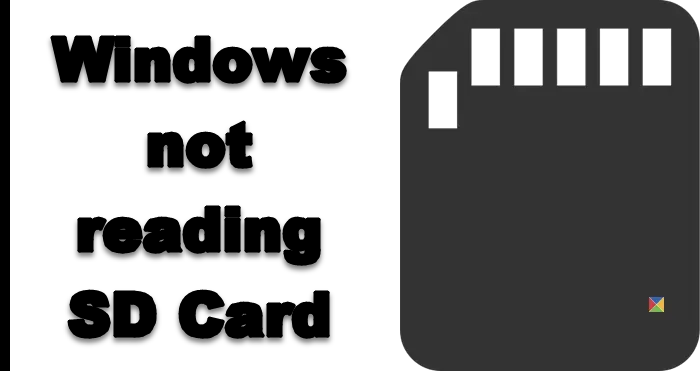
We explore some solutions which may help you fix the problem where your Windows 11/10 is unable to detect or read the SD Card.
1] Run Windows Hardware Troubleshooter Utility
The readily available option before a user to fix the problem is running a Troubleshooter. For this, type Troubleshooting in the search box and choose Troubleshooting under Settings.
Now type Hardware Troubleshooter in the search option.
Click on Hardware Troubleshooter to run the troubleshooter. You may also run the USB Troubleshooter.
If any errors are detected, it will solve the problem for you automatically.
2] Update the necessary Drivers
Install optional updates and check. To do so, click the Start button, choose ‘Settings’ and from the settings section, select Windows Update. Click on “Check for Updates” on the top left corner to receive a fresh list of updates. If updates are available, download the drivers if any are offered, and install them.
Or else, manually update the Realtek, Chipset, etc, drivers. Download the Windows 10 drivers from the manufacturer’s website and install them – in Compatibility mode, if need be.
After downloading the driver, right-click and select Extract all from the context menu. Then click on the unzipped folder, find and run the setup.exe file.
You may click right-click the driver setup file and select “Properties” > Select “Compatibility” Tab. Tick the empty box adjacent to Run this program in “Compatibility mode” and select the previous version of Windows supported by the software, from the drop-down list.
Then click on “Apply” and “OK” option.
Then install the driver. Restart your computer and check if the method works.
3] Change the Drive letter
From WinX Menu open Disk Management. Here you will see your RD Card Reader. From Action > All Tasks > Select Change Drive Letter and Path. If no drive letter is assigned, Add a drive letter and path. Now see if this has helped.
Let us know if anything worked for you, or if you found another way to solve your problem.