In Windows 11/10, Microsoft added a “Share” option in Microsoft Edge so that people can share any link with their friends through email, Twitter, Facebook, etc. Now, Microsoft has enhanced this feature. You will now see the Share option in the right-click context menu. The Share item appears when you right-click on any media file such as image, video, etc. It lets you share the file with someone through email, Skype, LINE, etc. Apart from that, you can also save the file to OneDrive, or set a Cortana Reminder, and much more. If you have no use for it and would like to remove the Share item, here is how to do it.
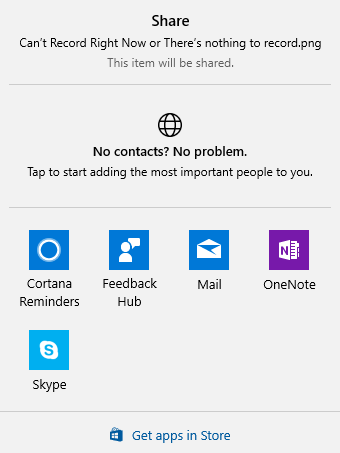
Remove Share item from context menu
You can use the Registry Editor to do the job. Before you begin, you should backup Registry files or create a system restore point. Having done this, open Registry Editor. For that, press Win + R, type regedit and hit the Enter button:
Computer\HKEY_CLASSES_ROOT\*\shellex\ContextMenuHandlers
In this key, you will find another subkey called ModernSharing. Right-click on it and select Delete.
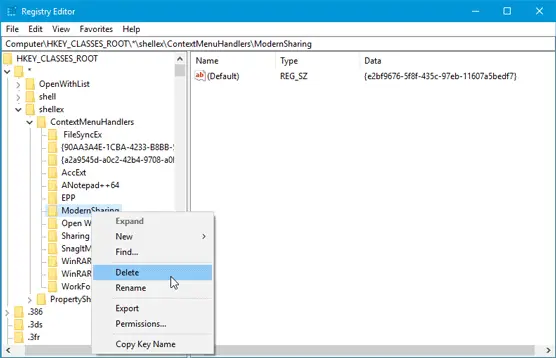
After that, you will not see the Share button in your right-click context menu.
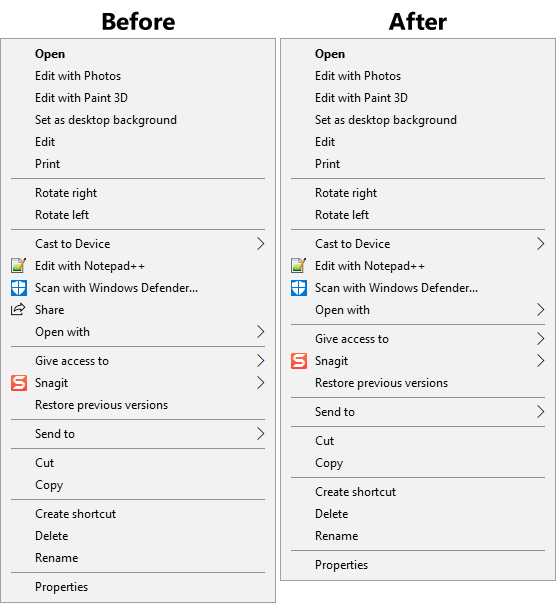
If you want to get it back, you have to follow these steps-
- Go to the same path as mentioned earlier.
- Right-click on ContextMenuHandlers > New > Key.
- Name it as ModernSharing.
- On your right-hand side, you will see an empty string.
- Double-click on it and set the value to {e2bf9676-5f8f-435c-97eb-11607a5bedf7}
How do I remove options from the right-click context menu?
In order to remove options from the right-click context menu, you need to take the help of Registry Editor. In most cases, you need to open this path: HKEY_CLASSES_ROOT\*\shell and edit the keys accordingly. It is highly recommended to follow the guide minutely if you want to remove or modify any key in the Shell folder.
How do I remove a shared context menu?
If you want to remove the Share menu from the context menu, you need to head to this path: Computer\HKEY_CLASSES_ROOT\*\shellex\ContextMenuHandlers. Then, find the ModernSharing sub-key and delete it. For that, right-click on it, select the Delete option and click on the Yes button. Next, you need to restart your computer.
That’s all! Now, you should get back the Share button as it was earlier.
You can also use our Ultimate Windows Tweaker to do the same easily.
Read next: How to remove ‘Give access to’ Context Menu item.
I’m pretty focused on paring down the context menu to just items that I use. I recently updated to Win 10 Fall Creator Update – and didn’t even see the “Share” item! Thanks to your article, I’ve now eliminated it.