You may have seen the OneDrive icon in the File Explorer of your Windows computer. However, it can be removed and we are going to show how. So, if you need to remove the OneDrive icon from File Explorer in Windows 11/10, use the methods mentioned here.
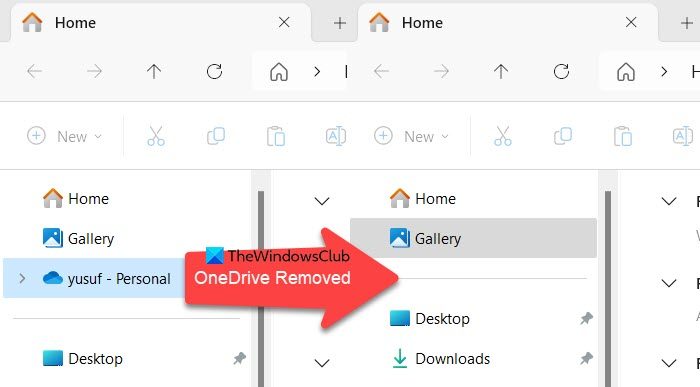
If you don’t use OneDrive, you can also remove this icon with a simple registry tweak or a change in the GPO. It should be noted that the setting won’t uninstall OneDrive from the system, it’ll just hide or remove the OneDrive folder icon from your File Explorer sidebar.
Remove OneDrive icon from Windows Explorer
We can remove the OneDrive icon from the Windows Explorer using one of the following methods.
- Using Registry Editor
- Using Group Policy Editor
Let us discuss them in detail.
1] Using Registry Editor
Open the Registry Editor and then navigate to the following key:
HKEY_CLASSES_ROOT\CLSID\{018D5C66-4533-4307-9B53-224DE2ED1FE6}
Searching the key can quite be a task especially if the folder contains hundreds of entries. If you’re having trouble finding the key, Just move to Edit tab > Find in the Windows Registry menu, copy and paste the key, and then let the Registry Editor and take you to the correct path.
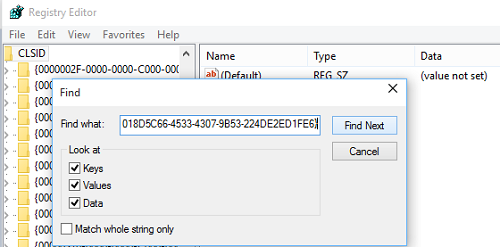
Later, in the right-pane, you should see a DWORD entry labeled System.IsPinnedToSpaceTree. Its value is set to 1. To remove the OneDrive folder from the side panel of Windows 11/10 Explorer, double-click on DWORD and set the value to 0.
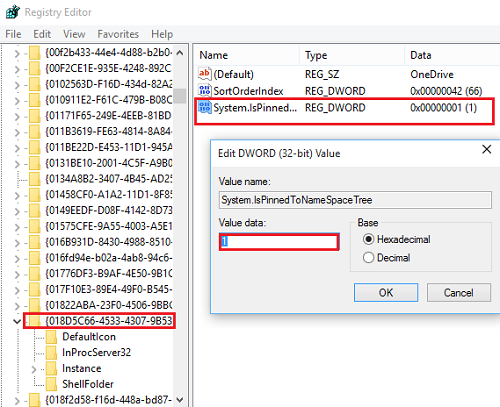
Now, click OK to save your changes and then close the Registry Editor.
That’s it!
OneDrive will now no longer appear in your File Explorer sidebar. If it does, try closing all the running programs and restart your computer. As mentioned earlier, the tweak doesn’t remove OneDrive from your system. It just removes or hides the OneDrive folder from the side panel of Explorer.
2] Using Group Policy Editor
If your Windows OS ships with the Group Policy Editor, you cn do the following:
Press Win+R in combination to open the Run dialog box.
Type ‘gpedit.msc’ in the empty field of the box and hit Enter.
When the Group Policy Editor window opens, navigate to the following address –
Configuration\Administrative Templates\Windows Components\OneDrive.
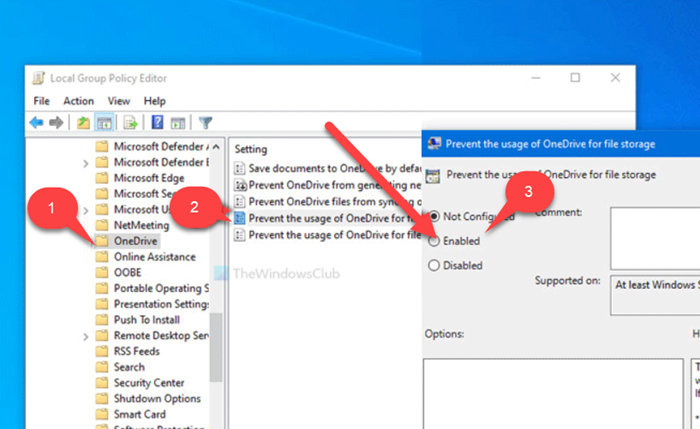
Switch to the right-pane and double-click the Prevent the usage of OneDrive for file storage policy listed there.
Change its value to Enabled and hit the OK button.
Following this step, OneDrive will be disabled and removed from Windows File Explorer.
Here’s a screenshot of the original Windows 11/10 File Explorer with OneDrive.
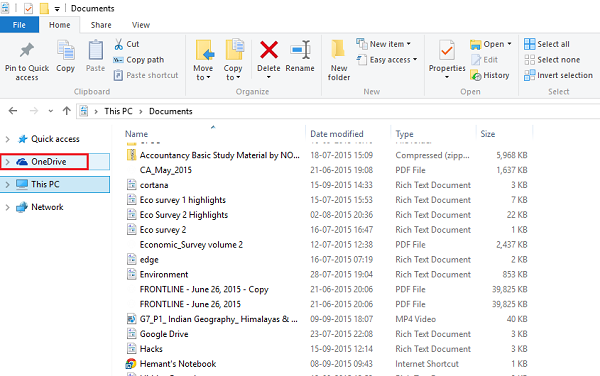
Here’s the Windows 11/10 File Explorer without OneDrive after the registry hack.
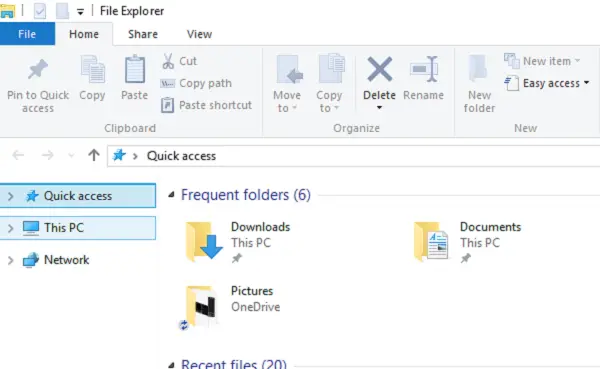
This will disable access to OneDrive and its folder icon will be hidden from File Explorer.
How do I uninstall OneDrive?
OneDrive comes bundled with Windows 11/10. It helps users store their documents and other data online in the cloud and sync it between their computers. You can find it under the Navigation pane in File Explorer, just below the Quick Access section. But, if you rarely use OneDrive, it makes sense to have this icon removed. Follow these instructions to find out how to uninstall the OneDrive from Windows 11.
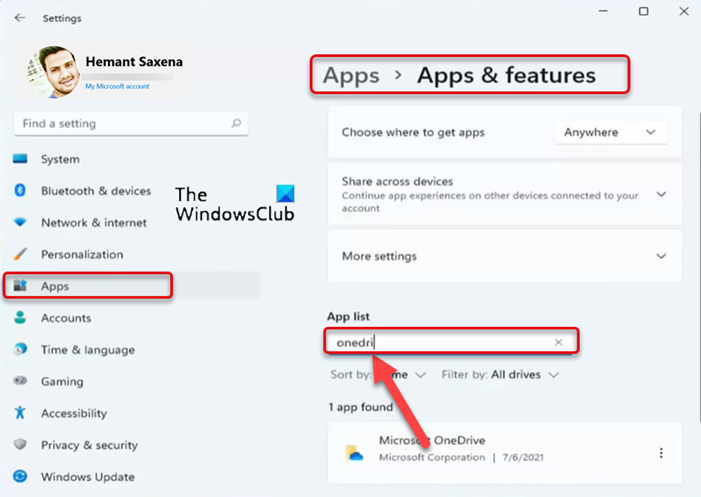
- Assuming, you are running the latest version of Windows 11, press the Windows Start button on the Taskbar.
- From the list of options displayed, select Settings.
- When the Settings screen opens, scroll down to the Apps heading in the left navigation pane.
- Switch to the Apps & Features or Installed apps section on the right.
- Locate App list. In the empty field of the App list, type OneDrive and hit Enter.
- When found, click the Menu button (visible as 3 horizontal dots) to display the available options.
- Select Uninstall option and when prompted, hit the Uninstall button again to remove the app.
- Restart your computer to allow the changes to take effect.
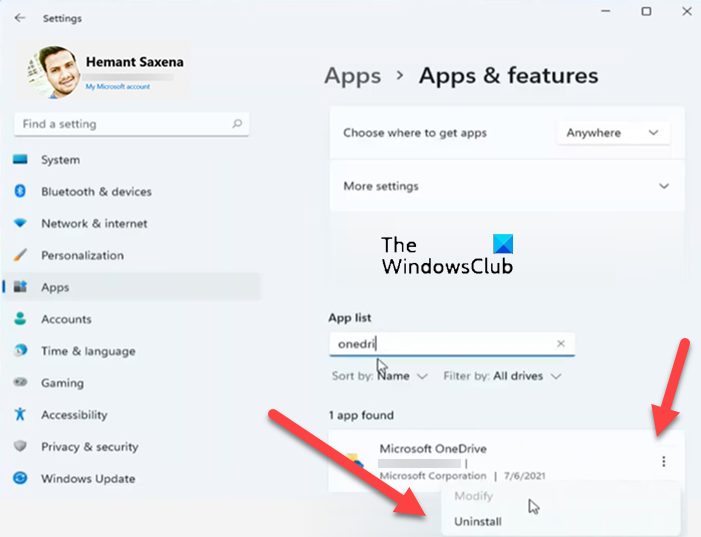
Once done, the OneDrive icon will be removed from your Windows 11 File Explorer app.
How do I unsync OneDrive from File Explorer?
Right-click the OneDrive notification area icon on the Taskbar and choose Settings. Switch to the Account tab and select the Unlink this PC option. When done, hit the Unlink account button to unsync your OneDrive files.
How to add OneDrive to the File Explorer?
- Type OneDrive in the Windows Search box at the bottom and when the result appears, select it.
- Enter the Login details linked with your OneDrive account and hit the Sign in button.
- Thereafter, follow the instructions to choose your OneDrive folder.
I hope this works for you!
This tweak worked great for me — thanks for posting it. Now, if I can only get a registry tweak to remove Microsoft Edge (Microsoft browsers are completely useless), I would be a happy camper.
This tweak did not work for me at all.
A OneDrive folder still shows in the Navigation Pane of Explorer as a subfolder of the Desktop folder (of all places – go figure). It is unavailable and can’t be accessed or removed, as any other folder can; neither will Properties show.
I suspect there are other registry entries needed.
Thank you for your efforts.