This post will help you fix the 0x8004de2f error in Windows Activation, Outlook, OneDrive, and Office Activation. The 0x8004de2f error code is quite common with Microsoft products. The error code refers to a connectivity issue, often related to the internet connection or a state where the Microsoft product cannot verify your credentials or license in context. However, getting rid of the error is fairly easy, and here are some common solutions to try out.
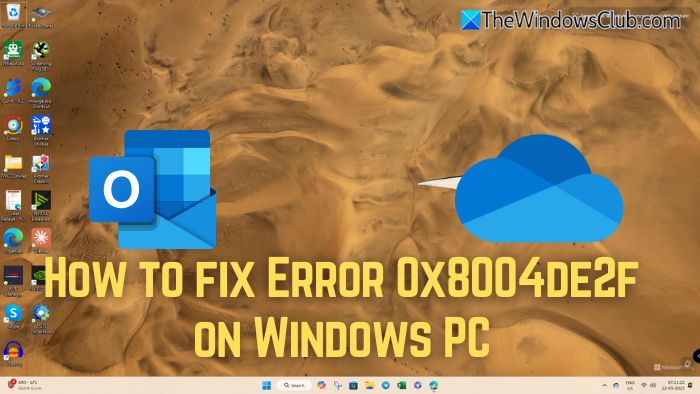
Follow these suggestions to fix the 0x8004de2f error in Windows Activation, Outlook, OneDrive, and Office Activation.
Fix 0x8004de2f Windows Activation Error
When this error appears during Windows Activation, it’s usually due to a licensing or internet connectivity issue. Here’s how to fix it:
1] Check Your Internet Connection
As mentioned, the error usually occurs due to an internet connectivity issue, so if your internet isn’t working, applications like OneDrive, Outlook, Office, or Windows license itself aren’t getting validated. As a result, you are getting the error.
So, make sure your internet is working. Try restarting your router/modem, or try to switch to your mobile hotspot and see if the error is still appearing.
2] Disable Proxy or VPN
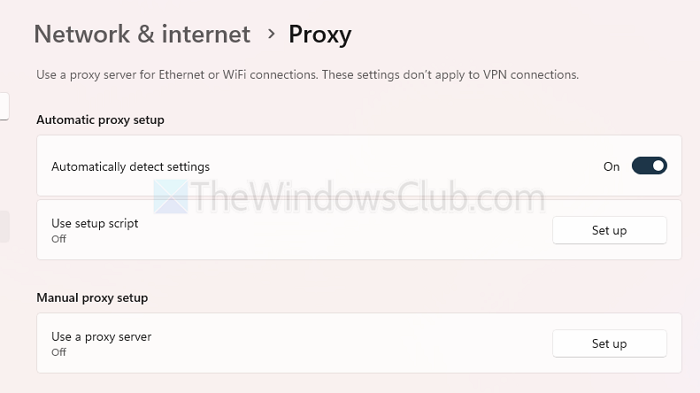
- Go to Settings > Network & Internet > Proxy.
- Turn off both Automatically detect settings and Use a proxy server.
- If using a VPN, disable it and retry activation.
3] Temporarily Disable Antivirus
Some third-party antivirus tools can interfere with activation. Try disabling it temporarily and check if activation proceeds.
Fix 0x8004de2f Outlook Error
If Outlook can’t connect to Microsoft servers due to this error, follow these steps:
1] Verify Your Connection
- Ensure Outlook is allowed through your firewall.
- Try accessing Outlook through the web to isolate the issue.
2] Remove and Re-add Your Account
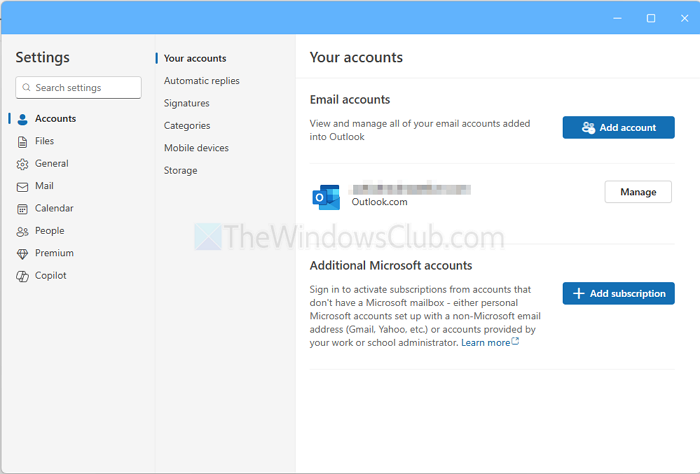
- Open Outlook, and go to Settings > Accounts > Your accounts
- Click on Manage next to your account, and then choose to remove it.
- Restart Outlook, and then re-add it.
3] Clear Cached Credentials
- Open Control Panel > User Accounts > Credential Manager.
- Go to Windows Credentials, remove any Outlook-related entries.
- Restart Outlook and sign in again.
Fix 0x8004de2f OneDrive Error
This error in OneDrive usually points to a problem authenticating your account or syncing files. Here’s how to fix it:
1] Enable TLS Protocols
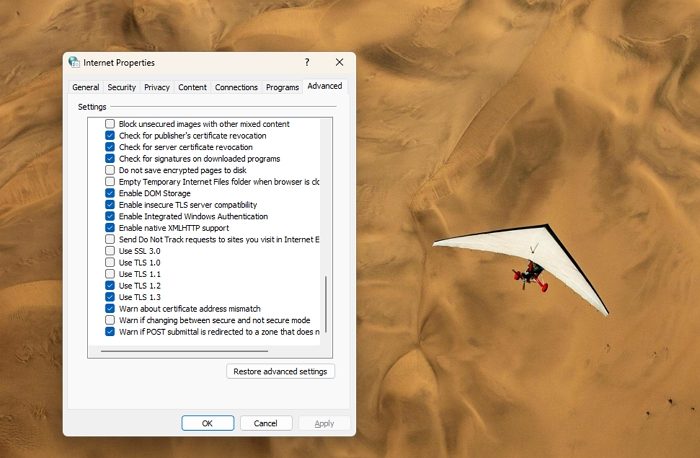
If you are getting the error with OneDrive, it would be a good idea to enable the TLS protocol. Why? Because OneDrive requires modern Transport Layer Security (TLS) protocols (1.0, 1.1, 1.2) to establish secure connections.
- Press Windows Key + R to open RUN, type inetcpl.cpl, and press Enter.
- Go to the Advanced tab.
- Scroll to the Security section and ensure the following are checked:
- Use TLS 1.0
- Use TLS 1.1
- Use TLS 1.2
- If not, check them, then click Apply > OK.
- Restart your PC and try to launch OneDrive again to see if you’re still getting the same error.
2] Reset OneDrive
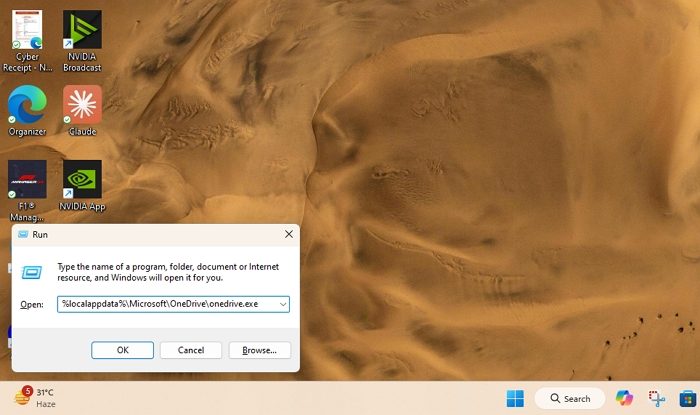
if you still get the same error with OneDrive, resetting it would be a good idea. This way, you will be able to clear the cache and reset the OneDrive app.
- First, press Windows Key + R to open RUN.
- Copy and paste the following path:
%localappdata%\Microsoft\OneDrive\onedrive.exe /reset
- If OneDrive doesn’t restart automatically, run:
%localappdata%\Microsoft\OneDrive\onedrive.exe
- This will reset OneDrive. After that, try to launch the program again and see if it’s working.
If you see a “Windows cannot find onedrive.exe” message, copy and paste one of these instead, then press OK.
C:\Program Files\Microsoft OneDrive\onedrive.exe /reset
C:\Program Files (x86)\Microsoft OneDrive\onedrive.exe /resets.
3] Reset OneDrive Credentials
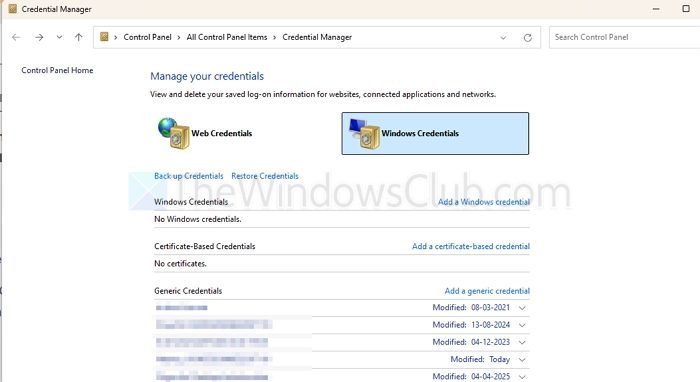
You should also try resetting OneDrive credentials, as corrupted or outdated cached credentials can cause authentication issues.
- Go to Windows search, type Control Panel and launch it.
- From Control Panel, go to User Accounts > Credential Manager.
- Select Windows Credentials and look for entries related to OneDrive.
- Click on each OneDrive-related credential and select Remove.
- Finally, open OneDrive, sign in again with your Microsoft account, and re-enter your credentials to see if it works for you.
Read: How to clear all Credentials from Credential Manager in Windows
Fix 0x8004de2f Office Activation Error
If Office can’t activate, this error may show up due to credential or connection issues. Try the following:
1] Sign Out and Sign In Again
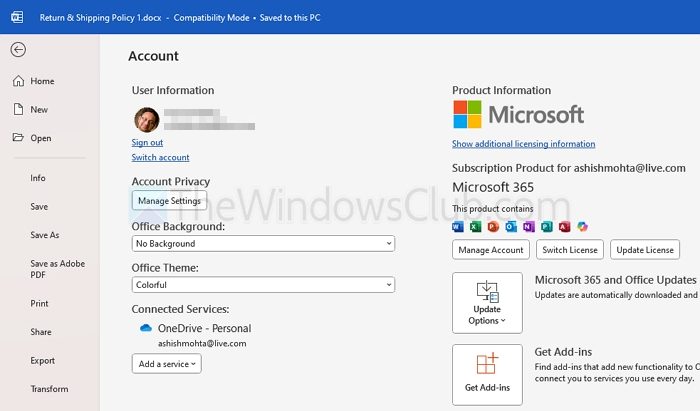
- Open any Office app.
- Go to File > Account > Sign Out.
- Sign back in with your Microsoft account.
2] Clear Office Credentials
- Open Credential Manager.
- Delete any Office-related credentials.
- Restart Office and sign in again.
3] Repair Office Installation
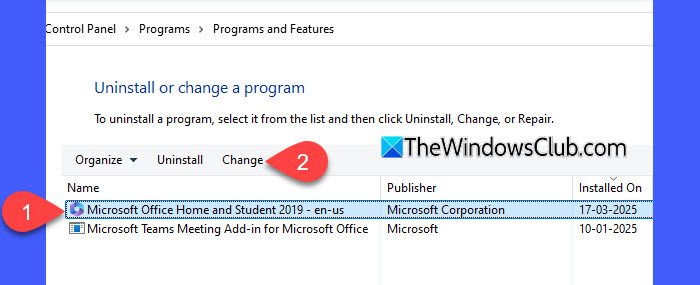
- Go to Settings > Apps > Installed apps.
- Select Microsoft Office, choose Modify, then select Online Repair.
Following the above steps should help resolve the 0x8004de2f error across Microsoft services. If none of the solutions work, consider reaching out to Microsoft Support or reinstalling the affected application.
Can third-party antivirus software cause the 0x8004de2f error?
Yes, some third-party antivirus or firewall software can block OneDrive or other Microsoft services from connecting to the internet, which may trigger the 0x8004de2f error. Try temporarily disabling your antivirus or adding OneDrive as an exception to see if that resolves the issue.
Will the error 0x8004de2f affect file synchronization in OneDrive?
Absolutely. If OneDrive cannot authenticate your account due to this error, files will stop syncing. Any changes made to local files won’t be uploaded to the cloud until the issue is resolved.