Modern CPUs are becoming immensely powerful. This is because they are powered by a number of cores. These multiple cores can definitely make the CPU reach a very high overall clock frequency, but all these cores together actually consume a lot of power. Windows has a solution to this problem. It tackles it by putting all the unused cores in the standby or parking mode so that power can be saved and there is less heat generation.
However, Windows does not let the users set the CPU frequency scaling. It also doesn’t allow any control over how many cores and when they are put in the parking mode. This is where ParkControl comes into action and can help you out. ParkControl is a free and portable tool that can be used to tweak core parking and CPU frequency scaling settings.
What is Core Parking and CPU Frequency Scaling
Core Parking is basically an attribute (setting) of Power Profiles. This CPU feature basically makes your processors go into a sleep mode which is known as (C6). This feature is supported by most of the new processors. Basically, Core Parking allows your computer to save power. Individual processor cores can be disabled with this feature when your system is idle, and further, it can be turned back on as the individual resumes work on the system.
CPU Frequency Scaling is a feature that enables the operating system to scale the CPU frequency up or down to save power. Depending on the system load the CPU frequencies can be scaled automatically, this is in response to the ACPI events. It can also be manually done by using some programs.
Control CPU frequency scaling setting with ParkControl
To put it simply, this free application actually allows in adjusting the Core Parking of the CPU for one or more energy profiles on the machine. By portable, it means that the tool does really need installation. This means to get started with this tool you just need to download and run an executable.
ParkControl, the free tool to control CPU frequency scaling setting and Core parking, is a lightweight tool; with a size of just 1.44 megabytes. The tool also doesn’t have an installer.
The interface of ParkControl is divided into two panels:
- CPU frequency scaling settings for power profile to the left: This part of the panel features a dropdown can be used to enable a power profile.
- Current system power status to the right: This part of the panel displays the CPU’s number of cores, frequency, and usage/parking status.
The tool also has options featured to enable parking AC, parking DC, frequency scaling AC, frequency scaling DC. The Dynamic Boost (auto-switch of power plans on idle/active) requires ParkControl Pro which is not free.
TIP: Quick CPU lets you monitor and optimize CPU performance and Power consumption.
Control CPU core parking with ParkControl
With ParkControl an individual can easily choose the power profile configuration carefully, which helps to efficiently manage how Windows controls the CPU’s core parking.
How to use ParkControl
First of all, download and install ParkControl. Once the application is run, you will see that the interface of the tool is easy to understand.
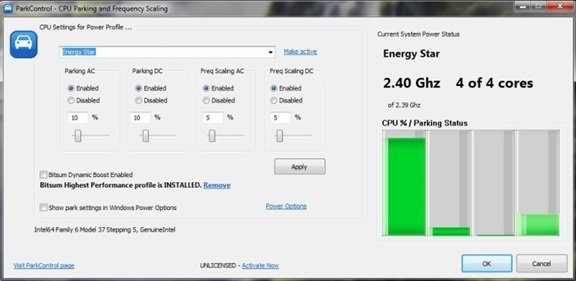
ParkControl can be used to disable some of the unused cores on your system when it’s loading slowly. As we said by doing so, one can reduce energy consumption and also heat dissipation from the system. Since Windows does not provide any direct way to adjust these parameters, ParkControl becomes a winner here.
ParkControl allows you to configure how many CPU cores are actually put in the parking mode by Windows. It can also help you find the most suitable configuration for your PC which will help you squeeze out the maximum from your CPU. There are many benefits to using this tool, enhanced CPU performance, save time, and also save power consumption by different cores of the processor.
You can download ParkControl from here. It is important that you know about the changes you make, and so it is not a tool for everyone to use. Read and learn about the changes you need to apply to your system and then apply them easily with the help of this tool.
Do share your observations with us.
Intel Extreme Tuning Utility, AMD OverDrive Utility are other similar tools that may interest you. Some of you may want to also read about PC Overclocking and if it is really worth it.
What generation of intel chips support this all some ????
old stuff since win 7 we can control it trough advanced power settings by changing attribute on those registry keys.
but on win10 I’ll prefer to limit cpu frequency intead of coreparking if you want to save more power without impact performance alot
ParkControl has support for Skylake generation processors where Intel ‘took back’ control of core parking from the OS because it was so inefficient. These new processors have a slew of fine-tuning you can go through, so you can still change the way core parking operates — or toggle it on/off entirely, as it still does have *some* inherent ‘ramp-up latency, which it tries to deal with by things like ‘hints’ something is about to happen.
All features work on all generations, tested to Skylake. However, Skylake and above take away core parking from the OS to the hardware, but still obey OS settings. For Skylake, you do have more advanced tweaking features if you toggle the show parking settings (in Windows Power Profile settings) of ParkControl, but these are available in the usual Advanced power options after you tell ParkControl to unhide them. There are A LOT and we are still documenting them.
(rewrite) Changing the registry is never a good idea. ParkControl does it *right*, always using the Power Subsystem APIs or powercfg.exe, and explaining how to do what it does with powercfg.exe below. It also exposes MANY more options than we knew about (or existed) back in those days, especially for newer CPUs.
I tested on Core I5 , I am sure even I3 would support.
Yes, but then it would be a manual process. This tool lets you do that easily with a click.
They all support the general options ParkControl exposes, the basic ON/OFF toggles. More nuanced tweaking can be accomplished with some other CPU models, but it is all still being mapped out. I am adding new ‘hidden options’ to ParkControl all the time, but not all apply to all CPUs, so I am presently sorting through which apply to what so we can properly document and let people tweak, as well as toggle.
My 9 year old has better grammar skills than whoever wrote this. Unbelievable.