Word font keeps changing for you? Microsoft Word and other apps allow you to set preferred font settings. However, if Word doesn’t remember preferred font settings, here is what you can do. While it should not happen, some of the forum users had reported that it happened when you upgraded from the trial version of Office to the full version. The trial version of Office Word is read-only, and it doesn’t store any default settings or changes you might have tried.
Word doesn’t remember preferred Font settings
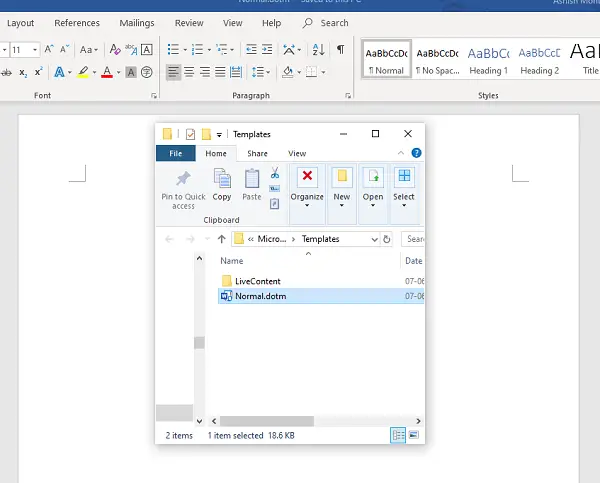
What is the default font activated in MS Word?
Microsoft Word’s default font is Calibri, set at a size of 11 points. This font is automatically applied to new documents unless the user establishes customized settings. Calibri’s clean and modern design contributes to its selection as the standard for Word documents.
Your font may change in Word if the document uses a font not installed on another computer where it’s opened. Word will replace the absent font with an alternative, altering the document’s appearance. Ensure consistent fonts by embedding them into your Word document or using common system fonts. A corrupted Normal.dotm file can also cause its issue.
Word font keeps changing back
If Word doesn’t remember the preferred Font settings and keeps changing back, follow these steps to resolve the issue:
- Navigate to C:\Users\<username>\AppData\Roaming\Microsoft\Templates.
- Double-click to open Normal template (Normal.dotm) in Word.
- It will be a blank template, but this is how Microsoft remembers anything you change.
- Change fonts, margins, spacing, and other settings.
- When you have finished, click the File tab, and then click Save.
Any change you make here will reflect on any new document you create henceforth.
To prevent Microsoft Word from changing fonts when you apply formatting, disable automatic font adjustments: Click ‘File’, select ‘Options’, and then ‘Proofing’. Choose ‘AutoCorrect Options’, and under ‘AutoFormat As You Type’, uncheck ‘Font style’ options. Save these settings to maintain your chosen font throughout your document.
This post will show you how to change the default font in Word.
Create Normal.dotm if it’s missing
If you do not see a file with the name Normal.dotm, then you can create a new file using Word and save it precisely at the same place. If there is any similar file like Normalold.dotm, delete it, and create this new file.
Here is what you should remember. The normal template should never have text in it. Only Office Word should create this file, but since we have created it, it is best to create default template settings.
I am sure it’s clear that this file is responsible if you have any problem with templates. When you create a new template, Office creates a file like this and saves it with the default settings you choose.
The file is used heavily by the Office app, and if your Word is not working as expected, you can delete the file, and it will be recreated.
Let us know if this resolved the font settings problem you have been facing with Microsoft Office Word or any other office application with a similar issue.
Leave a Reply